If you used Window 7, you must be very familiar with the built-in Windows Movie Maker that combines video, audio and photos. Maybe you just know it is there in your Windows but have never tried it. Now you have several video clips waiting to be combined into a complete one. How to join the video clips into one with Windows Movie Maker? This article will show you. More than that, we will introduce two alternative methods to combine multiple videos without Windows Movie Maker. By doing so, we want to also help those who don't have Windows Movie Maker (like users of Windows 10 and macOS) or can't get used to the interface of Windows Movie Maker.
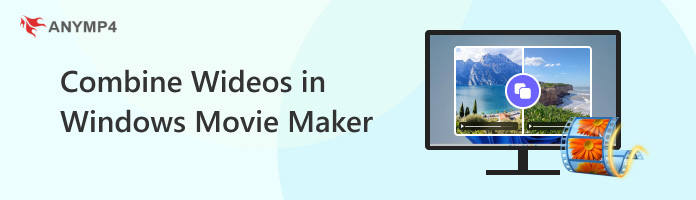
Windows Movie Maker is an easy-to-use and powerful movie maker and video editing app for Windows 10, Windows 8, Windows 7. With Windows Movie Maker, you can cut, trim, rotate and combine video clips. Then, how to combine videos in Windows Movie Maker? Here you will get detailed steps to combine multiple videos in Windows Movie Maker.
1. Launch Windows Movie Maker and click the Add videos and photos button in the top left corner. Then you can select your videos in the pop-up file explorer and then click the Open button to import them.
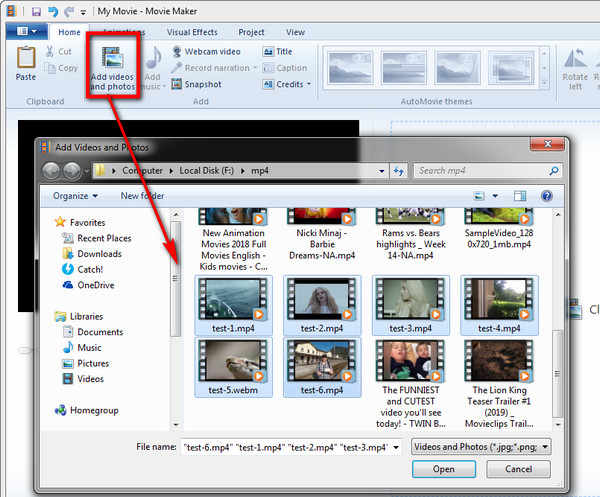
2. After importing the videos, you can see them separated on the timeline. You can arrange the order of them by dragging and putting them into the desired place.
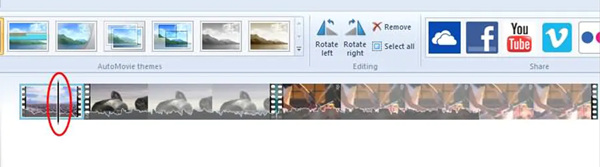
3. You can adjust the videos on the timeline and preview the result using the Play button until the video is satisfying. Then you can directly save the video. You need to click the Movie Maker icon, click the Save movie button, and select the Recommended for this project option.
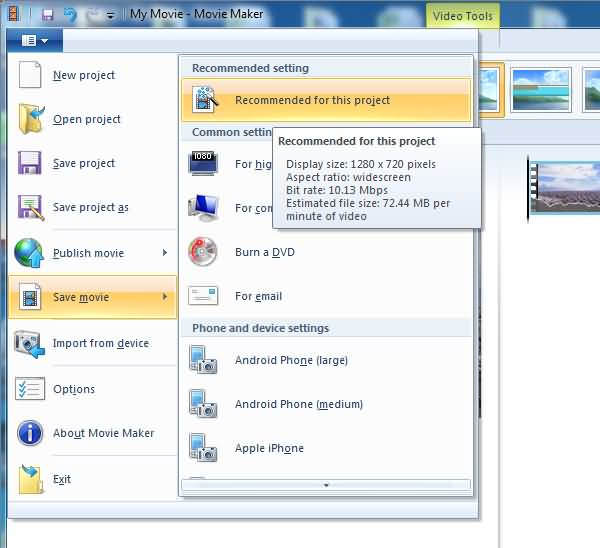
If you tried combining multiple videos in Windows Movie Maker, you may find the interface not so friendly to beginners. So we also would like to introduce two video merger alternative methods to combine videos with the best video merger below.
To combine 2 videos together in Windows Movie Maker, you must get used to its timeline. If you don't, we recommend you try AnyMP4 Video Converter Ultimate, which is much easier to use. Moreover, it works for both Windows and Mac. Whether you are using Windows 7/8/10/11, it can work for you. This Windows video joiner has a clear interface and can stitch videos or audio together on Windows easily. It also enables you to adjust the order of the video clips and edit the combined videos after merging them. With the hardware acceleration, it can process your videos fast. Let's see how to combine videos on Windows using AnyMP4 Video Converter Ultimate.
Secure Download
Secure Download
1. Free download, install and launch AnyMP4 Video Converter Ultimate on your Windows or Mac. When you see the main interface, you can click Add Files button to load the videos, or directly drag and drop the videos into the interface to add them.

2. After adding the videos, you can drag the imported videos up and down to arrange the order of them. Then you just need to check the Merge into one file box and click the Convert All button in the bottom right corner.

As you can see, compared to combining multiple videos into one in Windows Movie Maker, AnyMP4 Video Converter Ultimate helps you finish the work much more easily. In addition, it handles the videos 70x faster with its hardware accelerating technology and can save your output video in hundreds of formats. I dare say that this is the best video merging app for Windows. You say you don't need these features? Then you have an even easier solution. Just read on.
If you don't want to download any program for the video merging task, here is the best solution for you. AnyMP4 Free Online Video Merger can help you combine multiple videos without limitation on quantity and size, which is not possible in most of the other online video mergers. Here are the steps to combine videos with Windows Movie Maker's alternative:
1. Launch the online tool in your browser and then click the Add File button in the middle. A file explorer window will pop up. Just select your video files and add them in the window.
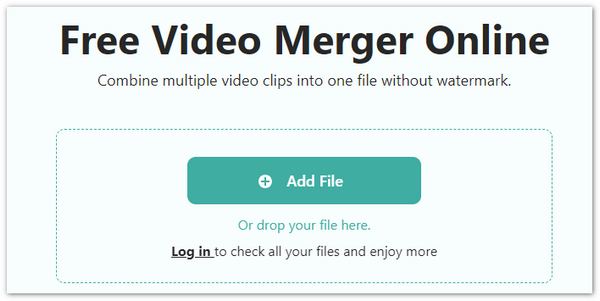
2. After adding the videos, you can arrange the sequence of the added clips by clicking the up arrow and the down arrow symbol. You can select the output resolution and format conveniently, too.

3. At last, just click the Merge Now button to start combining the videos into one. Then you need to select the destination folder. When the merging is finished, you can view the output in the destination folder.
AnyMP4 Free Online Video Merger is an easy video joiner for Windows 10/11/8/7 or other operating systems. It allows you to select the output video resolution up to 1080P and the output video format after combining videos.
Photos is a built-in program that can be used on Windows 10 or higher. In addition to basic photo viewing and editing features, it also allows you to combine videos like MP4 video files into one video on Windows 10 without losing original video quality. So, how to add two or more videos together on Windows 10 with this software? Here are the steps for you.
1. At last, just click the Merge Now button to start combining the videos into one. Then you need to select the destination folder. When the merging is finished, you can view the output in the destination folder.
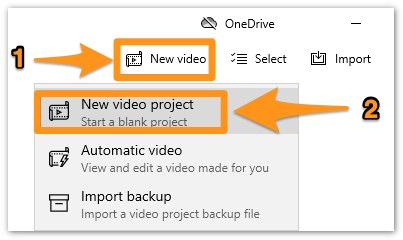
2. At last, just click the Merge Now button to start combining the videos into one. Then you need to select the destination folder. When the merging is finished, you can view the output in the destination folder.
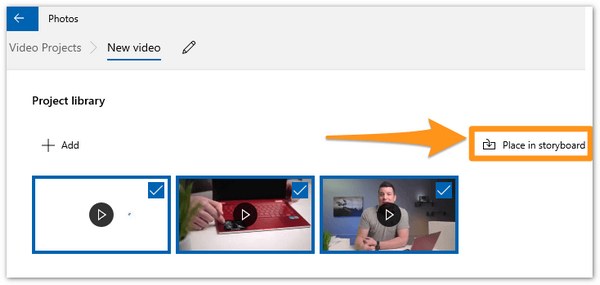
3. At last, just click the Merge Now button to start combining the videos into one. Then you need to select the destination folder. When the merging is finished, you can view the output in the destination folder.
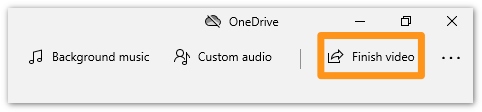
This program allows you to merge video clips on Windows 10 without downloading additional merger tools. However, because it is mainly used to view and edit pictures, its merging function isn’t as powerful as that of other professional merging tools.
Clipchamp is a built-in video merging tool on Windows 11 and can also be downloaded from the Microsoft Store on Windows 10. It allows you to combine videos in high-definition without a watermark in Windows 11. Its modern and intuitive interface can offer you a great video merging experience. Then, how to combine two or more videos on Windows 11 with ClipChamp?
1. Click Import media at the top to add your video clips to the ClipChamp.
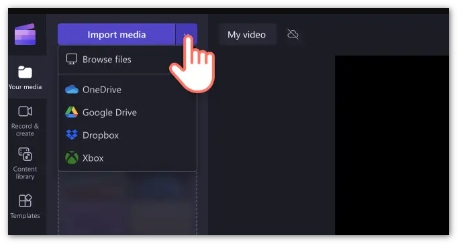
2. Drag and drop the imported videos onto the timeline to merge them into one You can place them in the order you prefer.
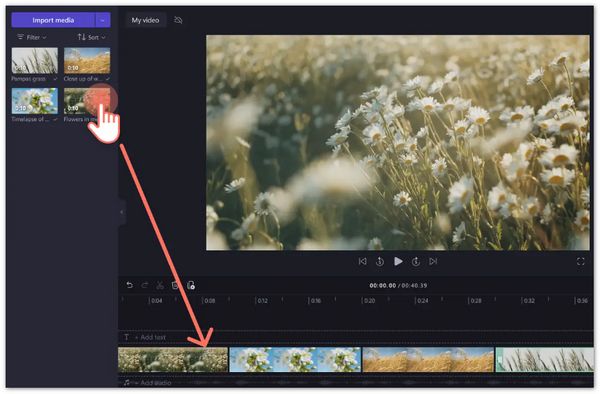
3. Click the Export button at the top to save the combined video.
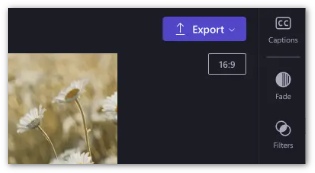
This tool is easy to use and powerful as a merging tool. It also offers basic editing features to beautify the combined video. But you have to sign in or create an account before using it.
How do I open Windows Movie Maker?
You can find it in your start menu. Click Start-All Programs-Windows Live-Windows Live Movie Maker. Note that Windows Movie Maker is no longer installed on Windows 10 since January 10, 2017.
How to download Windows Movie Maker for Windows 10?
You can go to http://web.archive.org/web/20160423192125/http://wl.dlservice.microsoft.com/download/1/9/4/194B1919-A211-441F-BC0E-34F6B533B876/en-gb/wlsetup-all.exe to download Windows Movie Maker.
Is Windows Movie Maker free to use?
If you use Windows XP/7/8/8.1 and Windows 10 versions earlier than January 10, 2017, the built-in Windows Movie Maker is safe to use. If your Windows does not have a Windows Movie Maker and you are downloading one from the Internet, watch out for malware and viruses.
This article showed you how to combine multiple videos into one with Windows Movie Maker and two alternatives of it. AnyMP4 Video Converter Ultimate is a powerful alternative to Windows Movie Maker. And AnyMP4 Free Online Video Merger is the quickest solution to replace Windows Movie Maker. What are you waiting for? Have a try for free!