If you are an iOS user and want to make a video collage on iPhone, you are at the right place. This post like to introduce you with 3 great video collage maker apps to help you make split screen videos on iPhone.

How to make a video collage on iPhone? When you want to mix your collage with pictures and video, or merge multiple video clips into a single video file, you can keep reading to find a suitable app.
There are a large number of video editors and video collage maker apps offered on the market. In case you don't know which one you should use to make a video collage on iPhone, this part recommends 3 great ones for you.
Video Collage and Photo Grid is a video and picture collage maker app for iOS users. It enables you to make both photo and video collages on your iPhone and iPad. You can free install it from App Store. It provides you with many templates to make split screen videos. Video Collage and Photo Grid is compatible with iOS 8 and later iOS versions.

Video Collage and Photo Grid allows you to use photos or videos stored in your camera roll to make a video collage on iPhone. Moreover, it has the capability to capture new footage. Besides the 64 layouts, you can custom the frame texture or color of the each video or image file. In addition, this video collage maker enables you to adjust the file size, crop image and set the audio volume based on your need. Video Collage and Photo Grid is not a totally free app. For some feature like background music, you need to make an in-app purchase to get it.
Adobe Premiere Rush is a free video editing app that can help you make a video collage on iPhone, iPad, Android phone, and computer. As a mobile and desktop video editing app, it allows you to shoot, edit, and share high-quality videos anywhere you go. Adobe Premiere Rush is able to capture and edit high-quality videos even in 4K.

Similar to other programs created by Adobe, Premiere Rush is quite complex for new users. So relatively speaking, it is not a good option for users who only want to make a video collage on iPhone. The free Premiere Rush version allows you to access all its features. But it is limited to three exports.
Google Photos is a popular movies, animations and collages creating app which mainly designed for Android users. But it offers an iOS version for you to make video collage on iPhone or iPad. You can easily find and install it from App Store. To create a video collage with Google Photos app, you are required with a Google account.
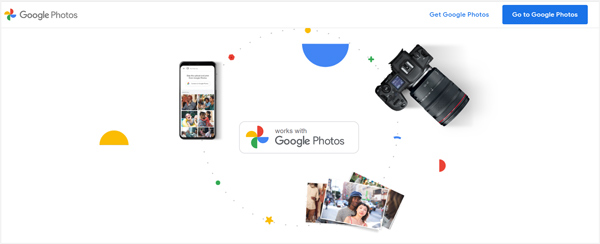
Open Google Photos app on your iPhone and sign in with your Google account. Tap Library at the bottom and then choose Utilities. Now you can select the Collage option under the Create New. Then you can easily make a video collage with photos or video clips on your iPhone.
If you want to make a video collage on your computer, you can use the all-featured video converter and editor, Video Converter Ultimate. It is equipped with all commonly-used editing features. Moreover, it offers a specific Collage feature for you to quickly create a video collage with photos, videos and music.
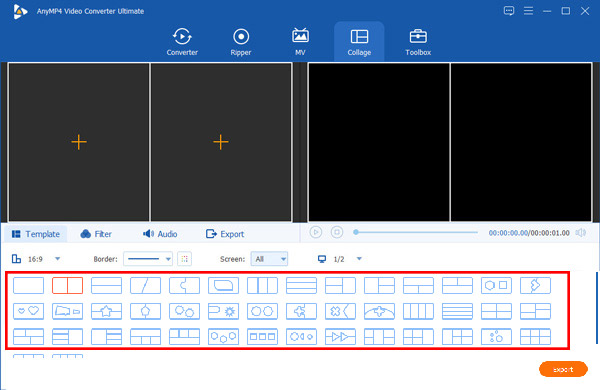
As a video collage maker, it highly supports all frequently-used video and audio formats, such as MP4, MOV, FLV, AVI, WMV, M4V, RMVB, MKV, VOB, and MP3, AAC, M4A, FLAC, and more. Also, it supports many popular image formats. You can freely add your media files and images to create your video collage.
Secure Download
Secure Download
It offers many split-screen templates for you to choose from. In addition, you can use the Filter and Audio features to apply the effects to your video collage. It is designed with many useful editing functions like cut, crop, rotate, 3D, merge, watermark, adjust effect, enhance quality, and more. You can use them to better edit your created video collage.

Does Windows 10 have a collage maker?
No. Windows 10 does not have a pre-installed video collage maker. You need to find a third party video editor to make a video collage on your PC.
How do I make a slideshow on my iPhone camera roll?
Open Photos app on your iPhone, and then choose two or more photos from your photos. Now tap the Share icon at the bottom left of the iPhone screen and then choose the Slideshow option. All your selected files will be played as a slideshow.
How to merge several video clips into one?
To combine two or more video clips into one, you can rely on the recommended Video Converter Ultimate above. Just add all videos you want to merge, select them and then tick the Merge into one file box to combine them together.
How to make a video collage on iPhone? After reading this post, you can get 3 apps to make split screen videos on your iOS device like iPhone or iPad. In addition, we recommend a great video collage maker for you to create a video collage on computer.