Video has occupied an important position among media outlets. The clarity or resolution of a video will greatly influence the popularity and the amount of video play. Is there a way to improve the clarity or resolution of video to make it more clear?
Surely it is. There many times you want to improve a blurry or shaky video or a lower resolution to a higher quality. Considering that video needs to be improved, we shall offer you the top 5 free AI video enhancer software to improve the video resolution and clarity from a lower one.
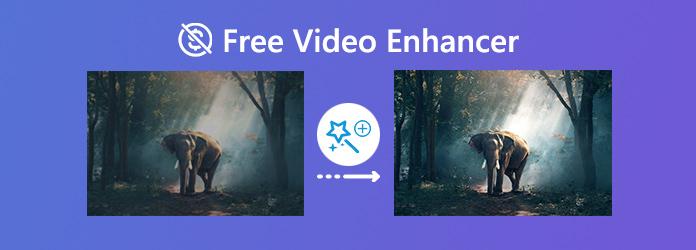
AnyMP4 Video Converter Ultimate is the best video enhancement software that aims to convert and enhance video quality. With the built-in AI video enhancer tool, it helps you upscale resolution, optimize brightness and contrast, remove video noise, as well as reduce the video shaking issue. It also supports editing the video and DVD movie with its powerful editing features.
Recommendation
Secure Download
Secure Download
1.Free download and install AnyMP4 Video Enhancer. Click Toolbox > Video Enhancer, and click the big plus button to add the video you want to upscale the quality.
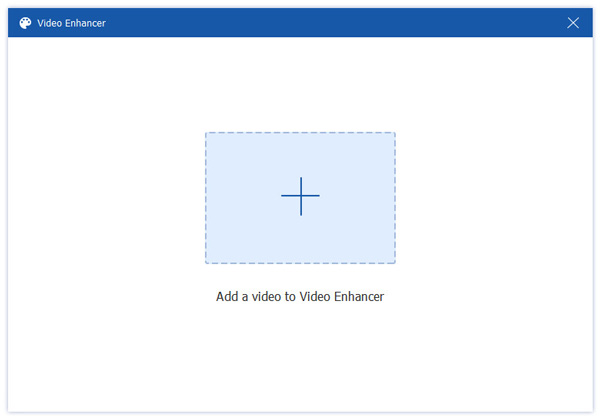
2.In the Video Enhancer window, you can tick the options to upscale resolution, optimize brightness and contrast, remove voice noise, and reduce video shaking.
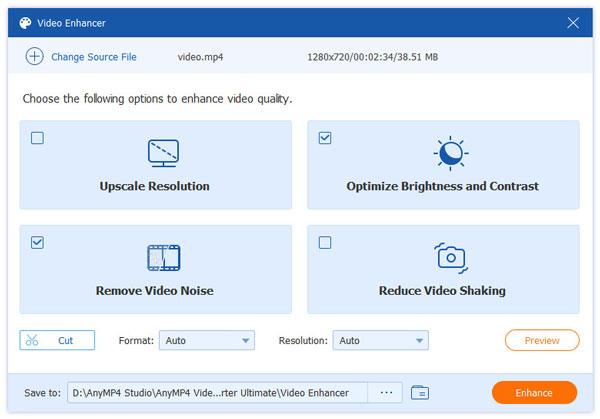
3.Select the video format and resolution you want. Then click the Enhance button to starting improving the video quality.
Platform: Windows, macOS, Linux, PC-BSD
Avidemux is a free and open source video enhancer that enables you to make video quality better quickly by editing, cutting and filtering. It supports a wide range of file formats, including MP4, AVI, ASF and DVD compatible MPEG files. In addition, it also provides noise reduction, sharpening and color correction filters.
Pros
Cons
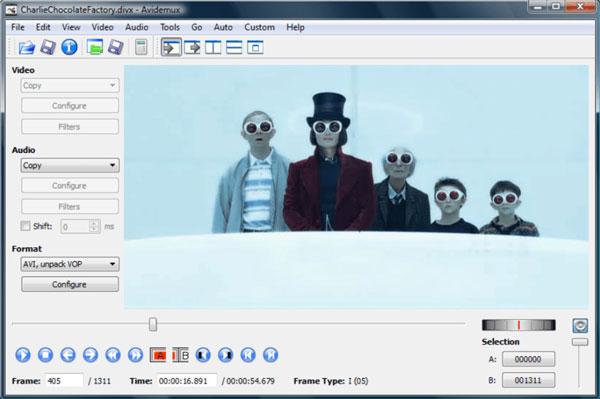
Platform: macOS, iOS
iMovie is the free video editing and enhancing tool for macOS and iOS users to remaster a video into 1080p and 4K. You can easily browse your video clips and create Hollywood trailers and stunning 4K resolution movies by AI. Just choose your clips, add titles, music and effects, iMovie supports 4K video output. With the Enhance button in the toolbar, you can also improve a video clip quality in one click.
Pros
Cons

Platform: Windows 7
Windows Movie Maker is a free video quality enhancer for Windows 7 users. You can make movies from your videos, photos and music. Windows Movie Maker provides several options for playback quality when exporting your movie. Just click Show more choices, then select Best quality playback for my computer. About the detailed steps of increasing video quality in Windows Movie Maker, you can check it here.
Pros
Cons

Platform: Online
YouTube Video Editor is a free online AI video editing and enhancing tool. With this built-in video enhancer, you can improve old video quality online, add background to video, cut video, blur video, and upscale video by adjusting lightning and color. You don't have to install the software or a browser plug-in for editing and enhancing.
Pros
Cons
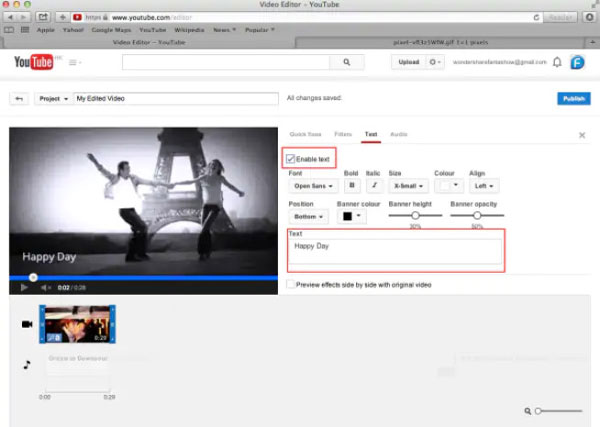
Platform: iOS & Android
Quik is the free and easy-to-use GoPro video editor and AI video upscaling enhancer for iOS and Android devices. You can record, trim, rotate the videos and personalize the content with text overlays. Moreover, it offers a bunch of themes to quickly enhance your videos in a few clips. When you finish the editing, the video can be saved in 720p or 1080p HD.
Pros
Cons

Can I convert normal video to HD?
Yes. AnyMP4 Video Converter Ultimate supports converting normal video to HD. First you need to add the normal video into this converter. Then click the Format icon to select a HD video format. Then click Convert All button to start converting normal video to HD.
Is there an app to make blurry videos clear?
Yes. There are many apps that can make blurry video clear like Easy Blurry Video Cleaner. It is designed to fix blurry videos and image and make it more clear.
Why is my Camtasia video blurry?
Perhaps it is caused by the wrong editing dimension. Either it was scaled up or scaled down. Another reason is that the video was produced using a non-ideal rendering processing.
Once you save a video from phone to computer, you may find the clear video becomes blurry. With the top 5 free AI video enhancement software, you can edit, upscale and save the video in high resolution. After improving the video quality by AI, every shot, every frame or every video will make your emotions be satisfied. If you have other recommendations of the best video enhancer software, you can leave your comments at bottom.