As technology developing, more and more people prefer to record and share their lives with video footages. And most social media support short video clips, which encourage people to make videos with their digital cameras and smartphones. However, video editing introduces many new concepts and makes people confused, such as aspect ratio. What is video aspect ratio? Can I change it and how to change it? In this post, we are going to focus on this concept related to digital videos, answer these questions and tell you everything you need to know about it, including the best aspect ratio changer.

Briefly, video aspect ratio is the ratio showing width that is divided by height. It displays the proportional relationship of a video’s dimensional size using width: height, such as 4:3, 16:9, 3:2, etc.
The common video aspect ratios include the following:
There are several situations that people need to change video aspect ratio. YouTube, for example, supports video aspect ratio 16:9 and if your video is made in 3:2 it will be stretched and distorted. And sometimes you may want to watch the downloaded video that is 16:9 on your standard TV, which has a normal screen ratio 4:3. Plus, when playing videos on smartphone, changing the video aspect ratio will get better visual experiences. In short, an aspect ratio changer is necessary tool if you want to post a video on social media or watch it on portable devices.
When changing video aspect ratio, many people worry about the video quality. From this point, we recommend AnyMP4 Video Converter Ultimate. The video aspect ratio converter includes a wide range of useful features.
Recommendation
All in all, it is the most efficient video aspect ratio converter you can find to change aspect ratio of your movies and video clips.
Secure Download
Secure Download
1.Import a video
Download the video aspect ratio changer on your desktop. Install and launch it to enter the main interface. You can import videos by clicking the Add Files button.
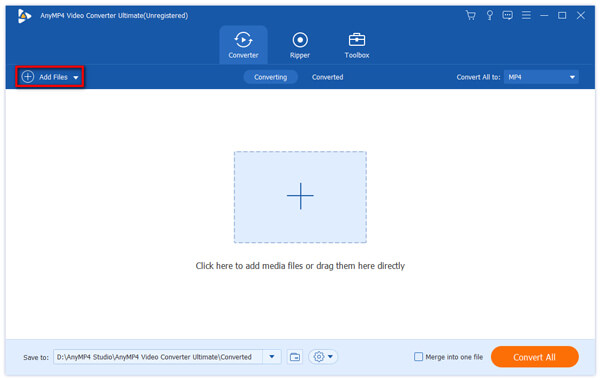
2.Change the video aspect ratio
After importing, click the Edit icon to enter the Rotate & Crop tab. Here you can crop the video in 2 ways.
You can enter the specific number directly next to Crop Area to crop the video, such as 1080×1920 or 1920×1080 aspect ratio. You can also change the video aspect ratio from the drop-down options of the Aspect Ratio. For example, you can set the aspect ratio as 16:9, 4:3, 21:9, 16:10, 5:4, 1:1, and 9:16.

3.Export the video
After setting, click OK to return to the main interface. Then, click the drop-down option next to Convert All to and select a proper video format. Finally, click Convert All to export the video.
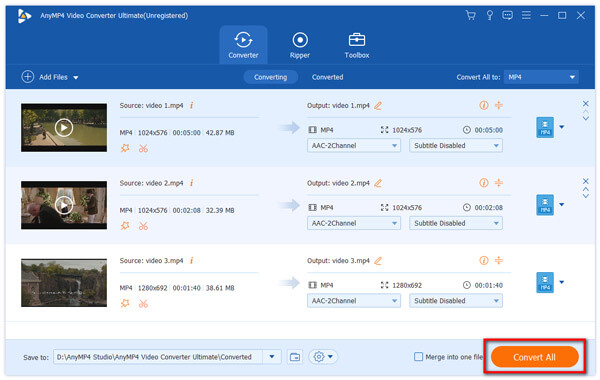
What is iPhone 14 aspect ratio?
The aspect ratio of iPhone 14 is 19.5:9. And iPhone 14 offer 6.1-inch OLED panels with 1170×2532 resolution.
How does a video aspect ratio changer work?
Video aspect ratio changers typically work by resizing and adjusting the dimensions of the video frame. They can crop or expand the video's width or height to achieve the desired aspect ratio.
Why is aspect ratio important for video production?
The aspect ratio affects how the video will be displayed on different devices and platforms. And choosing the right aspect ratio ensures the video looks great and enhances the audience's viewing experience.
Video editing is involved with a wide range of concept. In this post, we focus on video aspect ratio. To share a video on YouTube or watch it on portable devices without distortion, you have to change the aspect ratio with a video aspect ratio changer. We suggested you to try the all-in-one solution, AnyMP4 Video Converter Ultimate. It is not only easy to use, but also able to produce as the highest video quality as possible when editing video footages. We wish that our suggestion and step by step guide is helpful to you.