"I can play FLV videos with FLV Video Player but I can't fast forward the videos? Is there a setting I can change? Or any other advice on a player that can fast forward FLV (Flash) videos?"
After you download FLV videos from the Internet, you may want to fast forward them to find the desired part. Unfortunately, not all FLV players enable you to fast forward Flash FLV videos, including Adobe Flash Player. Thus, this article will introduce the detailed steps to fast forward Flash videos through VLC Media Player. Or you can learn the easiest way to speed up Flash FLV videos in advance for quick playback.

VLC is a versatile media player that supports playing FLV, AVI, MKV, and almost all video formats. It also provides many playback settings to adjust freely, including fast forward Flash videos, adding filters and effects to videos, etc. Here you can learn the detailed steps to fast forward or speed up FLV videos through VLC Media Player:
Step 1: After opening FLV videos on VLC Media Player, you can simply press the Ctrl + →(the right arrow) buttons to fast forward Flash videos. The longer you press, the more time you fast forward. You can also click the double right arrow button below the video to fast forward FLV videos.

Step 2: You can also speed up Flash FLV videos to find the desired part without missing any detail. Click the File menu and choose the Playback option. Then click the Speed button and choose the desired speed between 0.25X to 2X.

In addition to the above two ways to fast forward Flash videos through VLC Media Player, you can also use AnyMP4 Video Converter Ultimate to control the speed of FLV videos in advance for smooth playback. It provides faster speed rates to choose from, and you can also adjust the video quality, frame rate, and other settings to keep the high quality of videos. It's an excellent fast and slow motion video editor.
Key Features:
Secure Download
Secure Download
Step 1: Free download AnyMP4 Video Converter Ultimate and launch it on your Windows/Mac. Click the Toolbox button at the top menu and choose the Video Speed Controller tool. Then click the Plus icon to add the desired Flash videos.

Step 2: To fast forward Flash videos, you can choose the speed rate between 1.25X to the maximum of 8X. By previewing the effects on the above screen, you can adjust the speed to the perfect one according to your need.
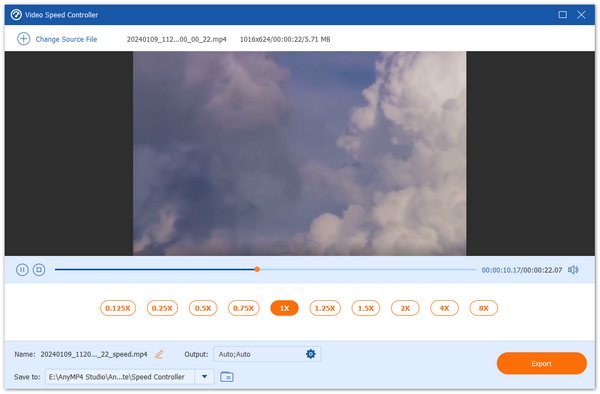
Step 3: Before exporting, you can click the Output menu to change the detailed parameters. By changing the frame rate and quality, you can keep the original smooth and high quality of FLV videos. Then click the OK button to save the settings. At last, go back to the speed interface and click the Export button to fast forward Flash videos.

1. Can I fast forward Flash videos on Windows Media Player?
No, you can't. Although Windows Media Player supports speeding up or fast forward videos, it can't play Flash FLV videos. And there's no FLV codec for WMP to install.
2. Why can't I fast forward Flash videos on FLV Video Player?
At first, you can try updating FLV Video Player to the latest version. But if you still fail to fast forward FLV videos, you can choose to use VLC Media Player or speed up videos in advance.
3. How to fast forward Flash videos on Android/iPhone?
Luckily, VLC Media Player is also supported on Android/iPhone to play FLV videos and fast forward Flash videos. Or you can speed up Flash videos on your computer, and then play them on your mobile.
This article has introduced how to fast forward Flash FLV videos on Windows/Mac. You can use VLC Media Player to jump ahead to the desired part, and you can also speed up FLV videos to watch all information. Besides, free downloading AnyMP4 Video Converter Ultimate will help you fast forward Flash videos without losing quality. You can also delay audio with it. Welcome to leave your user experience and advice below.