How to combine audio and video? Actually, it is quite a common need to add a new audio track or background music to video file in MP4, AVI, FLV, MOV, MKV or another format. In some case, you only want to add an audio track to video for playing. In other situations, you need to merge video and audio into one while editing.
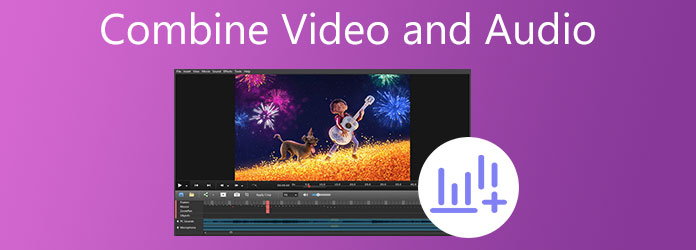
This post recommends 3 easy-to-use audio video merger tools for you to combine audio and video files. Whether you want to merge video and audio online, or add audio track to video through a professional video editor, you can easily get what you need.
Video Converter Ultimate is the professional video converter and editor software that can help you combine any audio and video files together. This audio video merger tool highly supports all commonly-used video and audio formats including MP4, MOV, FLV, AVI, MKV, AAC, M4A, MP3, FLAC, and more. It offers a straight-forward way to quickly merge video and audio without quality loss.
Key Features:
Secure Download
Secure Download
Step 1: Free install and run this audio video merger on your computer. Under the Converter tab, click the big plus icon or Add Files button to import your video to it.

Step 2: On the right side of your added video, click the audio track like AAC-2Channel. Then choose the Add Audio Track option from the drop-down list. A pop-up window will appears on the screen for you to browse and select your audio file you need.
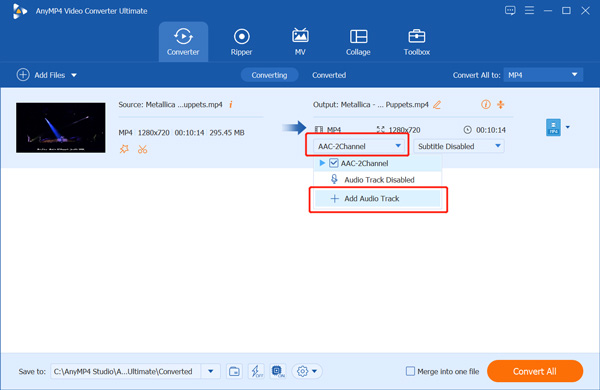
Step 3: Now you will see a prompt message saying that The audio you added is editable, do you want to open the editor. Click the Edit now button to move on.

Step 4: When you enter the main audio editing window, you can change audio track, adjust volume, and set delay based on your need. Click OK button to save changes.

Step 5: Before you combine video and audio into one, you are able to try its various editing features. After that, you can choose a suitable output format from Convert All to. Then click on Convert All button to save the edited video on your computer.
To combine video and audio, you can also rely on some online audio and video file merger. There are many online audio video mergers offered on the internet that can help you add music to video easily. Here we introduce you with the popular Kapwing to add music to video online.
Step 1: On your web browser, search for and go to the Kapwing Add Music to Video. When you get to the page, click Upload file button to browse and upload your video file.
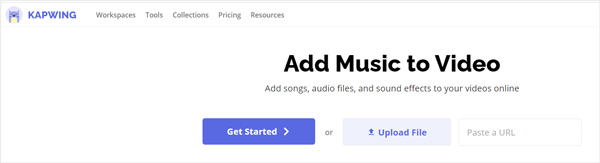
Step 2: You will be guided to the My Workspace page. Here you can view the video and and edit it with various editing features. Click Media and then Add Media to upload your audio file. Or you can click Audio on the left panel and then click the upload file to add an audio track.

Step 3: New added audio track will be listed beneath the video clip. You can click the audio and custom it. Then click on Export Video button in the top-right corner to start merging audio and video online. It will take really long time to complete the whole process. After that, you can click the Download button to save the video on your computer.

iMovie is the official video editor for Mac, iPhone and iPad users. It is designed with many basic editing features including merging audio and video. You can take the following guide to free combine video with audio using iMovie.
Step 1: Launch iMovie on your Mac, create a new project and then add video to it. Then choose the video and drag it to the timeline for editing.
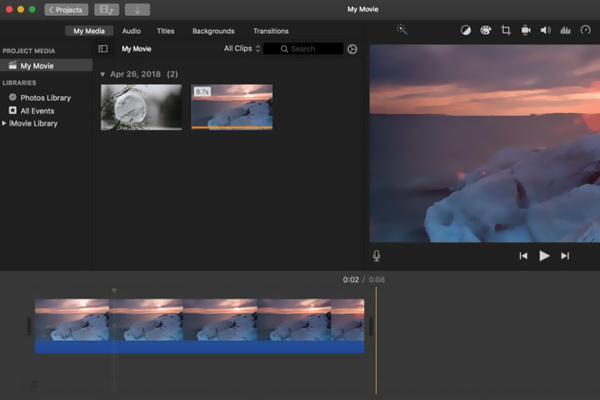
Step 2: Click Audio tab on the top part and then select a suitable audio file from iTunes, Sound Effects, or GarageBand.

Step 3: Drag the audio track to the project timeline, under your added video clip. Now you can freely edit the audio and custom it to fit the video content.
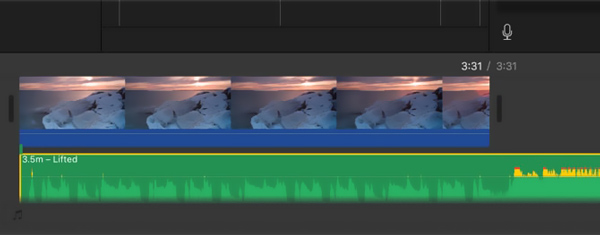
iMovie provides macOS and iOS users a simple and convenient way to combine video and audio into one new file. After all editing operations above, you can use the regular iMovie exporting way to output video.
Question 1. Can I merge audio and video in VLC?
VLC enables you to add an audio track to video only for playback. But you can't combine audio and video together and then export them as one file.
Question 2. How to combine audio with video from YouTube Studio?
To combine video and audio in YouTube Studio, you need to sign in your account, choose Content from left menu, add video to it, and then go to Editor. Use the Add a track feature from the audio row Music note to merge audio and video.
Question 3. Can I add several audio tracks to a video?
With the recommended Video Converter Ultimate, you are allowed to add one or multiple audio tracks to a video. But when you combine them together, ensure you select a right output format that can carry several audio tracks.
For different reasons, you want to combine video and audio. This post tells 3 effective solutions to merge audio with video. You can use your preferred video editor to add any audio to video with ease.