For different reasons, you like to trim a video. For instance, when the video is too long, and you want to extract several small clips from it. In some case, the video contains ads or unwanted content, and you also need a video trimmer to remove them.
In fact, it's a common need to cut video length during video editing. Are you looking for a good, especially a free video trimmer, to shorten or split your video files?
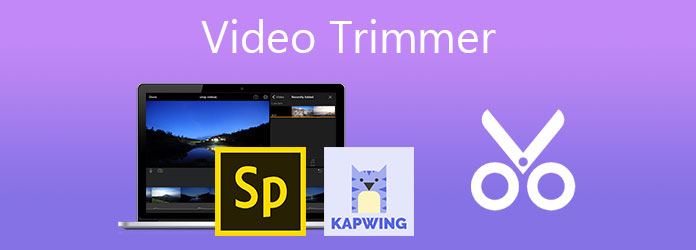
This post makes a list of 7 best video shortener tools for Windows 11/10/8/7 PC, Mac, and online free. You can check the key features of each video cutter and then select your preferred one to edit and trim the video.
When you edit or trim a video file, you'd better do it on a computer. This part will introduce you to 4 great video trimmers to cut video while maintaining the original file quality. Whether you are using a Windows 11/10/8/7 PC or a Mac, you can find a suitable video shortener.
Video Converter Ultimate is an all-featured video editing and converting tool that carries many useful features, including trim, merge, rotate, crop, and more. It supports all commonly-used video formats, including MP4, MOV, FLV, MKV, MPEG, VOB, and AVI. It has a specific Video Trimmer tool for you to cut videos without re-encoding.
Secure Download
Secure Download
When you want to trim a video on your computer, you should free install and run this video trimmer first. After that, you can click Toolbox and then use Video Trimmer to trim your video file.

This video shortener tool allows you to freely drag trimming bars under the preview window to cut your video. Also, you can enter Set Start and Set End times to customize the video trimming. Moreover, you are able to use Add Segment and Fast Split features to split video.

Bandicut is a very popular video cutting and combining tool for Windows users. It has the capability to trim videos in all commonly-used formats losslessly. As a lightweight video trimmer, Bandicut is only designed with 3 key features, Cut, Split, and Join. So besides cutting video, you can also use it to combine several video clips together.
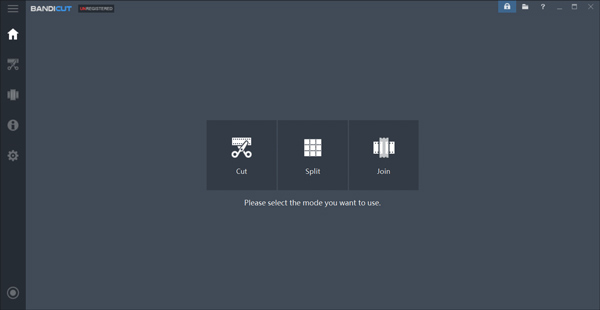
When you use Bandicut as a batch video trimmer on a Windows computer, you can easily cut one or more videos by adjusting the start and end time or moving the trimming slider. You are able to quickly select the cutting area while maintaining the original video quality. Again, Bandicut can also work as a free video joiner to merge several video clips into one.

iMovie is the official and default video editor for Mac users. It carries many basic editing features, including cut, combine, rotate, and crop. When you want to free trim a video on Mac, you can rely on ii. As a free video trimmer, iMovie can support many video formats like MOV, MP4, M4V, FLV, 3GP, and AVI. It allows you to trim video clips, add seamless transitions, and fade audio with ease.
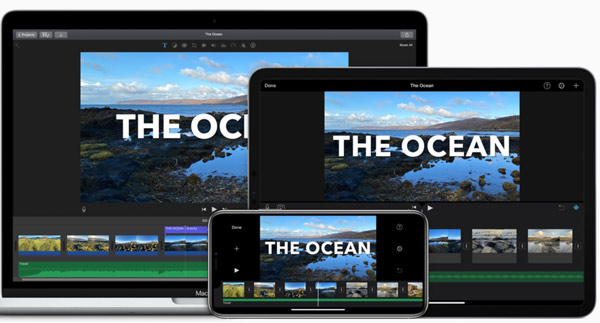
When you want to cut a video using iMovie on your Mac, you can add the video clip to the timeline of your project and then change the video sequence or trim the video into two separate clips as you like. Just click and hold the pointer over the beginning or ending part of the video that you want to trim until it becomes the clip trim tool. Then you can drag or move the trim tool to cut video on Mac.

One big advantage of iMovie is that it offers a wide range of professional video templates and top-notch images to merge video clips. Moreover, iMovie supports wireless work among Mac, iPhone, and iPad.
Shotcut is a free, open-source, and cross-platform video editor that helps you to trim video on your computer with high quality. As a video cutter, it enables you to add tracks instead of storyboards to trim the video. Thanks to the FFmpeg, Shotcut can support hundreds of video and audio formats and codecs. This free video trimmer doesn't have any limit to the length of a single video clip.
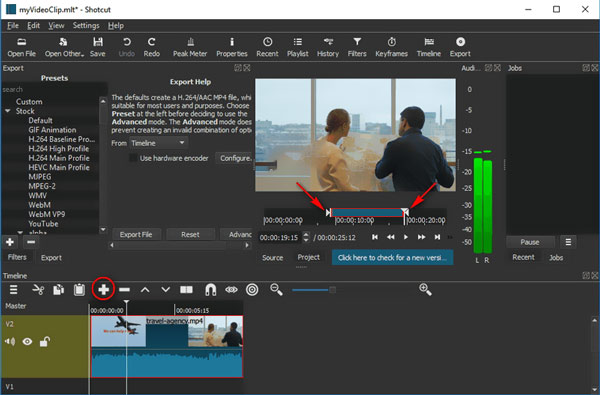
Shotcut is designed with many features and options. So you may feel complex to cut your video on it as a first-time user. Besides local videos, it also supports the Blackmagic Design SDI and HDMI for input and preview monitoring. In addition, it is able to capture screen, webcam, and audio with ease. You can also use it to stream network content. When you want to free split a video, you can go to its official site and install the right version on the computer.
If you don't want to download any video trimmer app to trim your video clip, you can try using some online video shortener tools to make the video cutting. Here in this part, we like to recommend 3 best online free video trimmers for you.
Kapwing Video Trimmer is a powerful online video editing tool that can help you easily cut a video to your desired duration. Many formats like MP4, MOV, MP3, FLV, AVI, WEBM, and website links can be supported by this fast video trimmer online. It can work as a YouTube video trimmer and downloader to save and cut a YouTube video through its URL.
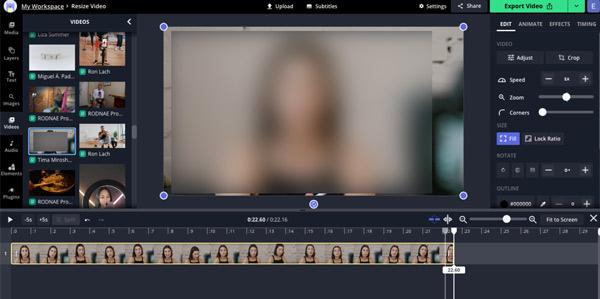
When you need to cut a video clip, you can go to the Kapwing Trim Video page, upload your video file or YouTube video, and then drag or split your video into the perfect sections. This free video trimmer offers a free and convenient way to trim video into sections, split clips and rearrange, and do other editing operations. There are some limits to the free Kapwing Video Trimmer version. The upload file size is limited to 250MB, exported video is limited to 7 minutes long, and you are only allowed to publish up to 3 hours of video per month.
Adobe Spark is a very popular online trimming tool powered by Adobe Premiere. It allows you to trim the length of your video in seconds. Most commonly-used video formats like MP4, FLV, AVI, and MOV are supported. You are allowed to upload and trim a video up to 1 hour long.

When you add a video to this free video shortener, you can start to drag handlebars to set your parameters or enter the exact time in the start and end time fields to select the moment you want to trim. During this step, you are also allowed to mute audio and change the aspect ratio of your video. You can select a suitable size from the square, landscape, or portrait based on your need. You are required to sign up and sign in to your account to proceed with the video cutting online using Adobe Spark.
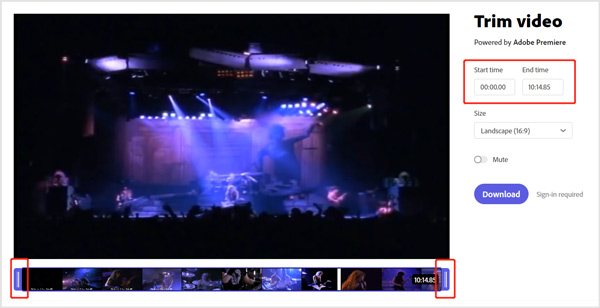
FlexClip Free Video Trimmer offers a simple way to instantly trim videos to the perfect length you need. This online video cutter can work well on any web browser like Chrome, IE, Firefox, and Safari without downloading or installing any program or plugin. It supports videos in MP4, MOV, M4V, WebM, and more.
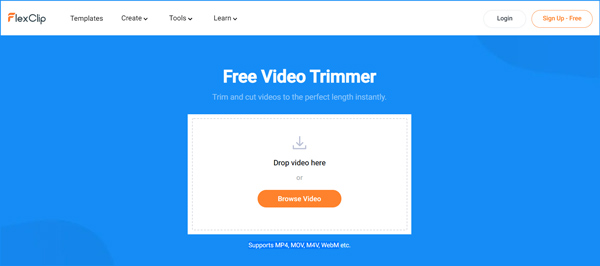
You can freely trim any video online according to your need. Besides your local video clips, FlexClip Free Video Trimmer also allows you to capture the screen and then edit your recorded video. You are provided with many other editing features to customize your video file. A built-in media player can show you the video effects and changes after your editing. You need to sign in with Facebook or Google account for the video editing.

How to choose the best video trimmer software?
When you are picking the right video trimmer software, you will first care about the budget and price. Surely you prefer a free way to edit your video file, especially when there are many free online video cutters offered on the internet. Then you should know the video format support and multi-GPU acceleration. Also, a good video trimmer better carries many other editing features. It should be easy to use, set no limit to the file size, and won't add any watermark to the output video. Last, the video trimmer should keep the original quality after editing.
How to free trim a video in Windows 10?
When you want to free cut video on a Windows 10 computer, besides the recommended video trimmer apps above, you can also rely on the built-in Photos app to get the job done. Open Photos on your Windows 10 PC and add your video to it. Locate and click the Edit & Create button. You can find it in the top right corner. Then you can use its Trim feature to trim video with ease.
Can I trim or cut videos on an Android phone?
Yes, there are many video trimmer apps provided in the Google Play Store that can help you directly trim a video on your Android phone. You can easily find a suitable one from there. If you don't know which Android video cutter you should use, you can give the popular ones like Easy Video Cutter, Timbre, YouCut, or VidTrim a try.
Here in this post, you are introduced to 7 best video trimmers to edit and cut your video files. Whether you are using a Windows 10/11/8/7 PC, Mac or prefer a free online way to trim video, you can find a suitable video shortener.