It's quite a common need to trim MKV during video editing. Are you looking for a good MKV cutter to split your MKV file and remove some unwanted parts?
You can easily trim an MKV file on Windows PC with the help of some video editor or video cutter. While for Mac users, if you are used to using iMovie to deal with various editing works, you can't use iMovie to trim MKV. You can see many users searching for a method to trim MKV files on Mac.

This post will guide you to trim MKV on both Mac and Windows PC with 3 MKV cutters. You can check these methods one by one and then use your preferred one to split MKV files.
To trim MKV on your computer, whether you are using a Mac or Windows 11/10/8/7 PC, you can rely on the powerful video editing and converting software, Video Converter Ultimate. It has a Video Trimmer tool to cut videos in all commonly-used formats, including MKV, MP4, MOV, FLV, and AVI. Besides the video cutting feature, it is also designed with other useful functions like crop, rotate, merge, resize, compress, enhance, and more.
Recommendation
Secure Download
Secure Download
1.This MKV cutter is compatible with both macOS and Windows. You should download the correct version based on your system and then free install it on your computer. When you enter it, click on Toolbox to display more editing tools. Select Video Trimmer to trim MKV.

2.Click the big + icon to browse and add your MKV video to it.
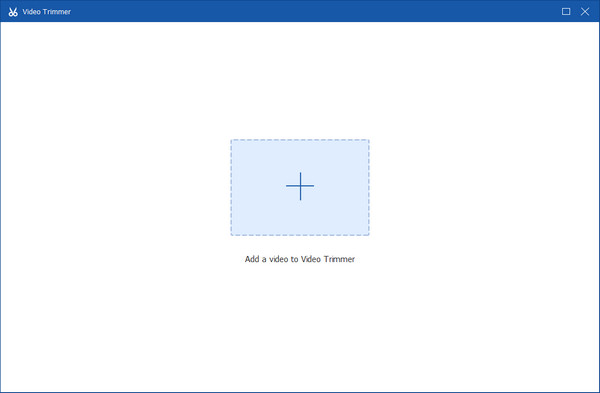
3.You can freely move the trimming bars under the preview window to trim the MKV file. What's more, you are allowed to directly input time in Set Start and Set End to cut MKV files without re-encoding.

This MKV trimmer also offers the Add Segment and Fast Split features for you to trim MKV files quickly. Moreover, you can choose to add Fade in or Fade out effect to the video as you like.

4.Click the Output to adjust more video and audio settings. You can select another output video format, custom video resolution, bitrate, quality, audio encoder, and more. During this step, you are also allowed to rename the file and choose a destination folder. After that, you can click on the Export button to finish the MKV cutting.

If you don't want to install any third-party video editor on your computer to trim MKV, you can also try some free online MKV tools to edit MKV files. Here we take the popular online MKV cutter, AnyMP4 Free Video Trimmer Online, as an example to free trim an MKV file.

1.Search for and access the AnyMP4 Free Video Trimmer page with your browser. Click the Add File button to upload your MKV file.
2.You will be taken to the trimming window. Here you can enter the specific time near to Start and End. Or, you can move the mouse to drag the two ends on Timeline to cut the video duration.
3.After that, click the Save button on the right panel to save the edited video on your computer.
AnyMP4 video trimmer online is reliable since it can guarantee the security of your data. All the processed videos on this online video trimmer will be deleted automatically after 24 hours.
To trim MKV files on a Windows PC losslessly, you can also use the free MKV cutter, Bandicut. It carries three key editing features, cut, split, and join. This MKV editor provides you with a simple way to cut MKV while maintaining the original image and sound quality.
1.Go to the official site of Bandicut and free install it on your computer. It is only compatible with the Windows system. Launch it and then choose the Cut feature. Then a pop-up window will appear on the screen for you to add your MKV file.

2.Now you can freely cut the MKV file. You can see much helpful information about the video cutting, like duration, start and end times.
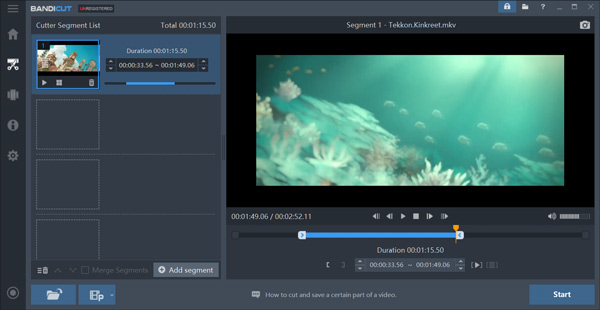
3.Click on Start button to bring the output window. Custom various settings and then click the Start button again to start trimming the MKV file. When the MKV cutting process is finished, you can click the Close button to close the window. Bandicut won't add any watermark to your edited video.
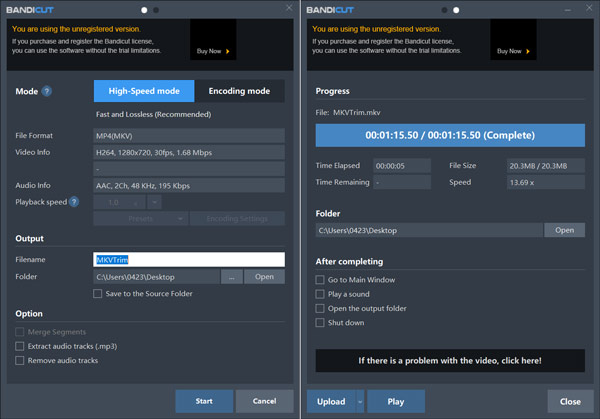
How to free trim MKV files in Windows 10?
You can use the Photos app on a Windows 10 PC to make an MKV video shorter or remove unwanted parts. Open your MKV file in Photos, click the Edit & Create button in the top-right corner, and select the Trim option to cut MKV.
Is Filmora MKV cutter free?
Filmora is a popular video editor that supports many file formats like MKV, MP4, FLV, OGM, MPG, and more. It allows you to free download and use various editing features with a free trial. But Filmora MKV cutter is not a free program.
How to free compress an MKV file?
When you want to compress an MKV file free, you can use some online MKV compressing tools like the famous free online video compressor. It supports all commonly-used video formats, including MKV, MOV, MP4, AVI, and FLV. An MKV compressor allows you to directly compress video on any web browser like Chrome, IE, Firefox, and Safari.
Want to trim the MKV file but don't know which video editor you should use? Here in this post, you can get 3 MKV cutter recommendations to cut videos easily. Besides the MKV files, you can also rely on them to split videos into many other formats.