Get some h.264 videos that captured by DV Camcorder, HD PVR or saved from the internet, and want to trim h264 without re-encoding? This post will give you an introduction to H.264 and guide you to trim the H264 video without any quality loss.

H.264, also referred to as AVC (Advanced Video Coding) or MPEG-4 Part 10, Advanced Video Coding. The H.264 and AVC terms mean the same thing and are interchangeable. It is the most widely used codec for the recording, compression, and distribution of video content by far. H264 is a video compression standard based on block-oriented, motion-compensated integer-DCT coding.
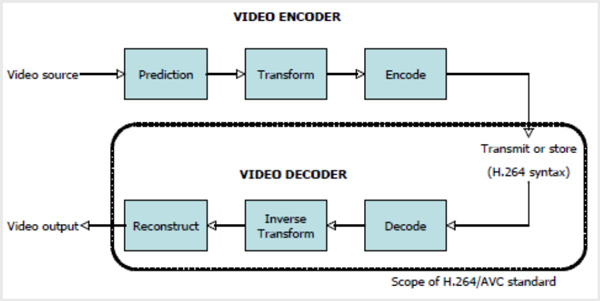
Compared with the previous standards, H.264 can offer a good video quality at substantially lower bit rates. As a video codec, it can be incorporated into multiple container formats. H.264 is commonly produced in the MPEG-4 container format, using file extension like .mp4, .mov, .3gp, .ts, and more. In general, H.264 video is encoded with the audio compressed with the AAC codec. H.264 can support video resolutions up to 8K UHD.
The big advantages and benefits of .264 are the low bandwidth usage and its higher resolution monitoring. In short, H.264 can offer a better video quality at the same compressed bit rate. So it costs less storage to store video. Moreover, H.264 is adequate for web streaming and broadcast-oriented technology.
To trim H264 without re-encoding, you can rely on the powerful video editing and converting software, Video Converter Ultimate. It highly supports all frequently-used video formats and carries many useful editing features. It has a specific Video Trimmer tool for you to trim H264 without quality loss. What's more, you can compress H.264 files with it.
Key Features
Secure Download
Secure Download
1. First, you should free install and run this H.264 video cutter on your computer. When you enter it, click the Toolbox menu to display more tools. Locate and click the Video Trimmer option.

2. Click the plus icon to import your H.264 video. Besides H264 files, you can also use this video trimmer to cut videos in other formats.
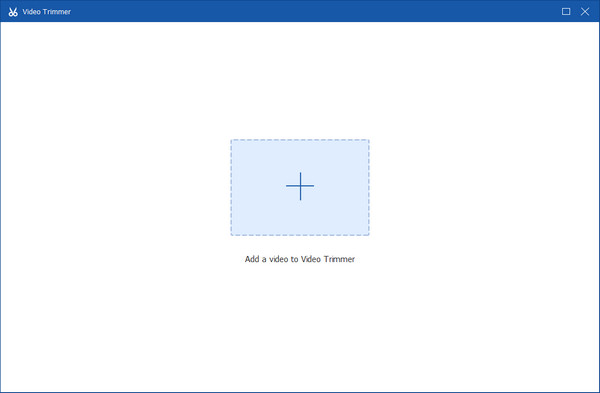
3. You can move the trimming bars or directly enter Set Start and Set End times to trim the H264 video with ease. You can view the video cutting through its built-in player. This H264 cutter also offers the Add Segment and Fast Split features for you to cut video.

4. Click the Output icon to custom more video and audio settings. During this step, you are allowed to choose output format, set video resolution, quality, bitrate, audio channel, encoder, and more according to your need. Click the OK button to save your changes. Then click the Export button to start trimming H.264 video.

If you don't want to download software on your desktop, you can cut H.264 with the online version. AnyMP4 Video Trimmer Online is a free tool to shorten the H264 video length. And it can help you trim every video clip with a few clicks. Moreover, it supports exporting the trimmed video without a watermark. More importantly, video privacy is secured because all processed videos will be deleted automatically after 24 hours.

1. Access the official website of AnyMP4 Video Trimmer Online with a browser. Click Upload File to add an H.264 video.
2. Move the drag bar on the Timeline. Or you can set the video start and end time at the right panel to set the video length.
3. Click Save or Delete selected part to decide the part you want to keep. Finally, click Save to trim and download the H.264 video.
It is worth noting that the uploading speed isn't very fast, especially when the video file is large.
Which is better, H264 or H265?
H265, also known as HEVC (High Efficiency Video Coding) and MPEG-H Part 2. Compared to H.264, it is a newer video compression standard designed for the newest generation of high-resolution video. It can offer from 25% to 50% better data compression at the same level of video quality. But H.265 encoding and decoding requires much more processing power over H.264. So compared with H.264, the cost of H.265 is still significantly higher.
What does video trimming mean?
Video trimming or cutting is like copying one part of the video footage. It will remove some unwanted images and video contents before or after a point set.
Does YouTube use H264?
Yes, YouTube supports most video formats and codecs, including H.264. When you upload or share a video file on YouTube, you are recommended to use the H264 video codec and a standard aspect ratio of 16:9.
Is H.264 the same as MP4?
No. H.264 is an advanced video coding, which usually uses an extension like .mp4, .mov, .ts, etc. But MP4 is a video format, which uses a .mp4extension. Besides, H. 264 encoding is about 1-2 times more efficient than MP4 encoding, which can save more storage space.
After reading this post, I hope you can learn more useful information about the H.264 and video trimming software. In addition, a great video trimmer tool is recommended for you to trim H264 without re-encoding. Besides the video cutting function, you can also use its other editing features to edit video, adjust the image and sound effects, and enhance quality.