VLC Media Player is a popular free and open source media player and editor on multiplatform. You can play, edit, convert and record video and audio files with VLC, as well as DVD discs. It is true that you can record DVD with VLC. You can record and rip a playable DVD by using VLC. However, VLC cannot rip those newly-bought DVD discs. Because there are copy protections in commercial DVDs. During this time, you can use DVD decryption software to decrypt DVD movies. Or you can run VLC alternative screen recorder to record videos from protected DVDs. Whatever, you can get two workable solutions here.
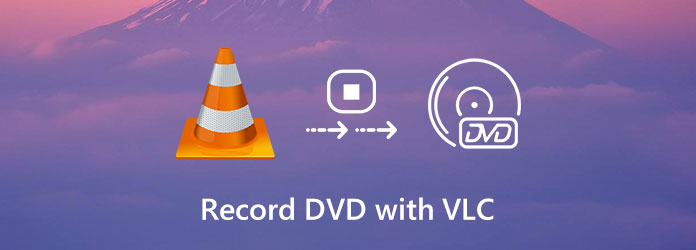
If you want to bypass DVD copyright protection, you can use AnyMP4 Screen Recorder to record DVD movies. It is the 100% working way to record protected and unprotected DVD/Blu-ray discs without quality loss. You can record the entire DVD movie or the certain segment freely. Moreover, you can set a task schedule to auto record DVD movies on your computer. The recorded DVD movies will be saved as MP4 or other formats automatically.
Recommendation
Secure Download
Secure Download
1. Free download, install and launch AnyMP4 Screen Recorder. Click Video Recorder in the main interface for DVD recording.

2. Set the DVD playing window as the screen capture area. Turn on System Sound to record movies from DVD with audio.

3. Click REC to start recording DVD as MP4. If you want to save DVD movies as other formats, you need to click Settings and change the output video format before recording.

4. When you stop recording DVD, click Play in the Preview window to have a check. Trim the DVD recording video if necessary. At last, click Save to download and export the digitalized DVD movies.
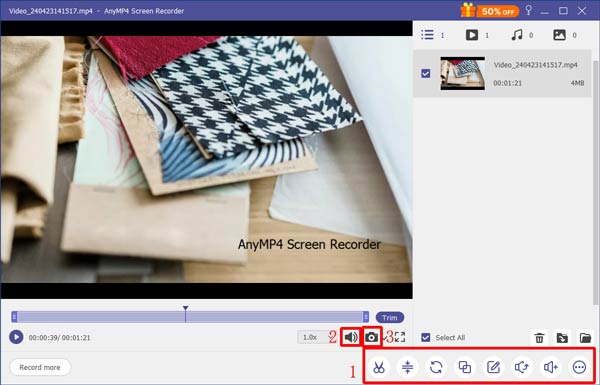
Note: There is also a free screen recorder you can try. It is AnyMP4 Free Online Screen Recorder that allows users to record the video from homemade DVD as WMV or MP4 format. However, the output DVD video quality will be reduced. You can see watermark inserted in the recorded DVD MP4 video here.
This section will show you how to use VLC to record DVD without copy protection. Thus, you can record DVDs to videos for free on your computer. Next time you want to watch DVD movies, there is no need to put your DVD disc into the DVD drive again. You can play the recorded DVD movies with VLC or other media players.
1. Run VLC Media Player. Choose Advanced Controls from the View drop-down list on the top. You can see VLC Media Player turns into a lightweight video recorder.
2. Unfold the Media list. Choose Add File to open a DVD video you want to play.
3. Click the Record button to start recording DVD video with VLC.
4. If you want to end up VLC DVD recording, just click the Stop button.
5. Save the DVD recording file in MPEG format within VLC.

Apart from Record DVD, VLC Player can also be used as a DVD audio extractor. It is an indispensable multimedia tool for handling DVDs.
How to rip multiple episodes from a DVD using VLC?
Decrypt the DVD first. Later, you can record DVD episodes with VLC one by one.
How long does it take to record DVD with VLC?
According to the test, the per half-hour of video takes 15 to 40 minutes of VLC DVD recording. So you need to leave your computer alone for hours when you record a DVD with VLC Media Player?
These are two different ways to record DVD with VLC and AnyMP4 Screen Recorder. If you have installed DVD decrypting software on your computer, or you want to record homemade DVD discs, you can record DVD using VLC.