How to record a movie from Amazon fire stick to a DVD recorder? How do you hook a DVD recorder up to your TV and get the desired video? Just learn more about the detailed process about recording TV shows on fire stick as well as the best alternative.
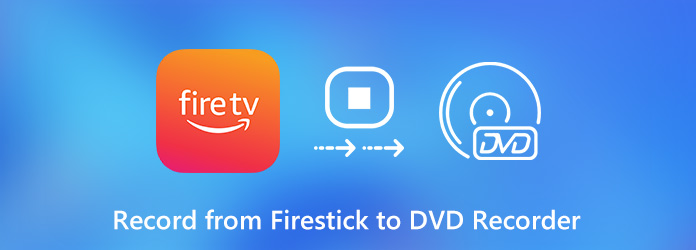
When you want to record a TV show from the fire stick to a DVD recorder, you should set up the Amazon fire stick to your smart TV beforehand. After that, you can connect a DVD recorder to the smart TV. Just learn more about the detailed process as below.
Step 1: Connect a DVD recorder to your TV with a desired type of connection, such as cable, satellite or antenna. Just take the cable for example; you can connect the composite cable, S-video and RCA audio cable between a smart TV and DVD recorder.
Step 2: After that, connect the Component Video cable and RCA audio cable to the outputs on the DVD Recorder and the inputs on the TV. Once you have connected the devices, you can configure everything to make sure that TV is coming through the DVD Recorder, for recording and viewing.
Step 3: Tune to the appropriate input, typically L1 or L3 for rear inputs and L2 for front inputs with the DVD recorder. Then you can tune to the proper input, such as Video 1 or Video 2 on a smart TV to record a movie from an Amazon fire stick to a DVD recorder.
Step 4: To record a TV program, you will have to set the DVD recorder to channel 3 or 4 and set the channel you want to record using the DTV converter or set-top box. It will record the desired movies from the fire stick to a DVD directly as desired.

Note: Many cable and satellite channels and programs are DRM protected, which you might not able to record TV shows on a fire stick to a DVD directly. As for the case, you have to choose an alternative solution instead.
Is there an easy alternative to record TV shows on Amazon fire stick? How to capture any TV show on an Amazon fire stick? AnyMP4 Screen Recorder is a versatile screen recorder to capture onscreen activities, such as screen, webcam, microphone and more others. It also enables you to tweak the settings for audio/video, manage the recorded files and add annotations within few clicks.
Secure Download
Secure Download
Step 1: Download and install the DVD recorder alternative, launch the program on your computer. Go to the Video Recorder menu to choose the Gear icon to tweak the different parameters, such as the frame rate, video codec and more.
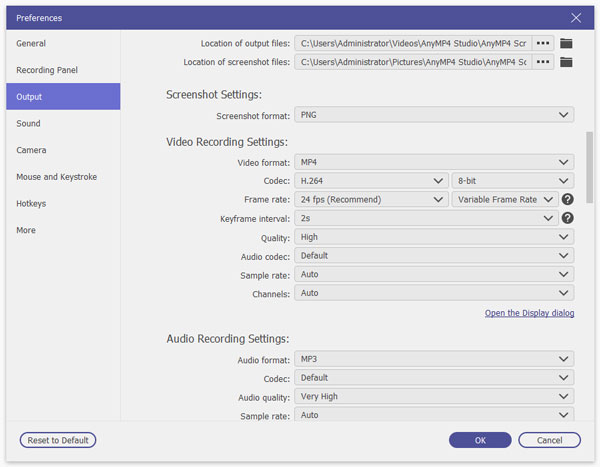
Step 2: Connect a laptop to your smart TV with the original HDMI cable. Turn on your TV and use the AV button on the remote control to select the AV input PC. When you turn on your computer to carry out a handshake protocol with your TV.

Step 3: Go back to the Video Recorder menu and choose the Custom option to tweak the recording area for the TV channel of fire stick. After that, you can also enable the System Sound option to record the audio file of TV shows from the fire stick with ease.

Step 4: After that, you can click the REC button to record from the Amazon fire stick to a DVD recorder. During the recording process, you can add annotation, shapes, callouts and more others. You also can take snapshot by clicking the camera icon.
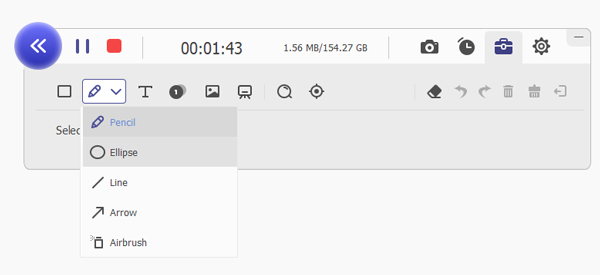
1. How to Set up A Fire Stick for Your Smart TV?
Connect the Amazon fire stick to your smart TV with an HDMI port. Press the Home on your remote, set up the fire stick, enter the Amazon login ID, and select the popular service and click right to the TV channels. When you want to record from Amazon fire stick to a DVD recorder, you have to download apps for the channel beforehand.
2. How to Record from Fire Stick to DVD Recorder with A High Quality?
If you want to record a movie from Amazon fire stick with a high quality, you should connect the TV Source to the DVD Recorder using Composite, S-Video or Component video and audio cables. After that, you can set up the best video quality for recording the movies.
3. Why You are Not Able to Record Audio from Fire Stick to A DVD Recorder?
Make sure you have well connected your smart TV to the DVD recorder. If you have a Dolby digital 5.1 surround sound A/V receiver you can connect either a Digital Optical Audio cable or Coaxial Digital Audio cable from the DVD Recorder to the receiver to listen to audio through the receiver.
When you want to record TV shows from Amazon fire to a DVD recorder, you can learn more about how to connect a DVD recorder to your smart TV for viewing and recording. There are some restrictions for the DRM protection. You can take advantage to capture any video with AnyMP4 Screen Recorder on your PC within clicks.