Dxtory is a video recorder designed specifically for OpenGL and DirectX applications. In another word, it can capture OpenGL and DirectX video data from your surface memory rapidly. Plus, the output quality is pretty good since it supports zero quality loss. It is lightweight and offers everything you would basically require to capture videos on your desktop.
However, we found that many people do not understand how to use record videos using Dxtory. So, we share the guide below.

Dxtory video recording software is compatible with Windows 10/8/7/XP and Vista. The last version is Dxtory 2.0.142 released in 2017. It offers both a free and a full version that costs $45. The free version has limit on recording length and watermark. If you already have it, let's start recording video.
Step 1: Optimize settings
Start Dxtory recording software. Go the Overlay Setting tab, check Video FPS and set other options.
Head to the Folder Setting tab, which is the third one from left. Click the first button under Folder to save movies and select a specific folder to save recordings. You'd better set multiple paths for each type of recordings, like one for gameplay and the other for video recordings.
Open the Movie Setting tab with a camcorder icon. Then set Video Codec, Frame Rate and other options according to your situation.
Next, enter the Audio Setting tab, check Record Sound and pick the audio input source from the Device option.
If you wish to make screenshots while recording gameplay or video, go to the ScreenShot Setting tab and customize the options.
For beginners, we suggest you to check Use Default Setting in Advanced Setting tab.

Step 2: Set hotkeys
Since Dxtory software does not have toolbar when recording video, you have to set up the hotkeys. Go to the HotKey Setting tab with a keyboard icon and set each one based on your preference. For example, select Start/Stop Movie Capture and press a proper key on your keyboard.
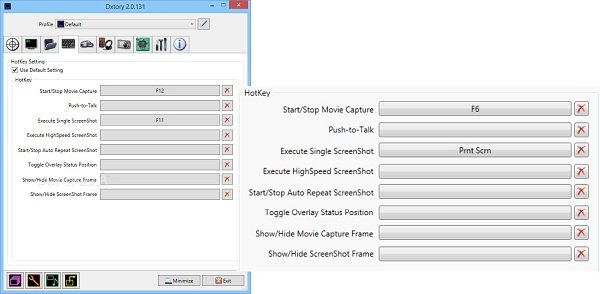
Step 3: Start video recording
After setting Dxtory video recording software, open the game or enter the screen you wish to record. Click the Minimize button. Then the software will detect the target screen and overlay an FPS counter. Now, press the hotkey you set to start recording it. When recording finishes, hit the hotkey again to save it to your folder.
Dxtory video recording software is just a simple way to capture your screen. However, it is not only pricy, but also hard to set up. That may be why you need an alternative, such as AnyMP4 Screen Recorder.
Basic Features of the Best Alternative to Dxtory
Secure Download
Secure Download
How to Record Screen without Dxtory
Step 1: Install Screen Recorder
Launch the easiest alternative to Dxtory video recording software once you install it to your PC. There is another version for Mac. Then choose Video Recorder to open the main interface.

Step 2: Record your screen
To just record screen or gameplay, turn on Display and set the recording area, and then toggle on System Sound and adjust the volume. If you wish to add your face and voice to recording, enable Webcam and Microphone; otherwise, keep them disabled. Open your game or whatever you wish to record, and click the REC button to start recording it. Unlike Dxtory video recording software, you can control the recording with onscreen buttons now.
Tip: Advanced users can go to the Preferences dialog by hitting the Gear icon. Here you can customize options related to hotkeys, output, recording and more.

Step 3: Export screen recording
When screen recording is done, click the Stop button. Check it on the preview window and trim the recording with Clip tool. Finally, click the Save button.
You can also use the professional video trimming software to cut down the video recordings.
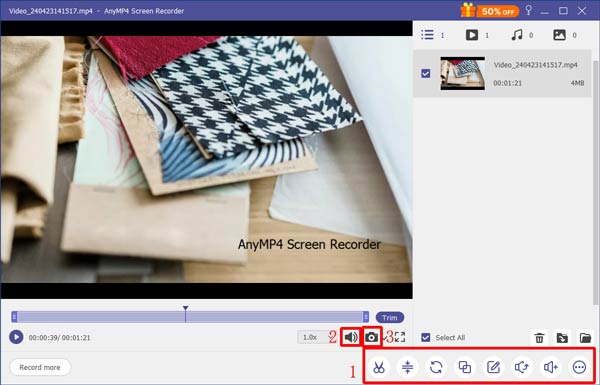
You may wonder whether you can record screen without installing software. The answer is yes and AnyMP4 Free Online Screen Recorder can meet your need.
Key Features of the Portable Alternative to Dxtory.
How to Record Screen for Free
Step 1: Open a browser and visit https://www.anymp4.com/free-online-screen-recorder/.
Step 2: Click the Launch Free Recorder button to get the launcher. Then click the Gear icon and customize options in Setting dialog.

Step 3: Turn on or disable Monitor, Webcam, System Audio, and Microphone according to your need.
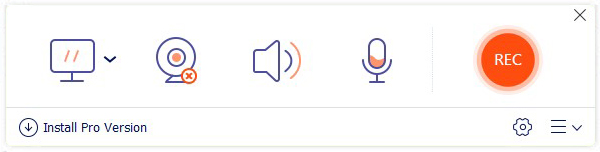
Step 4: Press the REC button to start recording everything on your screen. Once hit the Stop button, the recording will be saved to your computer.
Why Dxtory is not showing up in-game?
Dxtory won't lock the game correctly sometimes. In such case, you can try restart Dxtory. If it does not work, restart your game while Dxtory is running.
How to unlock Dxtory on some applications?
Go to edit profile in Dxtory and ignore the application that you do not want to lock on to. Then Dxtory won't lock or record the application.
Why my output video files produced by Dxtory lag and stutter?
Firstly, make sure the hard drive write speed is 60mb/sec or higher. You can find it in Folder Setting tab in Dxtory. This problem usually happens when your storage device cannot write the recording file fast enough.
Now, you should understand what Dxtory video recording software is and how to use it to record your screen or gameplay. It is a good starting point for beginners. AnyMP4 Screen Recorder, on the other hand, is easier to use and able to produce high quality recording videos. AnyMP4 Free Online Screen Recorder is a free alternative to Dxtory. If you have other problems related to screen recording, please write it down below this guide.