DU Screen Recorder is a very popular mobile app that functions as a screen recorder as well as a video editor. It is free to download with in-app purchases. According to a recent survey, many customers still hesitate to use the free screen recorder app for their mobile devices, partly because they cannot get enough information, such as what DU Recorder app can do, whether it is safe to use, and more. Fortunately, you can find all answers from this post.
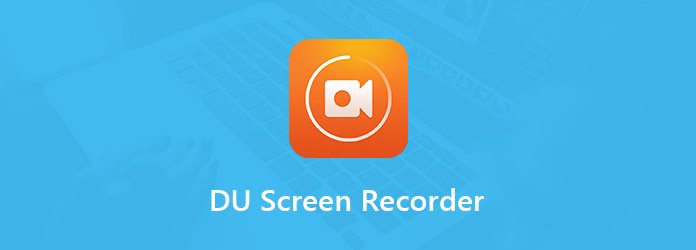
As mentioned previously, DU Screen Recorder is a mobile app for screen recording on Android phone and iPhone. It was available in both Google Play Store and App Store, but now you have to download the APK for Android devices.
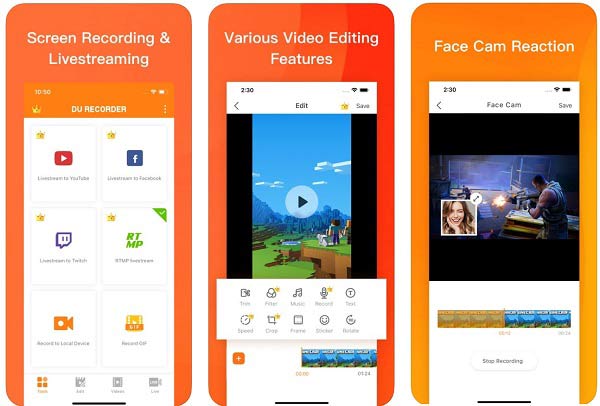
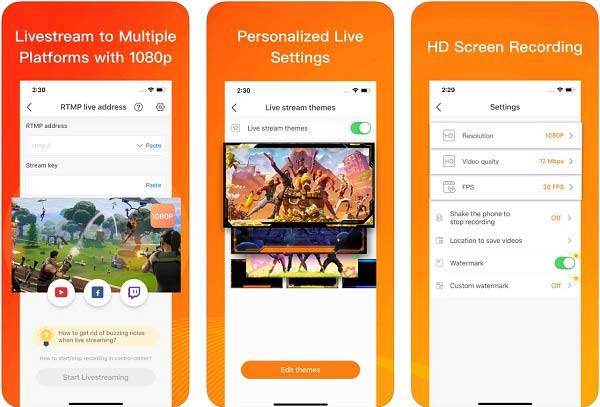
Pros
Cons

Step 1: Download DU Screen Recorder from App Store for free and install it on iPhone. For Android, turn on Unknown sources in Settings app and install APK file, because DU Screen Recorder is not available in Google Play now.
Step 2: Run the app and set for video quality, resolution, audio and more options for screen recording.
Step 3: Enter the screen you wish to record. On Android phone, tap the virtual button of DU Recorder and press the Record button. On iPhone, go to your Control Center, tap the Screen Recording icon, and select DU Recorder.
Step 4: Wait for screen recording to finish, tap the stop icon to save the video to your memory. Then you can preview and edit the recording in Du Recorder app too.
Though DU Recorder offers a PC version now, it is designed for mobile devices primarily. Plus, it must work with extra software on desktop. Alternatively, Anymp4 Screen Recorder is the best replacement to DU Screen Recorder for both PC and Mac machines.
Main Features of the Best Alternative to DU Recorder
Secure Download
Secure Download
Step 1: Set up the alternative to DU Recorder
When you need to record screen on PC, install the best alternative to DU Recorder. There is another version for Mac. Launch it and pick Video Recorder from the home interface.

Step 2: Record screen on PC
Toggle Display on and set the recording area according to your need. Turn on System Sound and adjust the volume. To add your reactions to the recording, enable Webcam and Microphone; otherwise, disable them. Click the REC button to start recording your screen.
Tip: Optionally, click the Settings icon to open Preferences dialog. Here you can customize options related to output, hotkeys and more.

Step 3: Preview and save screen recording
When screen recording is done, hit the Stop button to open the preview window. Click the Play icon to view the screen recording and remove unwanted frames with the Clip tool. Adjust the volume or keep it as default. Finally, hit the Save button if you are satisfied with the screen recording.
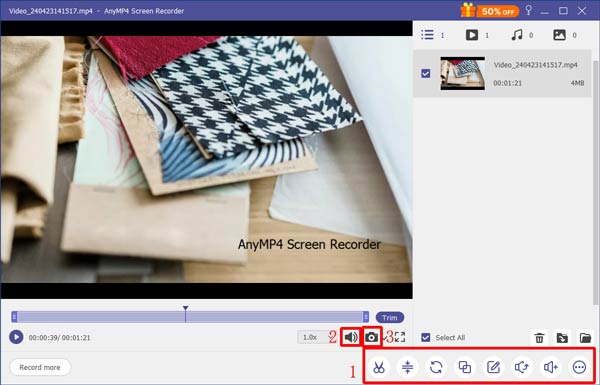
| Features | DU Screen Recorder | Anymp4 Screen Recorder |
| Platforms | Android 5.0+, iOS 11+, PC | Windows 10/8/7, Mac OS X 10.7 or above |
| Price | Free to download with in-app purchase | Free-trial, $27.30 for full features |
| Watermark | No | No |
| Output format | MP4 |
Video: MOV, M4V, GIF, WMV and MP4 Audio: MP3, AAC, M4A, CAF and WMA Image: JPG/JPEG, BMP, GIF and TIFF |
Is DU Screen Recorder safe?
If you download DU Screen Recorder from App Store or official website, it is safe to use. However, it does require a lot of permissions on Android devices, such as your contact and network access.
Why was DU Recorder removed from Play Store?
DU Recorder was removed from Play Store in 2019. According to report, this app was in question and violate the Play Store policy against apps that misrepresent or conceal their ownership. In brief, DU Recorder has some problem on ad fraud. That is why Google removed it from Play Store.
Does DU Recorder record internal audio?
DU Recorder can record internal audio along with screen recording. However, there is no way to only record internal audio coming from your iPhone or Android phone. If you wish to record online music, you have to use another audio recorder app or do it on PC and transfer the audio recording to your handset.
Now, you must understand what DU Screen Recorder is, what it can do, and how to use it to record your screen on mobile devices. Due to ad fraud and data collection issue, it was removed from Play Store. However, you still can get it from App Store and official website. If you need a desktop screen recorder providing the same features with DU Recorder, Anymp4 Screen Recorder is a good option. It is not only easy to use, but offer a full set of features. More problems? Please write it down below.