As a screen recorder and streaming software, Action! was developed by Mirillis. Since released, it has attracted a lot of users around the world. Today, customers always look for more information online before making purchase decision.
However, it is not easy to learn a software program before buying the license. Therefore, this article will share an unbiased review for Action screen recorder based on lab test and hundreds of users' report, so that you do not need to study it here and there.

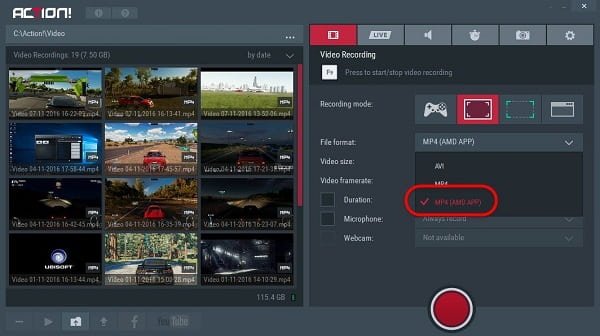
You can use Action screen recorder in various tasks, such as record and live stream your gameplay, make video tutorial, showcase software products and more.
Pros
Cons:
You should understand that Action screen recorder is not the only way to capture your gameplay and desktop. Here we share two alternative screen recorders to Action.
Compared to Action screen recorder, AnyMP4 Screen Recorder is more flexible. For beginners, the concise interface lets you find what you want quickly. Moreover, advanced users can get extensive useful tools within a single program.
Main Features of the Best Alternative to Action Screen Recorder
Briefly speaking, it is the best option you can find to replace Action screen recorder.
Secure Download
Secure Download
How to Use the Best Alternative to Action Screen Recorder
Step 1: Install Screen Recorder
If you do not like Action screen recorder, download and install the best alternative to your PC. There is dedicated version for Mac. Then launch it and pick Video Recorder to open the main window. Just record audio? Choose Audio Recorder instead.

Step 2: Record your screen
There are four options in the main interface, Display, Webcam, System Sound and Microphone. Turn on Display and set the recording area based on your need. To add your face to the recording, enable Webcam; otherwise, disable it. Then decide the audio source, including System Sound and Microphone in the best alternative to Action screen recorder.
Click the Settings icon to open the Preferences dialog. Go to the Output tab and set the output format, destination and more. You can also set hotkeys and other options in Preferences dialog.
Click the REC button once you are ready and the screen recording will begin after the countdown. Then you can find several editing tools. Then Pen tool allows you to add text, shapes and painting on your recording. At important moment, click the Camera icon to make a screenshot.

Step 3: Export screen recording
When screen recording is done, click the Stop button to open the Preview window. Play the recording and click the Save button if you are satisfied with it. The Clip tool can help you remove unwanted frames by resetting start and end points.
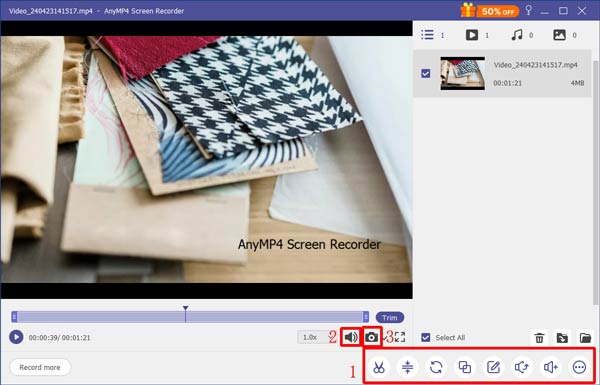
Sometimes, it is not convenient to install screen recorder software, such as Action screen recorder. In such cases, AnyMP4 Free Online Screen Recorder can meet your need.
Basic Features of the Free Alternative to Action Screen Recorder
How to Record Screen without Installation
Step 1: Visit https://www.anymp4.com/free-online-screen-recorder/ in your browser. Click the Launch Free Recorder button to get the launcher.

Step 2: Press the Gear icon to open the Setting dialog, and set the Video format. Click the Folder icon to choose a specific location. Set other options and click OK.

Step 3: To only record screen, enable Monitor and System sound icons while disable Webcam and Microphone.
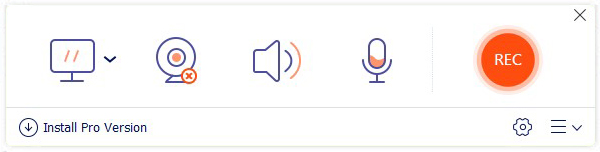
Step 1: Hit the REC button to start recording your screen. Press the Stop button when it finishes.
Is Action Better than OBS?
Action screen recorder can produce 4K output videos, but OBS only support HD videos. The biggest benefit of OBS is free of charge. Which one is better depends on your need.
How do I record myself playing a game with Action?
When set up Action, turn on the webcam and microphone options. Then it will record yourself while capture gameplay on desktop.
Is Mirillis Action free?
No, Mirillis Action screen recorder is not freeware. Though it offers a 30-day free trial with some limit, you have to purchase the license after that.
This guide has shared an unbiased review for one of the popular screen recorder software, Action. It can help you record everything on your screen, like gameplay. However, it is not perfect and you cannot use it on Mac. That is why we shared AnyMP4 Screen Recorder. It supports more devices and offer more functions. Plus, AnyMP4 Free Online Screen Recorder can do the job portably. More questions related to Action screen recorder? Please write it down below.