Icecream Screen Recorder is one of the best screen recording software on market. If you search for screen recorder in Google engine, chances are that Icecream appears on the first page. Similar to other software, you have to pay for it.
However, you'd better learn more about it before opening your wallet, such as what Icecream Screen Recorder really can do, whether it is worth you to try, and more. Moreover, this post will share you three alternative solutions.
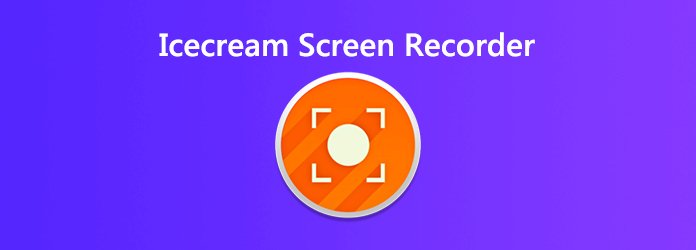
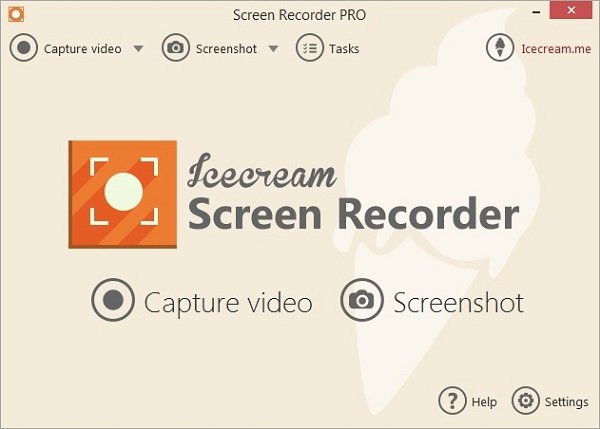
Icecream Screen Recorder is a tool that enables you to capture any area of your screen either as a video or a screenshot. With it, players can record gameplay on desktop, teachers can produce video tutorials, and more. You can get four modes from Icecream Screen Recorder:
1. Capture Video: Record the desktop in full screen, custom area or specific window. You can decide to show mouse or not.
2. Game capture: Record gameplay in 25, 30, 45 and 60FPS and save recording as AVI or MP4.
3. Screenshot: Take screenshots for full screen, custom area or autodetected area, and save as JPG or PNG.
4. Capture audio: Record audio with your preferred bitrate.
Pros
Cons
You should understand that Icecream Screen Recorder is not the only way to record your screen. Here we identify three best alternative solutions.
AnyMP4 Screen Recorder is a flexible screen recorder. For beginners, the user-friendly interface lets you find what you want easily. Moreover, advanced users can get extensive custom options and bonus tools.
Pros:
Cons:
Secure Download
Secure Download
How to Use the Best Alternative to Icecream Screen Recorder
Step 1: Install Screen Recorder
Firstly, install the best screen recorder to your computer and then launch it. Pick Video Recorder to open the main window. Click the Gear icon to open the Preferences dialog, and then set output and more options.

Step 2: Record your screen
Now, you will see four options on the window. Turn on Display and set the recording area based on your need. It can record full screen or custom region. Then decide the audio input source. System Sound, for example, is used to record audio from your system. The Microphone option can capture voice through your microphone. To add your face to screen recording, enable Webcam.
After setup, click the REC button and do what you want to record on your screen. During the process, you can add text and paintings with the Pen tool or make screenshots with the Camera icon.

Step 3: Export screen recording
Wait for the screen recording task to be over and click the Stop button. Then you will be presented the preview window. Check the recording and use the Clip tool to remove unwanted frames. Finally, hit the Save button to export it to your hard drive.
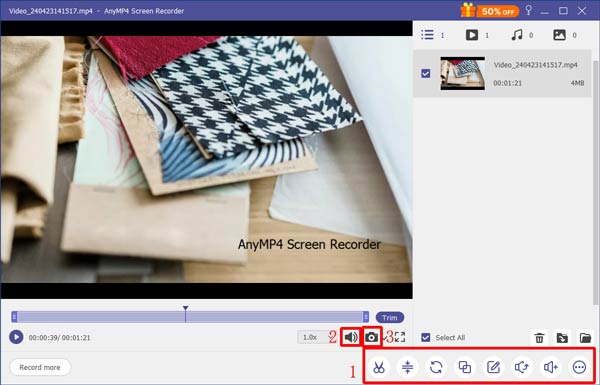
AnyMP4 Free Online Screen Recorder is the portable alternative to Icecream Screen Recorder. It can do what you want with no software installation. Moreover, it is completely free to use in any browser.
Pros:
Cons:
How to Record Screen without installation
Step 1: Visit the web screen recorder and click Start Recording to access the launcher.
Step 2: Open the Setting dialog by hitting the Gear icon. Set the output format and destination folder.
Step 3: Enable Display and System sound, and set the recording area and volume. To add your reactions, turn on Webcam and Microphone; otherwise, disable them.
Step 4: Click the REC button and start screen recording. When it finishes, press the Stop button and it will be saved as your setting.
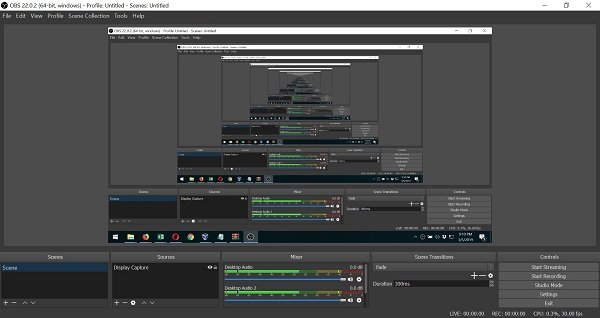
OBS Studio is an open-source project and a free alternative to Icecream Screen Recorder. Though it is a bit hard to learn, people who have limited budget can use it to capture screen for free.
Pros:
Cons:
Is Icecream Screen Recorder safe?
Icecream Screen Recorder is an authenticated program if you download it from official website or trustable sources. So, it is safe and secure.
How long can Icecream Screen Recorder record?
If you have purchased Icecream Screen Recorder, it does not have recording length limit. However, the output file will become very large if you record over one hour.
Does Icecream Screen Recorder have watermark?
The free-trial will add watermark to your screen recording. To remove it, you need to pay for a license.
This article has reviewed one of the best screen recording software, Icecream Screen Recorder. It can meet your basic demand of screen recording and screenshot. But it is not a perfect application. That is why we shared the best alternatives. AnyMP4 Screen Recorder, for instance, offers pro-level functions in the way that everyone can master easily. More problems or better recommendations? Please leave your message below.