Movavi Screen Recorder is one of the best screen-recording software that capture everything on your computer screen. Is it worthwhile software to get a screen recorder with US$199, or screen recorder studio with US$339? What are the special features for Movavi Screen Recorder?
The article shares an unbiased review about Movavi Screen Recorder, you can learn more about the special screen recorder and editor, cons and pros, the differences between the free version and Pro version. Moreover, you can also find the best alternative to the program.

What are the special features for Movavi Screen Recorder? It is more than a screen recorder, but also a video editor with stunning titles, transitions, and other extra contents. Moreover, it captures videos in Full HD at 60 frames per second with perfect output footage.
1. Screen recorder is integrated with screen capture and video editing tools.
2. Capture popular videos, Skype calls, games and programs activities.
3. Produce video content with special effects, cut and trim, color filters, etc.
4. Make screenshots while capture videos on your desktop.
5. Custom the recording screen selection with multiple options.
6. Save the HD recordings in Full HD or share to cloud services.
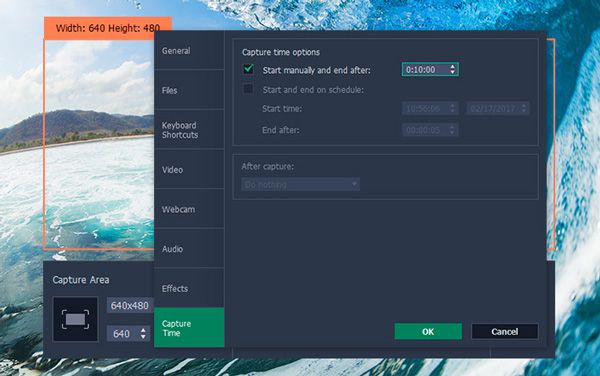
Pros
1. Integrate with both screen recording and basic editing tools.
2. Record online videos, screen capture, gameplay and more.
3. Custom recording area based on your need.
4. Preview the recorded video or audio before saving recording.
Cons
1. Limited features for the free trial version with 7 days.
2. The export section is limited for advanced users.
3. CPU consuming to slows down your computer when recording screen.
4. Glitches and crashes when saving large recording video files.
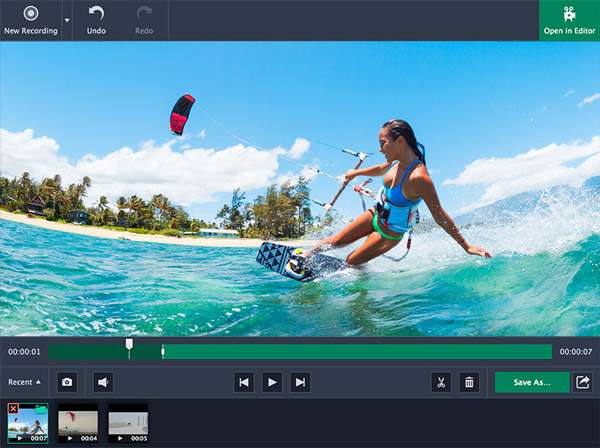
What are the differences for different Movavi screen recorder versions? When you decide to purchase the software, there are 2 different screen recorder versions, Screen Recorder (US$99.00) and Screen Recorder Studio (US$339.00). Both Movavi screen recorders enable you to record screen, capture audio files, webcam output without watermark.
The major difference between the two versions is the editing features. Movavi Screen Recorder Studio enables you to create complete clip from recording footage, add animated titles and special effects, share videos to YouTube and optimize clips for smartphone and TV.

What should you do if Movavi Screen Recorder is beyond your budget? If you need a Movavi screen recorder alternative to record computer screen or edit the video files, AnyMP4 Screen Recorder is the desired choice you can take into consideration. It enables you to capture screen, webcam, audio files and even take snapshots with ease.
Secure Download
Secure Download
Step 1: Launch the screen recorder on computer
Download and install the screen recorder. Launch the program on your computer. It enables you to record screen, audio files and take snapshots for all the computer activities.
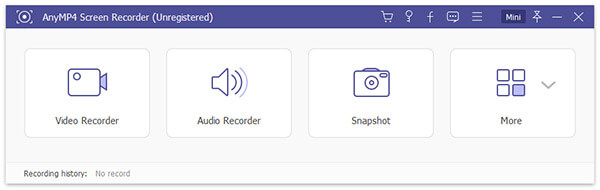
Step 2: Select the recording area for the PC screen
Just as Movavi screen recorder, you an also custom the recording areas with different options, which you can choose the presets or manually adjust the aspect ratio, such as 1024×768 pixel from the "Video Recorder" option.

Step 3: Capture audio and webcam
Of course, you can also click the "Audio Recorder" to add the System Sound or the audio files from Microphone. The "Webcam" option also enables you to add game commentary via the default webcam on computer.
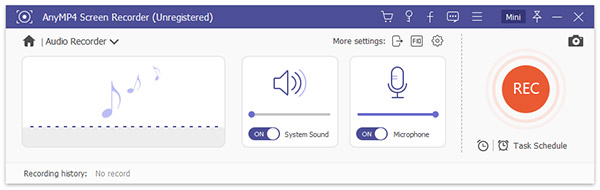
Step 4: Adjust cursor effects or schedules
Before start recording, click the Gear icon. Go to the "Output" tab and set the output format and location. Then go to the "Mouse" tab and decide whether to display the movement of your mouse.
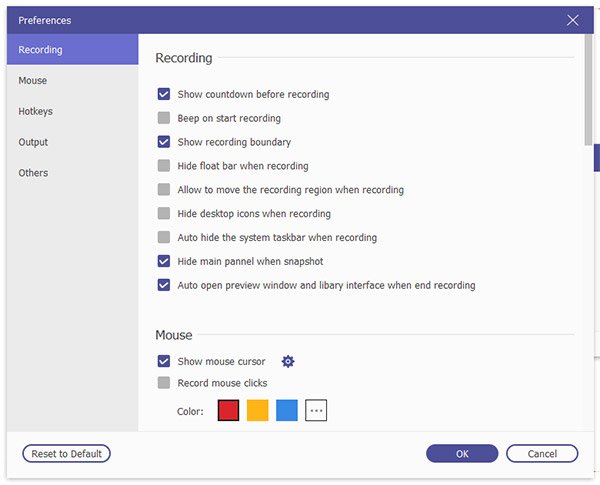
Step 5: Add callouts and drawing on the videos
Click the red "REC" button to start recording activities of your computer. In order to add some comments, you can also add callouts, arrows, lines and even drawing on the videos, especially for the video tutorials.

Step 6: Export the recording to your computer
Just click the "Stop" icon to open the video in the "Preview" window. Here you can view the recording, trim the file or make screenshots with the camera icon. Click on the "Save" button to export the recording.
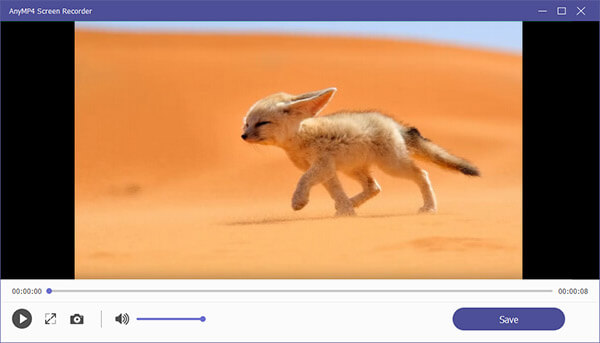
When you need to learn more about Movavi Screen Recorder, it is a full review for you to decide whether Movavi Screen Recorder is worthwhile software. Moreover, you can also find the best alternative AnyMP4 Screen Recorder to capture screen, audio and webcam with ease.