DivX format is the high quality and compression format adopted by the digital video distribution. Supplying with the three codecs, MPEG-4 DivX codec, H.264/MPEG-4 AVC DivX Plus HD codec and HEVC DivX Ultra HD Codecs, it is widely used in DRM videos, homemade DVDs and other videos.
For playing the DivX DRM videos and DVDs back on your device unlimitedly, picking up the best screen recorder is the recommended solution.
In this post, we will show you how to use the best DivX screen recorder to capture any DivX videos and save it as DivX, AVI and MP4 in DivX codec.

Many users select CamStudio to record DivX video. However, the error message always pops up that "Error encoding AVI with current compressor...". Even if you download the DivX codec, you may still fail.
For saving DivX videos as DivX codec or other formats, AnyMP4 Screen Recorder is the solution.
AnyMP4 Screen Recorder is the professional but easy-to-use DivX screen capture software for Windows and Mac. Not only DivX videos, it also lets you capture any video displaying on your computer screen. Moreover, you could benefit from the following points.
Secure Download
Secure Download
For recording the DivX videos, you should firstly download this software to your computer. It has both Windows and Mac versions, and you just download the exact version you need.
Secure Download
Secure Download
Step 1: Select Screen Recorder
Run this software on your computer. Click "Screen Recorder" in the main interface, where you are given other two options of Audio Recorder and Screen Capture (Free).

Step 2: Adjust recording settings
In the main interface, there are following settings you should make.
Select DivX video recording area
If you only want to save the DivX movies from a play window, then select "Custom" and click "Select region/window" and move your mouse to the DivX move play window
Alternatively, you are able to customize the portion freely for capturing.
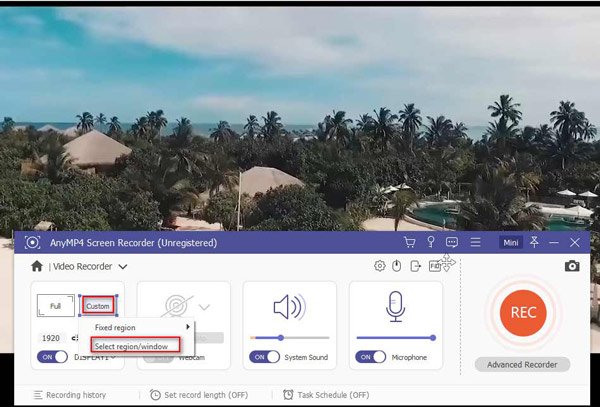
Select DivX audio recording sources
Turn off Microphone and turn on System Sound, if you only want to record the DivX movies from the steaming sites, DVD player, etc.
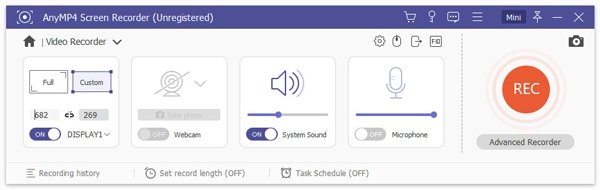
Select output format
Click "Settings" button and you are required to select the output format for the DivX recording by clicking the "Output" tab.
The supported output formats are MP4, WMV, MOV, F4V, AVI, TS and GIF. For video codec, MPEG-2, H.264 and GIF are supported.
Here, if you want to make a VCD or SVCD from the DivX video recording, just select MP4.
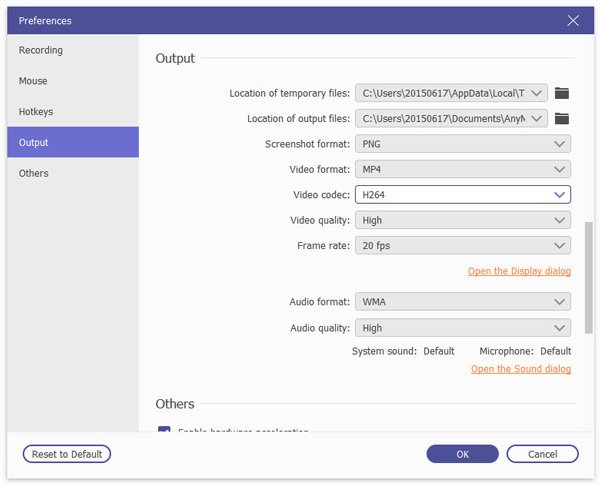
Hotkeys, mouse and others (Optional)
Other settings though "Settings" button, like hide/show mouse cursor, mouse area color, hotkeys, enable hardware acceleration, etc., are optional based on your own needs.
Step 3. Record and edit DivX videos
While all settings are made, click "REC" button in this software on playing the DivX video on your computer to start recording DivX videos.
You are able to pause/resume recording the video file, and edit the video files like draw a line, add caption, callout, etc.

Step 4. Preview and save DivX recording
Once clicking the stop button, you are directed into the preview window, where you are able to clip the video while previewing. Click "Save" button to save the DivX video as MP4, MOV AVI or other formats.

If have downloaded DivX AVI videos on your computer, and want to play it on your iPhone iPad, you may find it problematic.
DivX AVI seems only works with PS3/4, Xbox 360, etc., for those devices like iPad, iTunes, it fails. For solving the problem, you just need to convert DivX AVI to MP4, MOV, etc.
AnyMP4 Video Converter Ultimate is the tool that converts any video, including the burned DivX DVD, to MP4, MOV, etc.
Secure Download
Secure Download
Step 1: Click "Add Files" to import one or more DivX files to this software.
Step 2: Select "MP4" or other video formats from the dropdown list of "Profile".
You are able to customize the video codec, audio codec, resolution by clicking the "Settings" button next to "Profile".
Step 3: Click "Convert All" to start to convert DivX to MP4, MOV, etc., on your computer.
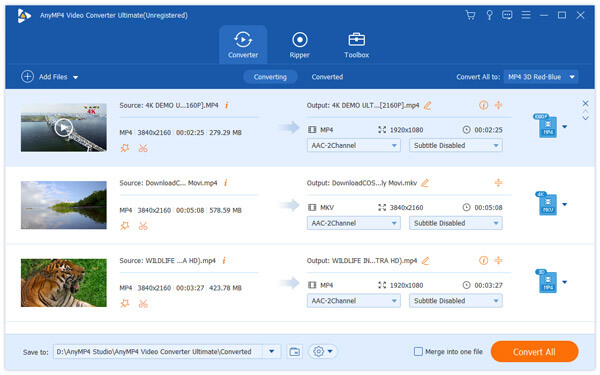
DivX codec is the high quality format for DRM, homemade DVD and video files. For removing the limits, you need to get the best DivX screen recorder. This post talks about the best DivX screen recorder, AnyMP4 Screen Recorder, to record DivX videos as AVI, MP4, MOV, etc., on your Windows and Mac computer. Moreover, if you want to play your DivX files on non-supported devices, just convert DivX to MP4.
Have you gotten what you want to know from this post?
Any idea, do not hesitate to let me know via the quick comments below.