Different from AVI or MP4, XviD (or Xvid) is the name of a popular new open-source video compression codec library rather than a video format. It takes AVI, MKV, MP4 and other common video formats as the extensions, but its files are much size-smaller and high visual quality.
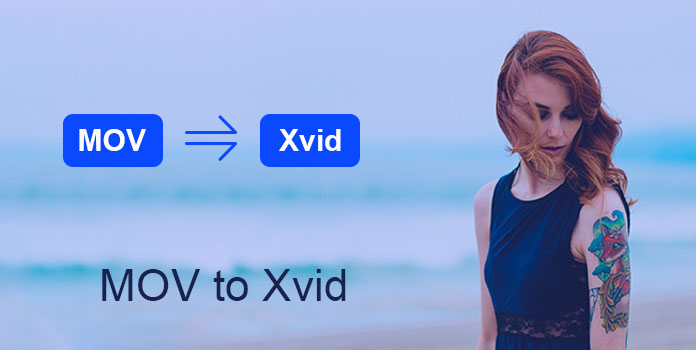
If you are interested in converting your MOV files to XviD encoded videos, you can never miss this passage. In this tutorial, we will tell you the best and most efficient solution to convert MOV to XviD. Please read on and how to make it.
When it comes to converting MOV to XviD files, AnyMP4 Video Converter Ultimate should be the best and most professional video converter for you to take into considerations. This video converter offers a multiple of powerful functions for you, including converting videos, editing effects, add external subtitles and so on. With this all-in-one deluxe Mac DVD and Video software, you can easily export your MOV video to XviD file on your computer.
Now that you have known the powerful features about AnyMP4 Video Converter Ultimate, let's start learning how to convert your MOV videos to XviD files.
Secure Download
Secure Download
Step 1: Download and install Video Converter Ultimate
First download Video Converter Ultimate on your computer, and then install this software by following the instructions.
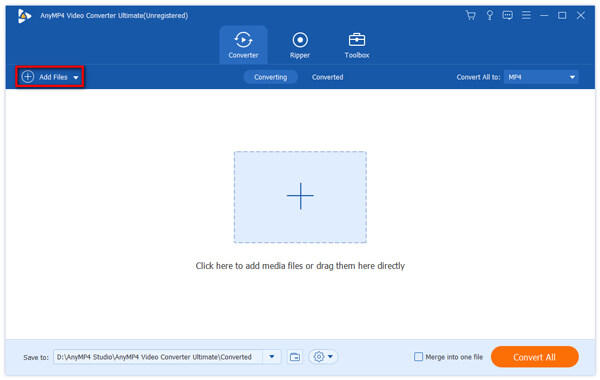
Step 2: Add MOV videos
Hit the Add option to find the video you want in the file to convert to XviD, as long as you launch this Video Converter.

Step 3: Select AVI as exported format
When entering the export list, just drop down the list and choose AVI as the export one with high quality preservation.
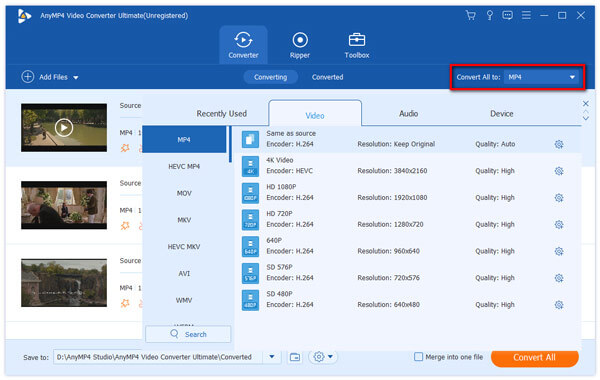
Note: As mentioned above, XviD is a codec but not a video format. So, in order to convert MOV to XviD, you need to choose AVI as your outputting video format and then set the codec with XviD. And normally, this video converter will set XviD codec by default as soon as you choose AVI as an exported format.
Step 4: Start the transformation process.
Just click the big button of "Convert All" in the lower right corner of the main window to start exporting your MOV files to XviD.

Any Video Converter is also a wonderful video format converter that designed with zero costs. So you convert the format of the desired video file to any format as you need for free, such as convert MOV to XviD and more. What's more, Any Video Converter is an easy-to-use program and anyone can operate it without too many skills.
Step 1: After download and install this software on the computer, open a MP4 video in the main interface of AnyMP4 Video Converter.
Step 2: Choose the video format you want to convert to, such as AVI format. And then adjust the video settings at the video tab.
Step 3: Finally click "Convert" button to convert your MOV videos to XviD.
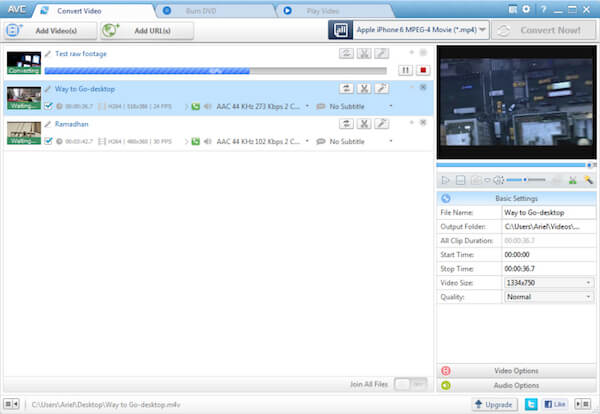
Wondershare Video Converter Ultimate is also a nice application for you to convert your MOV to XviD. Its fast conversion time, high-quality output and extra features make it a great choice for video converter software.
Step 1: Download and launch Wondershare Video Converter Ultimate on your computer.
Step 2: Click the Add button to import your File that you want to convert from MOV to XviD into the software.
Step 3: Choose the video tab, select MP4 format at the left sidebar, and choose the video resolution to confirm the output format.
Step 4: Click on the Convert button and you can start converting MOV files to XviD files.
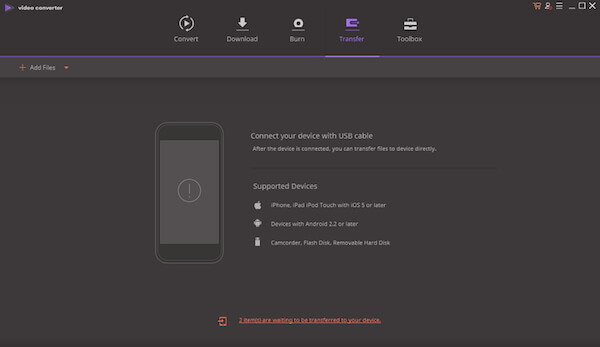
Freemake Video Converter is an easy yet professional tool to convert MOV format to XviD. It supports users to convert video between 500+ formats including MP4, MP3, AVI, WMV, MKV and more. Also, it is totally free, and no trials or limitations.
Step 1: Download and open the installation file, then install the program following the onscreen instructions.
Step 2: Click the Add File button and select the MOV video that you want to convert to XviD. Also, this software has multiple formats for you to choose and convert.
Step 3: Then find the AVI format at the video tab. If you need, you can select the appropriate AVI preset as you like.
Step 4: Click Convert to launch the transferring process. When the process is done, you can find the AVI video at the selected destination.
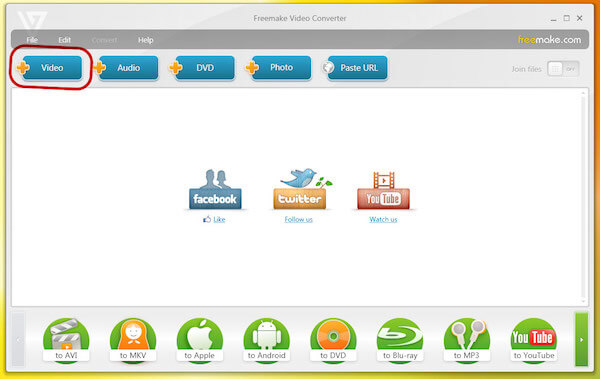
HandBrake, a wonderful video converter, can help you transform your video and audio format to any formats, including MP4, MOV, AVI, MKV, FLV, MP3, etc. No matter you want to convert a MOV video to XviD, HandBrake can make it easily.
Step 1: Download and Launch the HandBrake software and select your favorite video in the main interface. You can also input multiple videos.
Step 2: Choose the video format you need to export at the format tab, such as MOV format. But, it you don't choose, the default format is AVI format.
Step 3: Click the "Convert" button when navigating to where you want to save the file. After the converting process is complete, you can see more details about the video in the file.

What is XviD codec?
XviD is a video codec following MPEG-4. As the primary competitor of DivX, XviD is a free software distributed under GNU General Public License. XviD is not a video format, but a program of compressing and decompressing from the MPEG-4 ASP format. Many players like VLC, MPlayer, Perian, ffdshow, etc., can play MP4 encoded with XviD files.
How do you use XviD?
As the open-source codec, XviD is used widely in DVD and Blu-ray disc. Moreover, some players like VLC, MPlayer, etc., can play the file with XviD codec directly. For those non-XviD support player, you can install the codec correspondingly to play the XviD codec files.
What is better resolution for video, XviD or DivX?
XviD is definitely capable of better quality than DivX. The max resolution DivX support is 1920×1080and 1280×720, while XviD supports the max resolution of 1920×1080 and 2000×2000.
Above are the detailed guides of converting MOV to XviD with several powerful applications. All the apps mentioned above are convenient to download and easy-to-use enough. Now that you have handled the detailed steps to operate, just go to convert your MOV video to XviD and enjoy it!