VOB, standing for Video Object, is the container format on video DVDs. A VOB file can include various contents, like digital video, audio, subtitles, DVD menu, and more. If you play a VOB file in your media player directly, you may get nothing, partly because it is poor in compatibility. Plus, the VOB files may be encrypted by movie producers and publishers to prevent people from using it illegally. In fact, you can convert VOB to other commonly used video formats and enjoy your favorite movies on any devices. In this tutorial, we focus on how to convert VOB to MOV and play it in QuickTime smoothly.
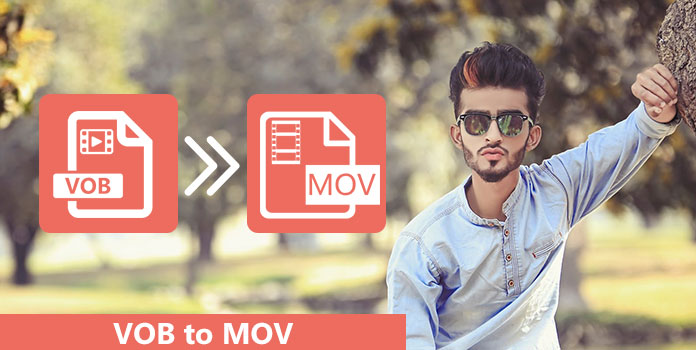
AnyMP4 Video Converter Ultimate is one of the most popular video converting software. The biggest benefit is flexible and could meet demands of average people and tech savvy. Other features include:
In short, it is the most efficient way to convert VOB to MOV on Windows 10/8/7.
Secure Download
Secure Download
Step 1: Import VOB into the best video converter
Video Converter Ultimate is a desktop program, so you need to install it on your computer. Then launch it, and import the VOB files from hard drives by hitting the Add Files menu. If the video files appear in the media library area on the home interface, it means importing successfully.

Step 2: Convert VOB to MOV in one click
Next, head to the bottom of the home window, click and expand the Profile menu and select MOV, drop a specified folder in the Destination box to save the converted videos. Finally, click on the Convert button to start re-encoding VOB to MOV immediately.

In this part, you can learn more methods to convert VOB to MOV simply and quickly.

Freemake is a simple video toolkit for ripping videos from optical discs or converting VOB to MOV and other formats. According to our research, the output quality is ok. The only downside is that you cannot preview the output since it does not contain the media player.
Step 1: Start the video converter after installed. Insert the DVD into your optical drive and hit the DVD button on the top ribbon, or open the VOB files from your computer by clicking the Video menu.
Step 2: Scroll right and left on the bottom ribbon, find and hit to MOV to open the profile dialog. Here you can customize the options.
Step 3: Go back to the home interface and hit the Convert button to trigger the video conversion process.
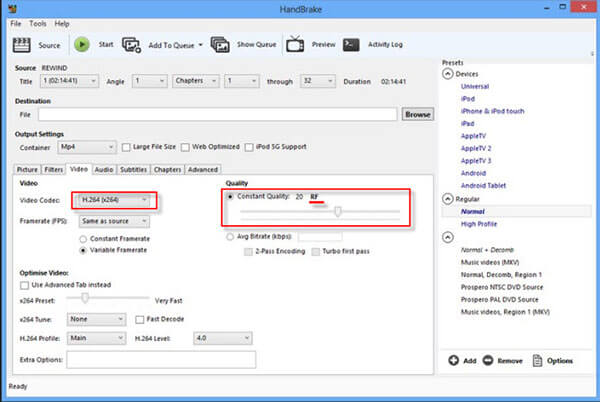
Handbrake is a popular open-source video converter available to convert VOB to MOV. The biggest problem is that many people complained it is too complicate to use. The steps below could help you get what you want simply.
Step 1: Install Handbrake to your machine from a reputable source. Then open it and press the Source menu at top left corner to import the VOB file from your hard drive or optical drive.
Step 2: Click the Browse button and select the destination to save MOV videos. More importantly, pick up MOV from the Format dropdown list in the Output Settings area.
Step 3: Customize other options according to your requirements or keep them default. In the end, press the Start button at the top of the window to begin converting VOB to MOV.
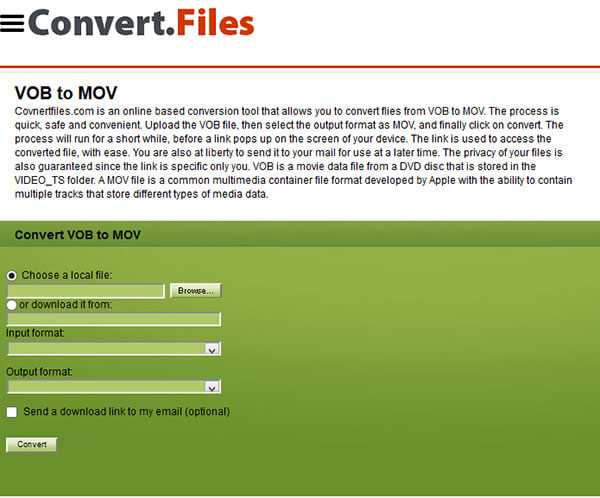
Convert Files is an all-in-one file converting application online able to convert VOB to MOV online simply. Bear in mind that it only could handle one VOB file at one time, but it does not have the limitations on file size.
Step 1: Access Convert Files website and open the VOB to MOV converter page.
Step 2: To upload the VOB file that needs to convert to MOV, hit the Browse button and select it. It may take a while depending on the file size and your internet connection.
Step 3: Choose MOV from the Output format menu and click on the Convert button. If you want to receive the MOV video by email, tick the checkbox and enter your email address.
Step 4: Finally, hit the Convert button to generate MOV video from the VOB file. (Find VOB player for Android here.)

AConvert is another web-based VOB to MOV converting application. It is able to process a VOB file up to 200MB at one time. The advantage is that you can change file size, bitrate and other parameters.
Step 1: Visit www.aconvert.com/video/vob-to-mov in your browser to open the converter page directly.
Step 2: There are several input sources, such as Local File, Online File, Google Drive, and Dropbox. Select the proper one and upload your VOB file.
Step 3: Choose MOV from the Target format menu if it does not preset. Then you can decide to change custom options or not.
Step 4: Hit the Convert Now button and wait for the process to finish. Then download the converted MOV to your computer.
Based on our sharing, you might grasp at least five efficient ways to convert VOB to MOV simply and quickly. They all have unique benefits and advantages. AnyMP4 Video Converter Ultimate, for example, is a flexible option to rip VOB from your video DVDs and save it to MOV format without quality loss. Freemake and Handbrake could achieve the task for free, though they have some downsides. And if you do not like to install software on your computer, Convert Files and AConvert could meet your demands.