Technology is changing our lives, but sometimes it makes daily life more complicated. Watching videos on different operating systems, for example, needs you to convert WMV to MOV or vice versa. WMV is the native video formats for Windows ecosystem. And most popular media players are able to read and decode the contents in WMV files. On the other hand, MOV was developed by Apple for Mac computers. If you want to watch WMV on MacBook using QuickTime, the only way is to convert WMV to MOV. Therefore, we are going to talk about the how-to in this tutorial and help you to get the seamless audiovisual experiences crossing platforms.

AnyMP4 Video Converter Ultimate is the best video converter application for Windows and Mac computers. Its basic features include:
In short, Video Converter Ultimate is the best option if you want to convert WMV to MOV without quality loss.
Secure Download
Secure Download
Step 1: Get the best WMV to MOV converter
Download and install Video Converter Ultimate on your PC. There is another version for Mac OS. When you want to play WMV videos on a Mac computer, launch the application from your desktop. There are three approaches to import WMV videos, Load Disc, Add Files, and Download. Select the proper way and add all WMV files into the media library section.
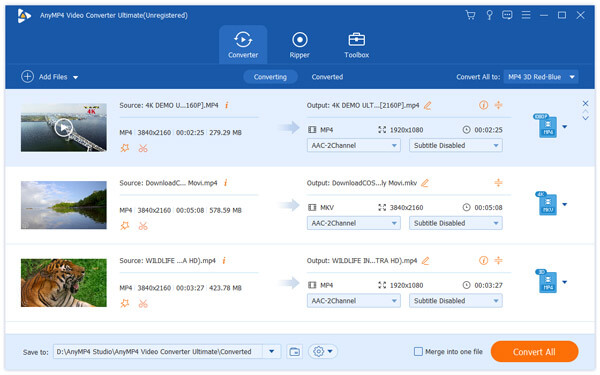
Step 2: Enhance the video quality
To optimize video result quality, click on the Enhance menu at the top of the home interface to open the built-in Video Enhancer window. There are multiple ways to enhance video quality, like Upscale resolution, Optimize brightness and contrast, Remove video noise and more. When you get the ideal effect, hit the OK button to confirm it.
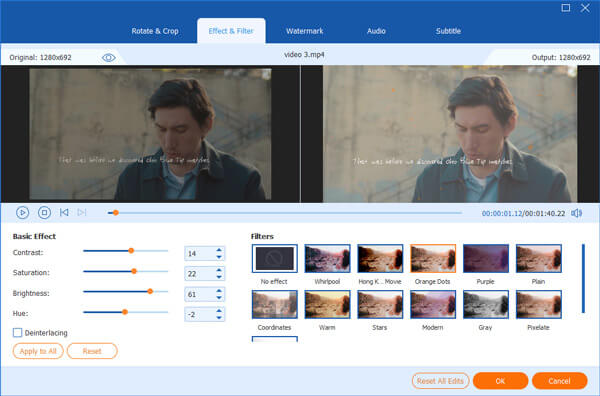
Step 3: Convert WMV to MOV in one click
Head to the bottom area on the home interface, click and expand the Profile dropdown menu and select MOV as the output format. Then drop a folder in the Destination field to save the output. If you want to create customized videos, click on the Settings button to open the Profile Settings dialog, which contains extensive custom options. Finally, hit the Convert All button to begin transcoding all WMV to MOV.
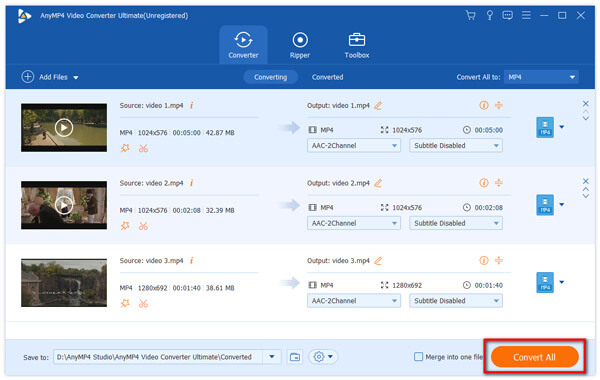
When it comes to Mac computers, there are some simple ways to convert WMV to MOV too, such as Any Video Converter. It supports most commonly used video and audio formats, and allows users to download online videos for converting. According to our research, the quality of MOV videos generated by this video converter is pretty great. But you should be careful since it contains junky adware. The steps below could help you to use this converter to get what you want smoothly.

Step 1: Run the simple video converter on your Mac computer. Go to the Video tab and then select Converting from the left side column.
Step 2: Click on the Add Video button at the bottom and import the WMV files that you want to convert to MOV.
Step 3: Locate to the Profile menu at bottom right side and make sure to choose MOV from the dropdown list.
Step 4: Highlight all video files in the library window and hit the Convert Now button to begin converting WMV to QuickTime. It may take a while to complete the process depending on how many videos to convert and the hardware condition of your computer.
Step 5: When it is done, you can play the outputs in your QuickTime.
Note: Any Video Converter does not contain the video player, so you cannot preview the results until the process finishes.
Free Online Video Converter is a free converter that can help you change WMV to MOV for free online. The service supports the most popular video formats, such as WMV, MOV, MP4, AVI, MKV, VOB, etc., and can also convert audio files including MP3, AAC and more. Moreover, this free online WMV-to-MOV converter offers any multiple options for adjusting the parameters of your output video. For example, you can select the video encoder, change the video bitrate, adjust the frame rate, as well as customize the resolution of the output video. More importantly, you don’t need to sign up for conversion. Follow the steps below to make the conversion from WMV to MOV.
Step 1: Click the link below to open the Free Online Video Converter website.
Go to the Free Online Video Converter website
Step 2: Click Add Files to Convert and then install the launcher for the first time use. After that, find and select the WMV file you want to convert. Then, click Open to confirm.
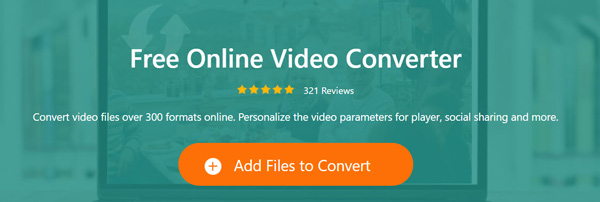
Step 3: Choose the desired MOV format from the Video category.
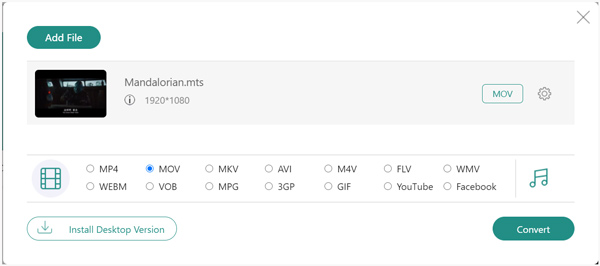
To change the video resolution, bitrate, frame rate, or other parameters, click the Settings icon and adjust the parameter you need.
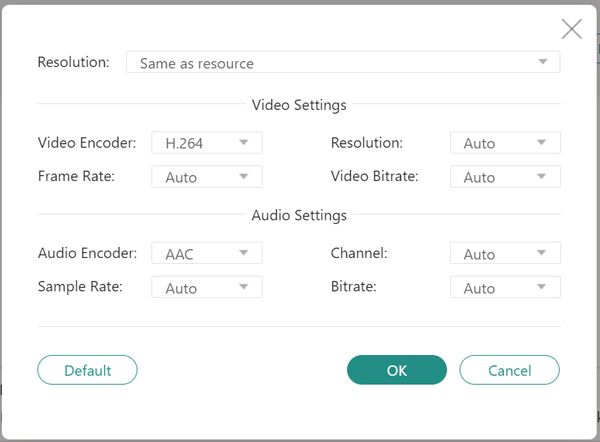
Step 4: Hit the Convert button. After the file has been converted, you can view the file directly without downloading.
With Zamzar, you can convert .wmv files to all popular video and audio formats. On top of that, it also supports audio, image and document conversions. Note that you’ll need to subscribe to its subscribed plan if your video file is larger than 50MB. To convert WMV to MOV with ZamZar, follow these simple steps.
Step 1: Go to the converter’s website: https://www.zamzar.com/convert/wmv-to-mov/.
Step 2: Click the Add Files button and select the WMV video you want to convert. Alternatively, you can directly drag and drop your file into the converter’s page or click select link and enter the URL of your video.
Step 3: Finally, click the Convert Now. Once the conversion is complete, jus click Download.
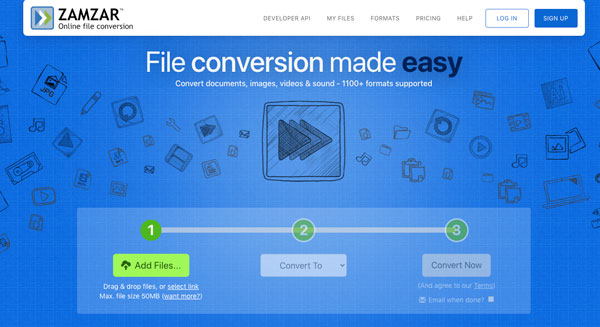
FreeConvert is another tool that can help you change the file format from WMV to MOV for free online. Before you start the conversion, you can adjust various video and audio settings, such as video codec, resolution, aspect ratio, frame rate, audio codec, bitrate, volume, etc. Note that, the file size is limited to 1GB for the free version. Here’s how-to convert WMV to MOV with FreeConvert.
Step 1: First of all, go to https://www.freeconvert.com/.
Step 2: Hit Choose Files, select the WMV video, and click Open to proceed. By the way, you can upload the file from your device, Dropbox, Google Drive, or URL by clicking the arrow on the right of the Choose Files button and selecting the option you need.
Step 3: Then, you can click the Cogwheel icon and tweak the videos & audio settings as needed. Next, click Apply Settings.
Step 4: In the end, click Convert to MOV. Once your file is converted, click Download MOV.
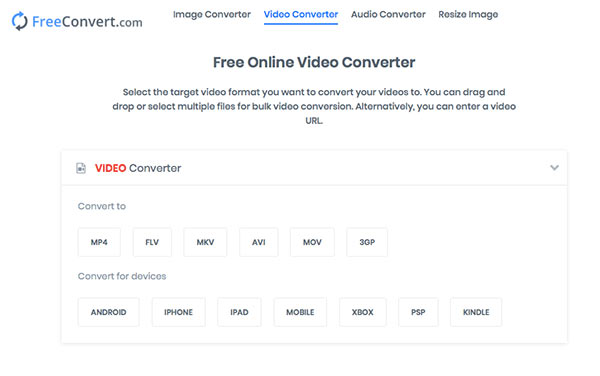
How to do I convert WMV to MOV on a Mac?
Use the Mac version of AnyMP4 Video Converter Ultimate if you need to convert multiple files or if your files are large.
Download the AnyMP4 Video Converter Ultimate for Mac
Or you can try an above-mentioned online tool if you don’t want to install anything.
How do I open a .wmv file on a Mac?
QuickTime and iTunes can both play back MOV files.
Can Windows Media Player play MOV files?
Yes, Windows Media Player can play MOV files if they are encoded with the right codec. If not, try installing a codec pack or a media player like AnyMP4 Blu-ray Player or VLC.
We discussed how to convert WMV to MOV on Windows and Mac in the tutorial above. When converting videos, the output quality is usually the biggest concern. From this point, we recommended a professional video converter, AnyMP4 Video Converter Ultimate, to help you get the ideal MOV videos. Plus, it includes plentiful functions for video editing, enhance, download and rip. On the other hand, we also other free and online solutions for executing the WMV to MOV conversion. Now, your select your favorite tool according to your situations.