In the pixelated universe of Minecraft, every block placed and every adventure embarked upon holds the potential for a captivating story. To weave these tales and share them with the world, a Minecraft recorder becomes an indispensable companion. In this exploration, we dive into the world of recording software, uncovering how these tools, including the versatile AnyMP4 Screen Recorder, unlock the door to preserving and sharing the magic of the Minecraft realm. So without any further discussion, let’s begin the exploration!
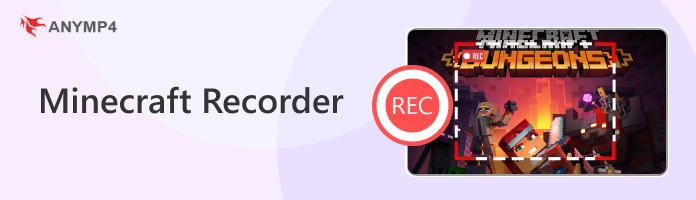
Platform: Windows, Mac
Best for: Capturing various gaming sessions, including Minecraft, in high quality.
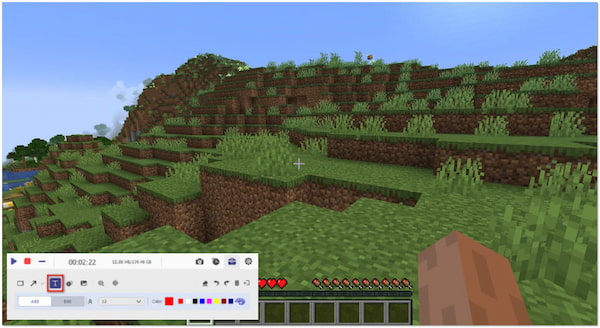
AnyMP4 Screen Recorder is a multifunctional and user-friendly screen recording software that extends its capabilities to capture Minecraft gameplay precisely and easily. Tailored to meet the needs of gamers, it offers seamless recording of Minecraft sessions while preserving the intricate details and creativity of your virtual world. From conquering dungeons to constructing grand structures, this Minecraft recording tool empowers you to capture and share your Minecraft adventures in stunning clarity.
Recommendation
PROS
CONS
Here’s how to record Minecraft gameplay using AnyMP4 Screen Recorder:
1. Get started by clicking Free Download to acquire AnyMP4 Screen Recorder. Launch the program after installing it on your computer.
Secure Download
Secure Download
2. Please navigate to the Game Recorder tab from available recorders and click it. This mode is specifically designed for capturing gameplay.
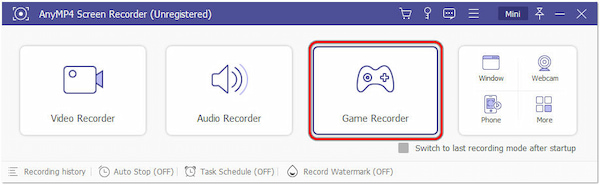
3. In the next window, toggle the System Sound and Microphone buttons to capture in-game sounds and your commentary.
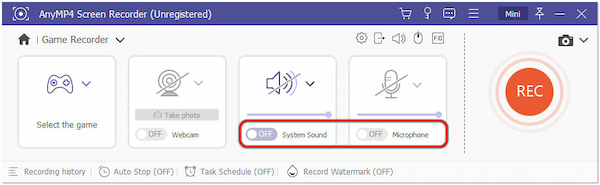
4. Hover your cursor over the Settings button to configure the output settings. You can choose the output format, codec, video quality, frame rate, etc.
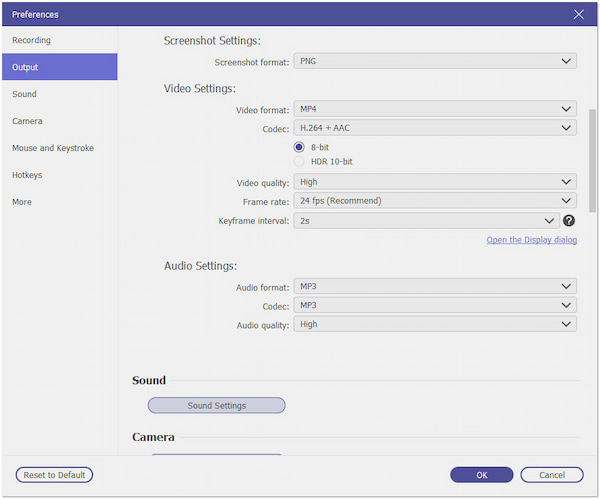
5. Switch to your Minecraft game and start playing as you normally would. Then, click REC to start recording your Minecraft gameplay.
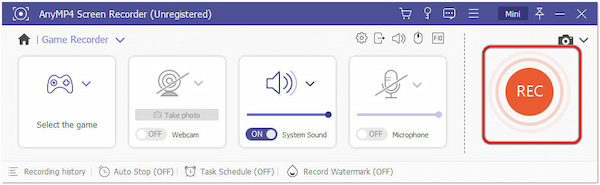
6. You can pause and resume the recording using the designated buttons on the recording toolbar. Once done, click the Stop button. After stopping the recording, you can preview the captured video.
AnyMP4 Screen Recorder is valuable for Minecraft players looking to capture and share their virtual escapades. Its seamless recording capabilities, combined with real-time annotations and audio recording, make it a solid choice for preserving the magic of Minecraft.
Platform: Windows, Mac, Linux
Best for: Capturing impressive and cinematic videos.

Camera Studio is a Minecraft recording MOD that provides advanced camera control and recording features within the game. It allows you to create smooth and cinematic camera movements, making it a good option for content creators who want to produce visually appealing videos or showcase their builds uniquely. It uses a keyframe system, enabling you to set multiple camera positions and smoothly transition between them.
PROS
CONS
Platform: Windows, Mac, Linux
Best for: Capturing and broadcasting gameplays.

OBS Studio is a streaming software used by gamers and content creators. Also, it functions as a Minecraft recording software for recording Minecraft gameplay. It offers customizable settings, performance optimization, and the ability to capture high-quality video while minimizing the impact on gameplay. Its scene and source system lets you set up different scenes to capture Minecraft gameplay, webcam, overlays, and more, providing a polished output.
PROS
CONS
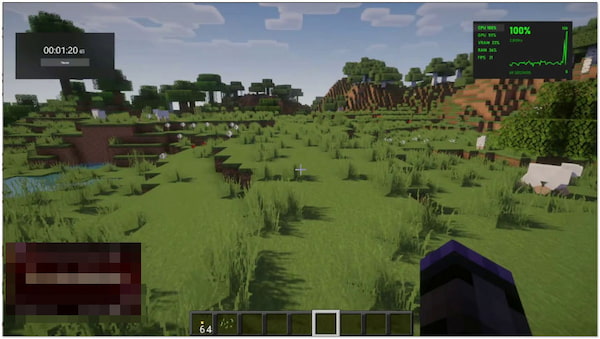
Platform: Windows
Best for: Quick capturing gameplays.
Xbox Game Bar is the best free recording software for Minecraft that provides gamers with various tools, including screen recording, capturing screenshots, and accessing system performance metrics. Since the Xbox Game Bar is integrated into Windows 10, it’s easily accessible by pressing the Windows key + G during gameplay, eliminating the need to install additional software.
PROS
CONS
Platform: Android
Best for: Ideal for capturing gameplay.

ADV Screen Recorder is an Android app that allows you to record your screen display activities, including Minecraft gameplay on mobile devices. It is a convenient and simple option for recording screen activities on Android devices. It’s suitable for capturing mobile gameplay, creating tutorials, and demonstrating app functionalities.
PROS
CONS
Can you record it on Minecraft?
YES! You can record your gameplay in Minecraft using various screen recording software, including AnyMP4 Screen Recorder. This tool lets you capture Minecraft sessions and create videos for sharing or personal use.
Is it safe to use OBS?
OBS Studio is generally considered safe to use. It’s a widely used and reputable open-source screen recording and streaming software. However, AnyMP4 Screen Recorder is a solid option for recording Minecraft gameplay. It provides customizable recording settings, audio recording, real-time annotations, and a user-friendly interface. It’s especially beneficial for those who prefer a straightforward solution with essential features.
Does Minecraft have a recorder?
Minecraft itself doesn’t have a built-in recorder for creating videos. Players typically use third-party screen recording software like AnyMP4 Screen Recorder to capture their gameplay.
What recorder do Minecraft YouTubers use?
Minecraft YouTubers often use various recording software based on their preferences and needs. AnyMP4 Screen Recorder is one of the options commonly used by Minecraft content creators.
As we conclude our journey through the realms of Minecraft recorders, the significance of capturing digital moments becomes clear. AnyMP4 Screen Recorder, with its user-friendly interface and powerful features, is a testament to the potential for turning virtual experiences into cherished memories. The world you shape in the game becomes more than just pixels; it’s a narrative waiting to be written, and AnyMP4 Screen Recorder offers the quill that allows you to script your virtual legacy.