If you want to record onscreen activities and gameplay videos without extra software, the web launch recorders are one of the best choices you can take into consideration. Once you have downloaded the web launcher recorder, you can capture screen video, record microphone audio and even take snapshots on PC and Mac. Moreover, you can also learn more about the excellent features for these web launch recorders before choosing the desired one to capture screen and gameplay videos.
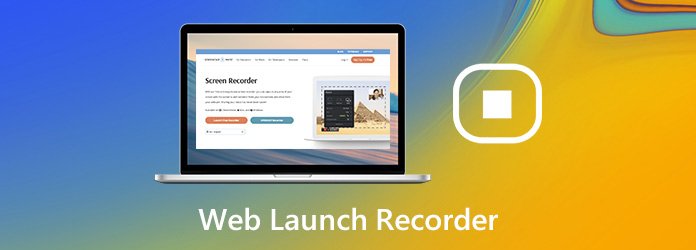
AnyMP4 Free Online Screen Recorder is a versatile web launcher recorder that enables you to record videos and audio files. Moreover, you can also set up the video/audio quality, one click share, tweak the file format, preview and manage the recorded files with ease.
Pros:
Cons:

Screenshot-O-Matic is one of the most popular online screen recorders to capture the onscreen activities. When you download web launcher recorder on your computer, you can capture any area of your screen with the option to add narration from microphone.
Pros:
Cons:

AceThinker Screen Grabber Free is another web launch recorder to capture screen with audio without limit. Besides the basic recording features, you can also tweak the hotkey shortcuts, choose the output video/audio format and share the files.
Pros:
Cons:
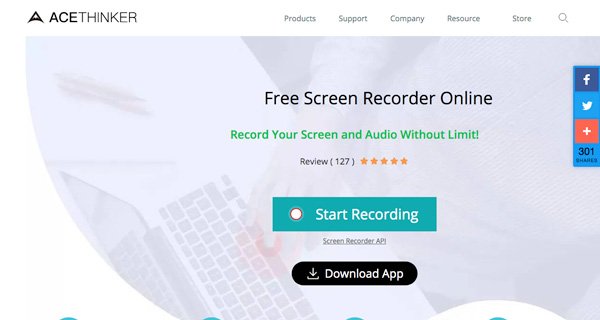
Screencastify is a simple web launch recorder on Chrome to capture, edit and share videos in seconds. It enables you to capture your tab, whole screen or even webcam only. Moreover, you can also enable annotation tools, drawing pen tools and more. (Find other Chrome recorder here)
Pros:
Cons:
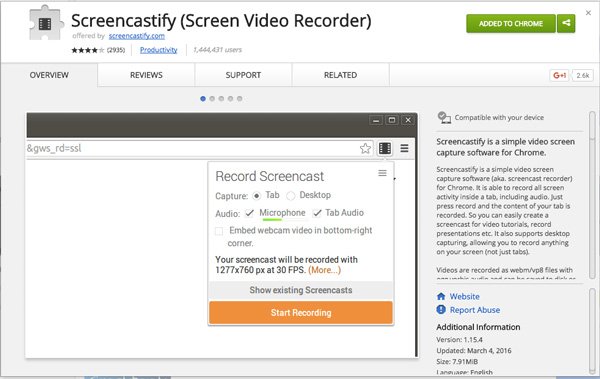
When you want to use a web launch recorder for Firefox, Edge, Chrome and more on Windows and Mac, Nimbus Capture is the most recommended web launcher recorder. It provides different methods to capture the onscreen activities and gameplay videos.
Pros:
Cons:

When you have free downloaded the Debut Video Capture and Screen Recorder, you can launch the program on your computer. Now, you can follow the process to record screen and gameplay with the following screen recorder as below.
Secure Download
Secure Download
Step 1: Download and install the web launch recorder alternative, you can launch the program on your computer. Choose the Video Recorder menu to record the onscreen activities, click the Custom option to record a special window or fixed region accordingly.

Step 2: Enable the System Sound option, or the Microphone option to capture the desired audio files. Of course, you can also tweak the audio volume and others. If you need to add webcam files, you can also enable the Webcam option instead.

Step 3: After that, you can click the REC button to record gameplay and screen as desired. During the recording process, you can also make a drawing, add annotation and more. Of course, you can also click the Camera icon to take a snapshot.

Step 4: Once you have captured the desired files, you can trim the desired videos, adjust the audio volume, or even re-record files. Click the Recording history icon to view the recorded files, rename the videos, share to social media sites, etc.

1. How to Choose A Desired Web Launcher Recorder?
If you just need to capture a simple popular video, you can choose a web launch recorder online. Of course, you can also add a browser plugin capturer if you need to record the videos frequently. If you need to capture gameplay or screen videos without limitation, you should choose AnyMP4 Screen Recorder instead.
2. What is the Best Web Launcher Recorder without Limitation?
When you want to record a video tutorial, or gameplay video, the time limitation for web launcher recorder is the first thing you need to take into consideration. If the screen recorder does not have a limitation, the web-based program might also be crashed. To capture a stable video, you should choose AnyMP4 Screen Recorder as the alternative.
3. How to Edit the Recorded Videos with Web Launcher Recorder?
Most of the web launcher recorders enable you to add annotation, shapes and more other elements, such as AnyMP4 Free Online Screen Recorder. Of course, you can also use the Screencastify to edit the recorded video as desired. To edit the desired videos, you can also use the professional screen recorder instead.
To capture the desired onscreen activities without extra software, here are 5 best web launch recorders you can take into consideration. If you want to record gameplay or screen videos, you should choose a web-based screen recorder alternative instead.