What are the special features of Cinch Audio Recorder? When you want to record music, it is a versatile music recorder to capture audio files with MP3 320KBS Bitrate, HiPDI support and Auto-tagging. Just learn more about how to record music from Spotifiy with Cinch Audio Recorder, as well as the best alternative from the article.
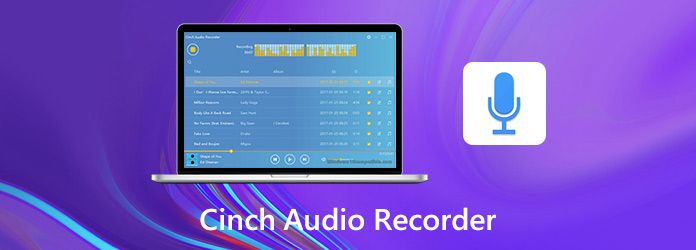
Is Cinch Audio Recorder a worthwhile audio recorder to capture audio or music files? When you want to purchase the software with US$25.00, you should learn more about the excellent features of Cinch Audio Recorder before downloading the program.
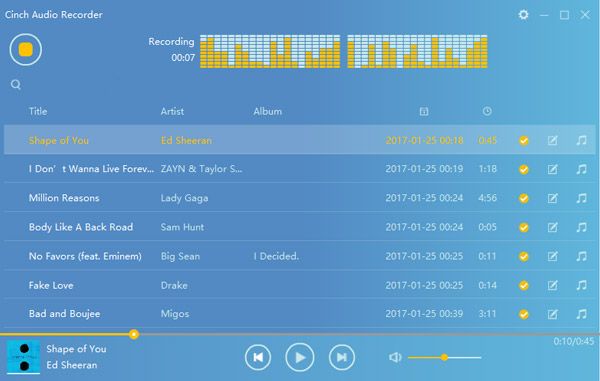
Pros:
Cons:
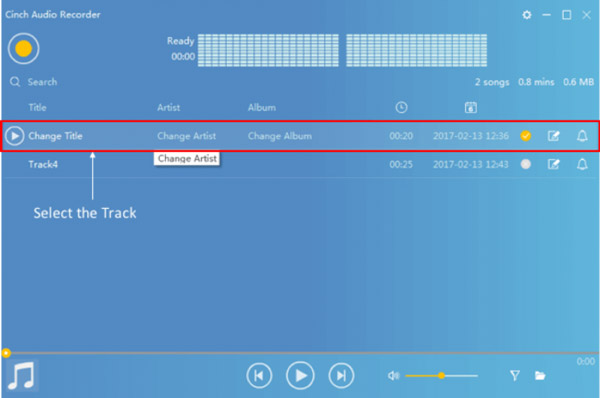
Step 1: Download and install Cinch Audio Recorder, launch the program on your computer. In order to capture the desired music with the original quality, you should close the other music applications or even the microphone files beforehand.
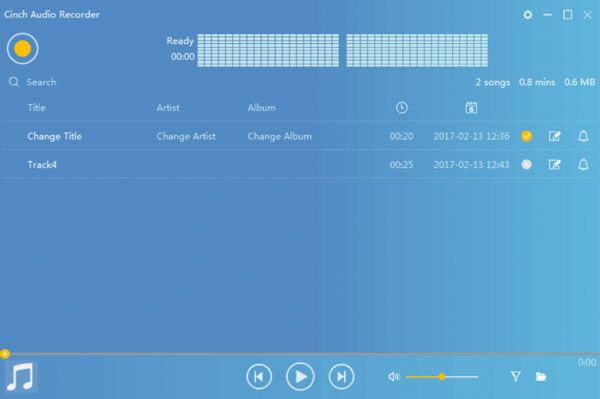
Step 2: Click on the Start Recording button before starting the Spotify music files. It enables you to capture all the details about the music, which includes music title, artist, album details, etc.

Step 3: While recording a song, Cinch Audio Recorder is powerful enough to capture all ID3 tags as well. Once you have captured the desired music files, you can press on the Stop button that you can find on the interface. It will be saved as MP3 files.

Step 4: The recorded music will be saved in your local folder. After that, you can edit the ID3 tags and convert the music file into a ringtone as desired. Moreover, you can also tweak the blank time, music time and gap time accordingly.
How to record a scheduled music broadcast program with ease? Is there a Cinch Audio Recorder alternative to capture music videos with the similar functionalities? AnyMP4 Screen Recorder is a versatile screen recorder to capture screen videos, record audio files and take snapshots. Moreover, you can also add annotations, edit the music files, schedule recording, and even tweak the audio/video settings.
Secure Download
Secure Download
Step 1: Download and install the Cinch Audio Recorder, launch the program on your computer. Go to the Video Recorder menu and click the Gear icon to tweak the audio/vide format, hotkeys for recording, add mouse cursor, and more other parameters.
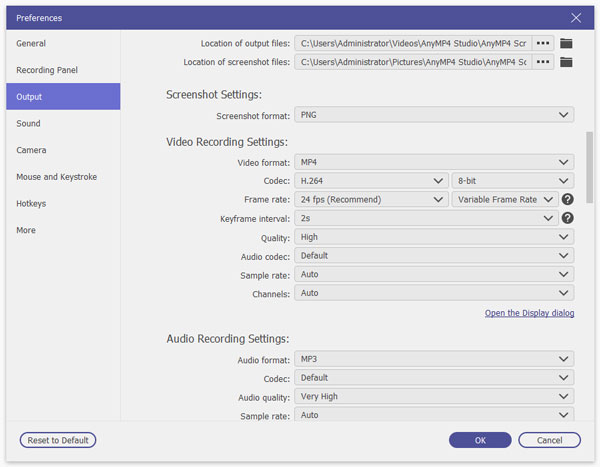
Step 2: Go back to the home interface and choose the Audio Recorder menu, which you can enable the System Sound option and disable the Microphone option. Moreover, you can also adjust the audio volume before clicking the REC button for recording music.

Step 3: Moreover, you can also click the Task Schedule icon to add a new task and edit the settings. You can tweak the time of the beginning, record length and frequency, etc. Then the program is able to capture the music files for you automatically.

Step 4: Once you captured the desired audio files, it will direct to preview and edit the recorded audio. Then you can select the start point and the end point, adjust the volume, or even go to the Recording history to manage the recorded music with ease.

1. Should You Record Audio with MP3 320 KBP/S with Cinch Audio Recorder?
Cinch Audio Recorder and most of the audio recorders are able to capture the MP3 audio with 320KBP/S automatically when there is enough storage space. But the audio streams are transmitted with 128kbps bitrate and saving them at 320kbps only spends space on the hard drive.
2. How to Edit ID3 Tags with Cinch Audio Recorder?
Usually Cinch Audio Recorder is able to recognize the ID3 tags information for you automatically. But if you want to edit and correct the ID3 tags manually, you can click the ID3 editor icon to change the information for title, artist, year, album name, genre and album cover.
3. How to Make Ringtone from Cinch Audio Recorder?
Just click the Ringtone icon and choose the starting point and the ending point from the timeline to trim the desired part. The ringtones for iPhone must be 40 seconds or less in length, and 30 seconds for Android. Preview the ringtone within the Cinch Audio Recorder and click the Save button to save the ringtone on your computer.
When you want to record music files with Cinch Audio Recorder, you can learn more details about how to use the music recorder from the article. Whether you need to capture music without Ads, convert to ringtone, or edit the ID3 tags, you can learn the detailed process from the article. If you need to capture a music video with the similar features, AnyMP4 Screen Recorder should be the best Cinch Audio Recorder alternative you can take into consideration.