As one of the most reputable web browsers, Google Chrome are frequently used in our daily life. It serves us in many different aspects, such as searching specific content, playing streaming music, making tutorial, playing games, and more. In many times, we will have the need to save favorite audio from Chrome. But what to do if we have no permission or authorization to download? Recording audio with some powerful Chrome audio recorders is a good solution. Here in this article we will recommend 5 best Chrome audio recording tools for you.

AnyMP4 Screen Recorder is a powerful recording tool that enables you to capture any audio and video from your Chrome browser. With this Chrome audio recorder, you can not only record music, but also record Skype audio calls, with the system sounds or microphone sound as per your own needs. In order to avoid the black edges around the video and better view the recording videos on different media devices, you can custom the aspect ratio and the image size of the video recording at your will. If you want to record game play, video conference, video tutorials and so on, this screen recorder can also do you a favor.
Secure Download
Secure Download
Step 1: Download and install this Chrome audio recorder
Download and install AnyMP4 Screen Recorder on your computer according to your computer OS.
Secure Download
Secure Download
Step 2. Select "Audio Recorder"
Launch the software and select "Audio Recorder".
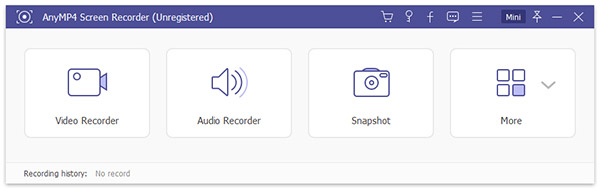
Step 3. Choose audio source
Choose audio source as System Sound or Microphone or choose both according to your need. If you want to record music from websites, choosing System Sound is enough.

Step 4. Start to record Chrome audio
Click the big red REC button to start recording audio on Chrome, then quickly begin to play the audio you want to record, the audio will be recorded automatically.
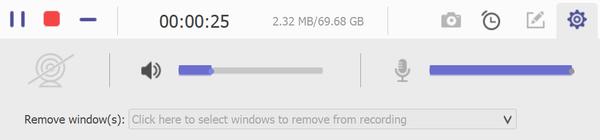
Step 5. Preview and save recorded audio
After the Chrome audio is recorded successfully, click the play button to preview the recorded audio to check if it sounds well. Click the Save button to choose the path to save the recorded audio in your computer.
Note: You can change the output audio format and output location in the Preference menu.
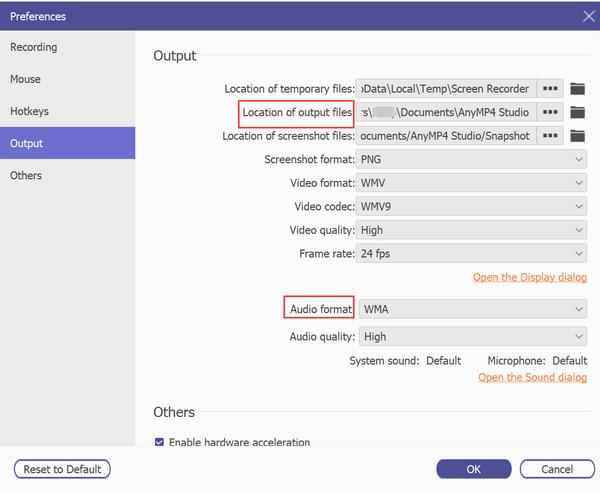
It's also easy and convenient to record Chrome audio with a Chrome extension. In this part we will introduce two useful Chrome plugins to record online audio for you.
Chrome Audio Capture is a Chrome extension that allows users to capture any audio playing on the current tab. It's also able to capture multiple tabs simultaneously. The recorded audio file will be saved as MP3 or WAV format.
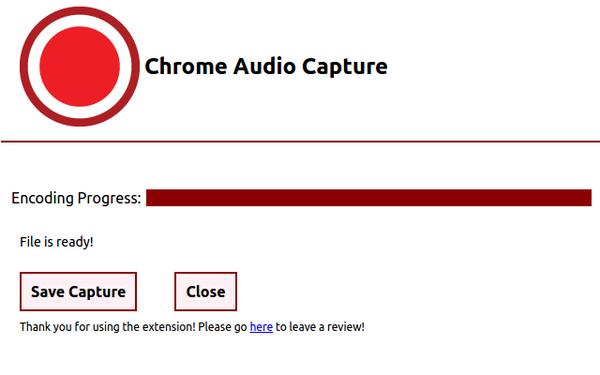
Pros:
Cons:
Cloud Audio Recorder is also a simple and easy-to-use audio, voice recorder that can easily grab audio from various browsers like Chrome, Firefox, IE10+, etc. After audio recording, you can choose to save the recorded audio file to your computer or Google Drive directly.
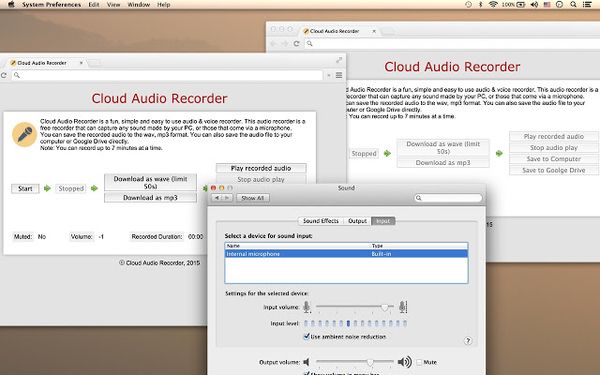
Pros:
Cons:
It also deserves consideration to record browser audio with online audio recording tool. Online tools are always free and convenient to use. Here we also pick up 2 functional online Chrome audio recorders for you to use.
Online Voice Recorder is a convenient and lightweight online audio recording tool that helps you record audio from Chrome or other browsers and save the audio file in MP3 format. This Chrome audio capture is a good choice for beginners as it's easy to use and will not charge you for anything.

Pros:
Cons:
AnyMP4 Free Online Audio Recorder is also a web-based free online audio recorder that allows you to record browser audio on Windows or Mac computer. There is no need to install any plug-in or subscribe to any service.
It enables you to record any sound from your computer in original quality.
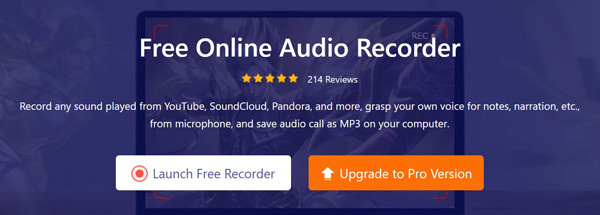
Cons:
All of the five audio recorders recommended above are very practical and functional enough for you to record audio from Chrome or other browsers. If you only need to record music from websites, the two Chrome extension audio recorders are enough for you. If you want to record audio files in long time length, it'd be more suitable to use online audio recorders. But if you don't want to be limited in any audio or video recording, AnyMP4 Screen Recorder will be the best option.