Lync is a popular application for both professionals and individuals. If you are afraid that employees will forget some important points in the Lync online meeting, you can record the online meeting.
Whether you want to record personal chats for further watching, or remember important points for team communication, you could follow the 3 easy ways here to record Lync online meetings.
Keep reading to get more details.

If you want to record Lync online meeting, you can record it with AnyMP4 Screen Recorder. With this Screen Recorder, you can capture what you want easily, which could meet your needs.
Screen Recorder is the best tool for screen capture and video/audio recorder, which has the following features.
Secure Download
Secure Download
Let's see how to record Lync online meeting via Screen Recorder. Even without professional knowledge, you can use this Screen Recorder in simple steps by yourself.
Step 1: Free download Screen Recorder on your computer. Run it after installing. Choose "Video Recorder" from the main interface.
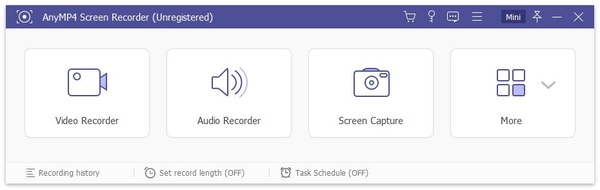
Step 2: You can turn on and adjust the system sound on the interface. And you can click "menu" button at the right corner from the interface and then select "Preferences" on the submenu. By doing so, you can set mouse setting, output setting, or hotkeys settings according to your own desire.
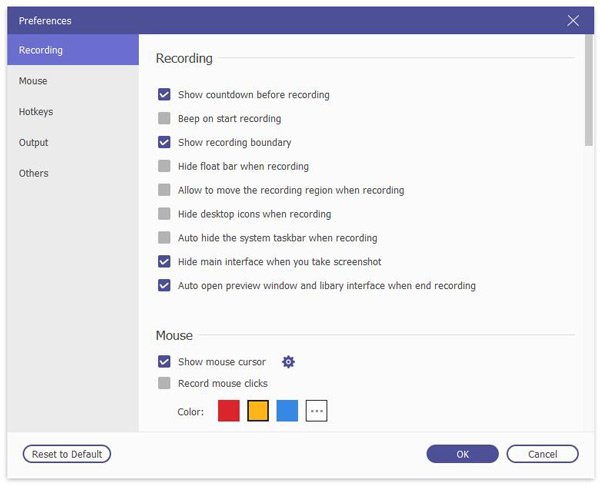
Step 3: Sign into your own Lync account, invite your partners or colleagues and start the meeting.
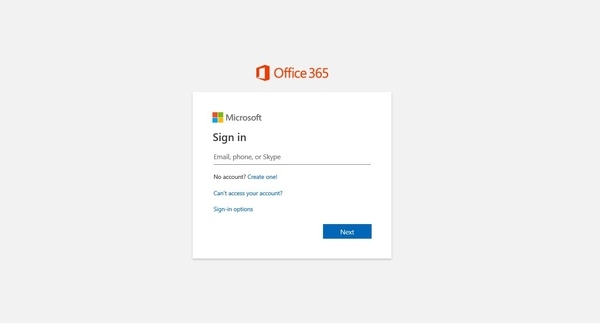
Step 4: Make sure you have opened the meeting window you want to record. Then, you should click "Lock and record window" button under "Advanced Recorder".

Step 5: Select the window you want to record from the drop-down list or drag the button besides the drop-down list to the customize region. You couldn't minimize the recording window, but you could freely manage other windows.
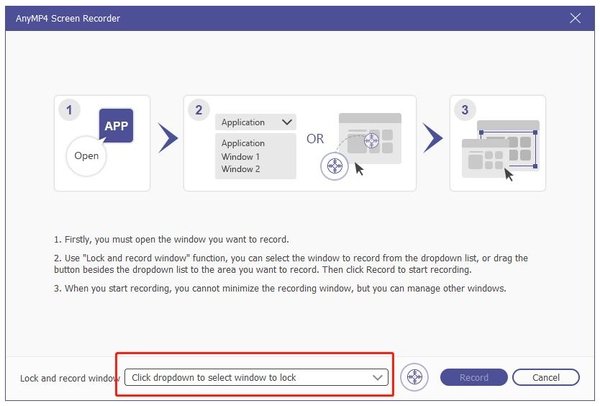
Step 6: Click the REC button to record automatically. The software has no limitation of recording time, so please make sure your computer has enough space before recording in case that you would lose your important recordings.
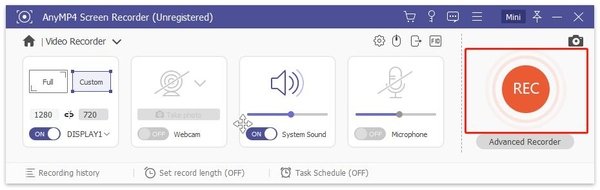
After recording, you can preview the recorded video to confirm all meeting content has been recorded without any problem. Then, you can save it on your computer or share it with your partners or colleagues.
This software is professional to use to help recording such online meetings as Teams, Zoom, GoToMeeting, and more.
As for professionals, it is quite common to use Outlook 2013 or Outlook Web App to schedule a Lync online meeting. When someone is absent from the meeting due to personal reasons and needs to follow up the work, here is a good way to solve it. You can record Lync online meeting via the built-in recorder in Lync.
With the Lync built-in recorder, you can capture the entire conversation completely. Also, you can choose to pause or stop freely during the recording process and then share the recording videos with your partners.
Please note that before learning how to record the Lync online meeting, you should make sure you are allowed to record. Also, if someone is using the telephone, you couldn't record the online meeting.
Now, let's see the detailed steps about how to record Lync online meeting via built-in recorder.
Step 1: Download Lync and sign in your account. And then invite your partners or colleagues to start the meeting.
Step 2: In a meeting window, you can click the More options button, and then click Start Recording.
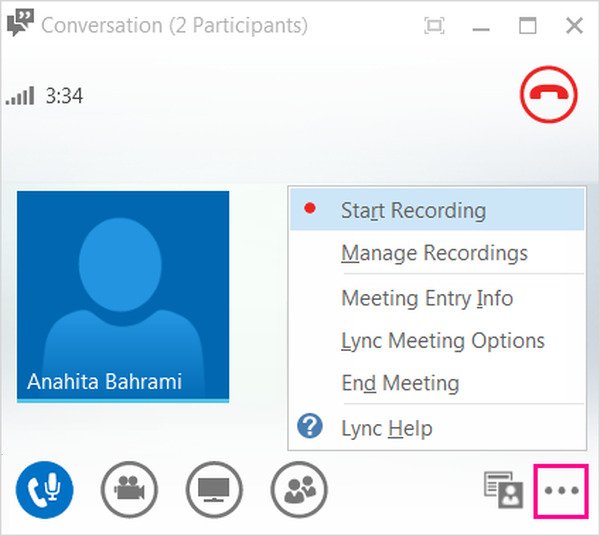
Step 3: When you want to stop recording, you can click the More options button, and then click Stop Recording.
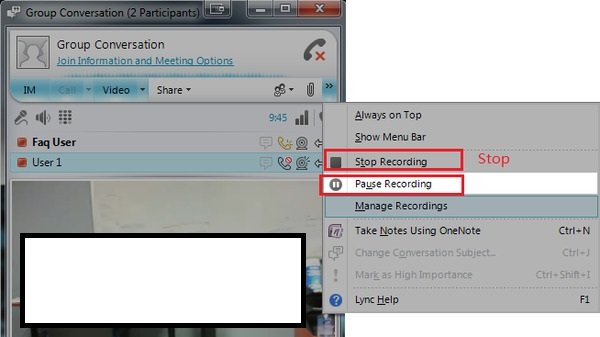
When you stop recording, Lync will save your recording automatically on your computer in the folder: C:\Users\(your username)\Lync Recordings. You can change the name of your recordings according to your own habit under Recording title and type a new name.
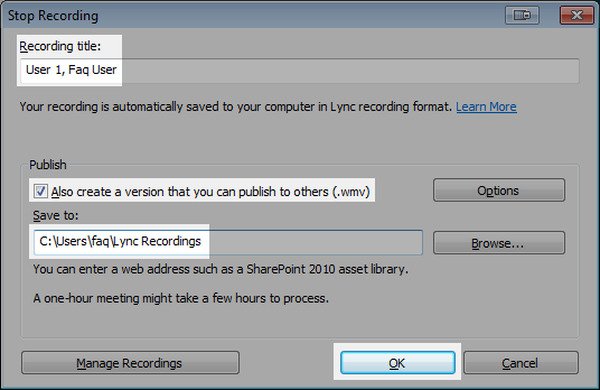
f you don't want to download any software, you can choose AnyMP4 Free Online Audio Recorder. It is a free and convenient online screen recorder, which enables you to capture your computer screen without quality loss. Here are the steps to record Lync online meeting.
Step 1: Navigate to Free Online Audio Recorder and click Launch Free Recorder button.
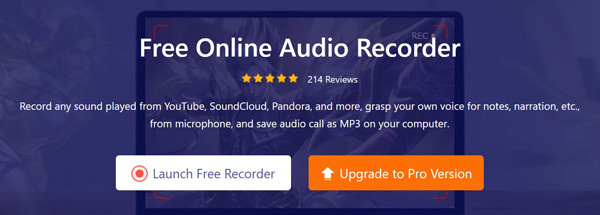
Step 2: Install a launcher if it's the first time for you to use it. Then, you can record your Lync online meeting without limits afterward.
Step 3: Select computer internal audio or/and microphone sounds.

Step 4: Now, open Lync and start your meeting. You could click the REC button to start recording.

Step 5: After the Lync online meeting is finished, you should click the Stop button and save the recording.
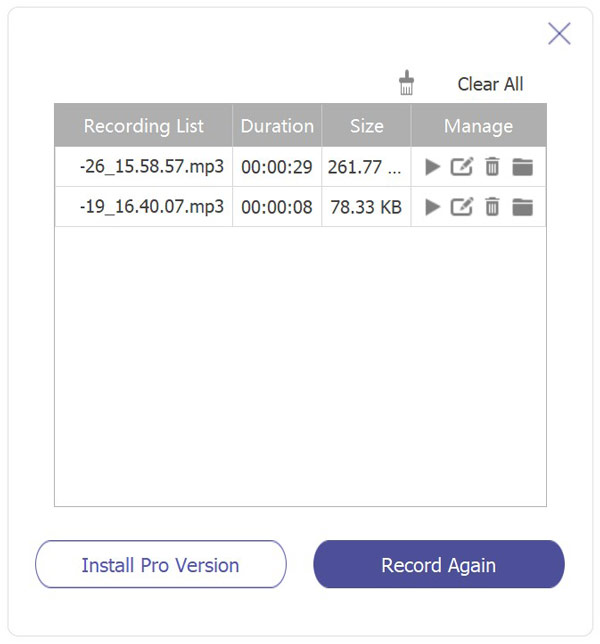
Pros
Cons
In this post, we have mainly talked about how to record Lync online meetings. We have introduced 3 easy ways for you to record Lync online meetings, including the robust software Screen Recorder, Lync built-in recorder, and free online screen recorder. You can choose one method above to capture your Lync online meetings for viewing them later. If you still have any problem, you can leave us comments below.