Lyric videos have become increasingly popular in the digital music era, providing a captivating visual experience that enhances the impact of the lyrics. You’re in the right place if you’re an artist or musician looking to create your lyric videos. In this write-up, we will explore various methods on how to make a lyric video and bring your lyrics to life with engaging visuals. Whether you’re a beginner or an experienced video creator, these techniques will guide you through making compelling lyric videos that resonate with your audience. Let’s dive in and unlock the world of lyric video creation!
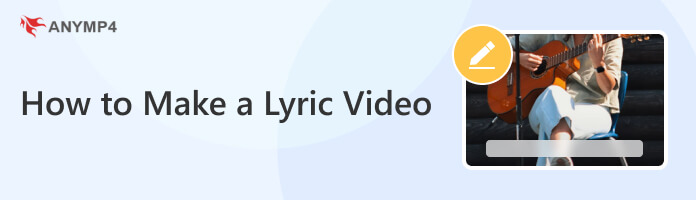
AnyMP4 Video Editor is a seamless video editing program allowing you to create and edit various types of videos, including lyric videos. It offers numerous features, such as adding text, images, effects, and music to your lyric videos. With this lyric video maker, you can easily synchronize the lyrics with the music and customize the visual elements of your lyrics video.
Here’s how to make a lyric video in AnyMP4 Video Editor
1Download and install AnyMP4 Video Editor on your computer; click the Free Download button below. Once installed, launch it afterward.
Secure Download
2Click the Plus button to import a background video that will play behind the lyrics.
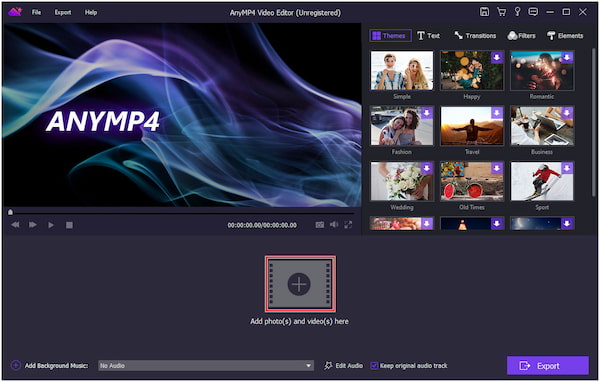
3Click the + Add Background Music button to import your audio track containing the song you want to create a lyric video.
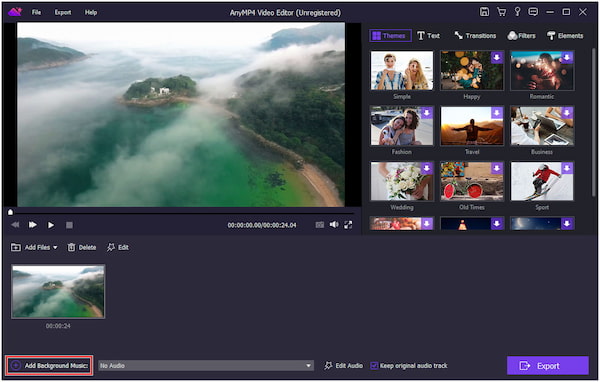
4Click the Text tab in the toolbar to access the text editing options. With the text selected, modify its appearance, including font, size, color, and position.

5Optionally, enhance your lyric video by adding other visual elements, like filters, transitions, stickers, etc. Experiment with these options to give your lyric video a unique look and feel.
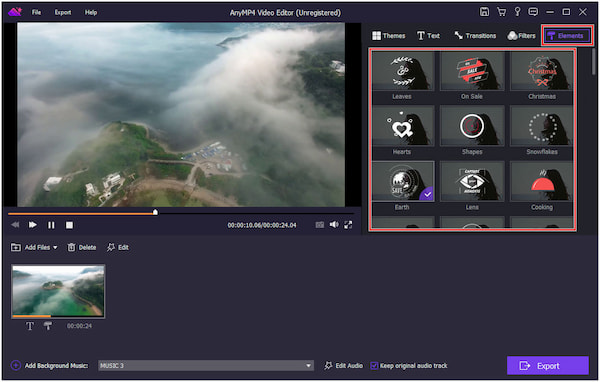
6Once you have finished creating your lyric video, previewing it’s a good idea to ensure everything looks and sounds as intended. When satisfied with the result, click the Export button to save your lyric video to your desired format and location on your computer.
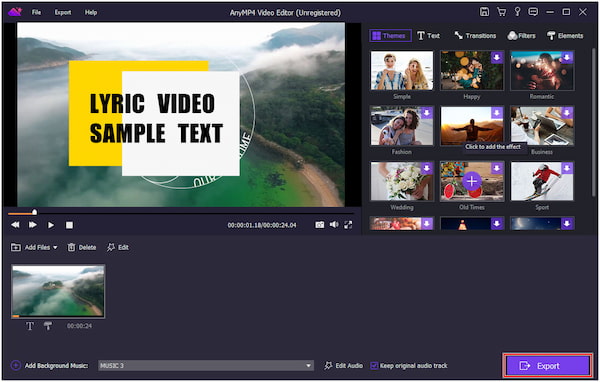
AnyMP4 Video Editor offers text editing options, including text animation effects and transparency settings. Also, you can adjust the timing of the text to synchronize it with the audio track.
Canva is a popular online design platform that provides users with numerous templates, graphics, and editing tools to create visually appealing content, including lyric videos. This online lyric video maker provides a user-friendly interface with drag-and-drop functionality, making adding and arranging text, images, and other elements easy.
Here’s how to make a lyric video in Canva:
1Click the Create a Design button on the Canva homepage. In the search bar, type Lyric Video to see available templates specifically designed for lyric videos.
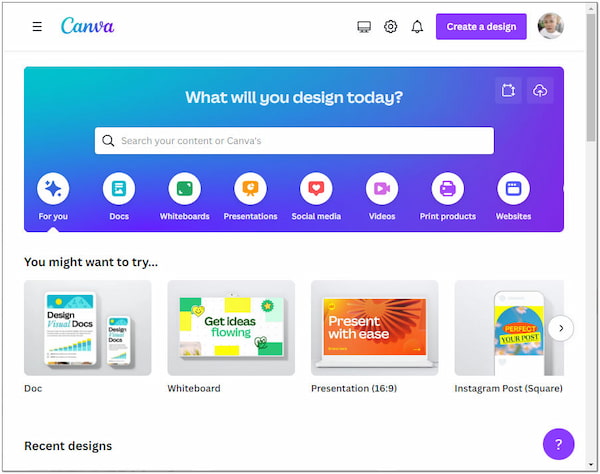
2Once you’ve selected a template, start customizing your design. Click the Text tab and select a text style you like. Add elements to your lyric video, such as shapes, lines, icons, or illustrations, by clicking the Elements tab.
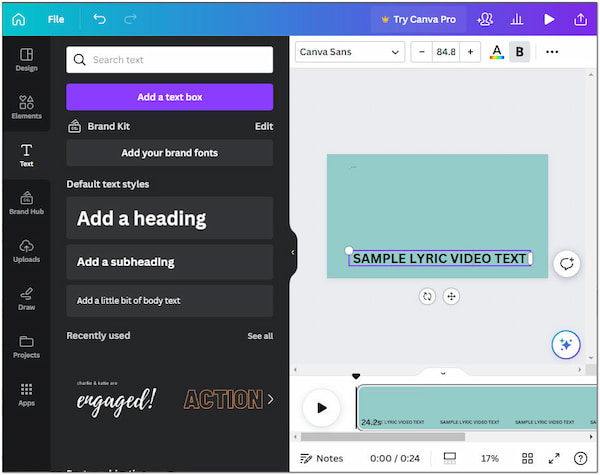
3After finalizing your lyric video, click the Download button and select your preferred format.
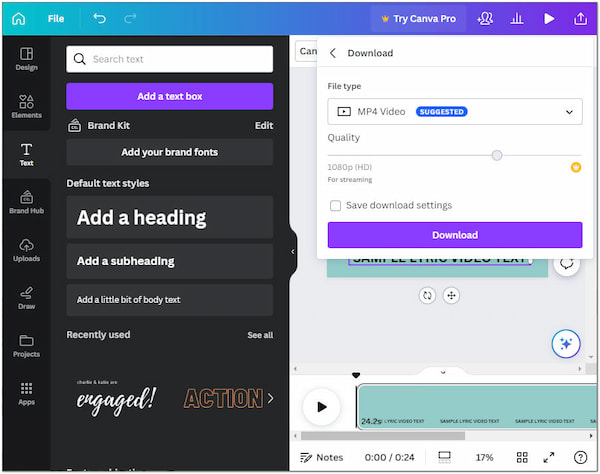
With Canva, you can easily create lyric videos by adding text overlays, images, and other visual elements. However, the free version includes a Canva watermark on your lyric videos, which can be removed by upgrading to a paid plan.
iMovie is a video editing tool available exclusively for macOS. It provides basic editing tools suitable for creating lyric videos. With this free lyric video maker, you can add text overlays, adjust timing, and synchronize the lyrics with the music using the timeline editor. Also, it offers built-in effects, transitions, and audio tools to enhance the overall lyrics video.
Here’s how to make a lyric video on iMovie:
1Import the audio track you want to create a lyric video for by clicking the Import Media button and selecting the audio file from your computer.
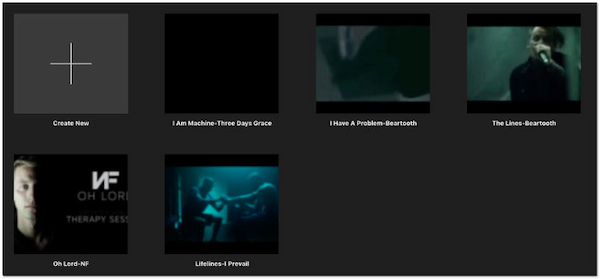
2Click the Create New button to create a new project in iMovie. Select Movie as the project type. Drag and drop your imported audio track from the media library to the timeline.
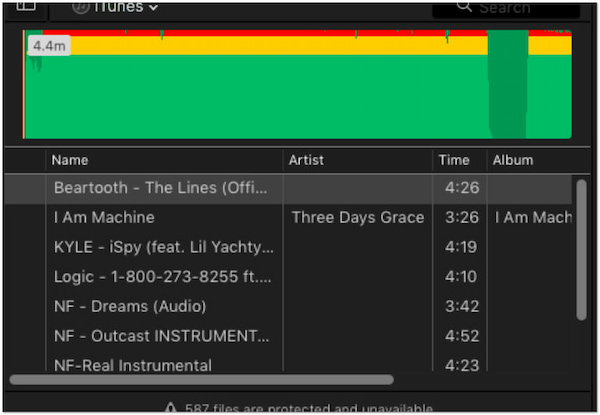
3Click the T button in the toolbar and choose the text style you prefer for your lyrics. Customize its appearance, such as the font, size, color, and position.

4Use the audio waveform in iMovie to help synchronize the text with the audio. Drag and adjust the text slides in the timeline to match the corresponding lyrics in the audio track.
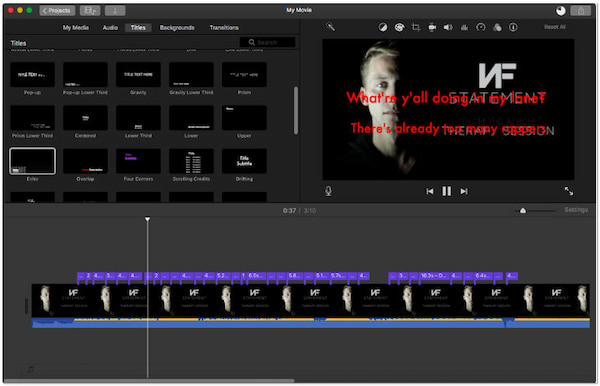
5Once done, click the Share button and select your preferred export options, such as resolution and file format.
Although iMovie focuses on general video editing, it can also be used to create lyric videos. However, iMovie has fewer advanced features and options. This limitation can affect complex editing tasks or advanced visual effects for lyric videos.
YouTube provides a platform for users to upload, share, and stream videos. While it lacks advanced video editing features, you can create lyric videos by uploading your audio track and adding text overlays with the lyrics using YouTube’s built-in video editor. It allows you to sync the text with the audio and create visual representations of the lyrics.
Here’s how to make lyric videos on YouTube:
1Visit the YouTube website and sign in to your Google account. Click the Create button on the YouTube homepage. From the dropdown menu, select Upload Video to upload your audio track.
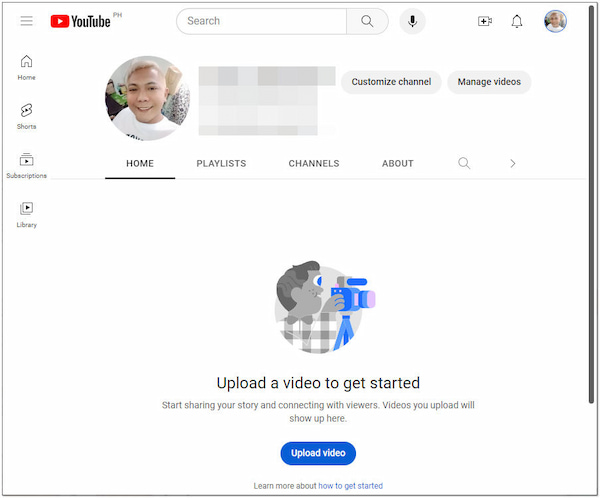
Since YouTube requires a video format, you must convert your audio into a video format by combining it with a static image or a simple slideshow of images.
2You must use a video editing tool to create a video from your audio track and images.
3Once you have the combined video, you can upload it to YouTube. Then, click the Video Manager tab and locate your uploaded video. In the YouTube video editor, click the Add text button to add text overlays for the lyrics.
4Once you have added the text overlays for the lyrics, click the Save button and then Publish to make your lyric video available on YouTube.
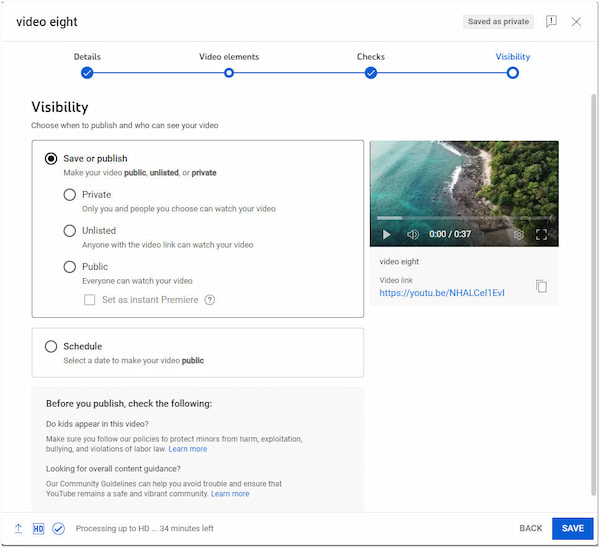
Creating lyric videos on YouTube is convenient; you can upload your audio track and add text overlays directly on the platform. However, YouTube’s editing capabilities are relatively limited compared to dedicated lyric video creators.
How long does it take to make a lyric video?
If you are familiar with the video editing tool and have experience creating lyric videos, you may be able to complete the process more efficiently. But with the help of AnyMP4 Video Editor, users can create compelling lyric videos quickly without requiring prior familiarity with video editing.
How much does it cost to make a lyric video?
AnyMP4 Video Editor is considered a cost-effective option; it will only cost you $31.20 to make a lyric video. In terms of affordability, it can provide visually appealing lyric videos; it is the best option ever. A free trial version allows users to explore the software’s features and capabilities.
Can I make money from lyrics videos on YouTube?
YES! It is possible to make money from lyric videos on YouTube. YouTube offers various ways for content creators to monetize their videos, including lyric videos. One way to generate revenue from your lyric videos on YouTube is through AdSense. It lets you earn money from ad impressions and clicks on your lyric videos. You can set up AdSense through your YouTube account settings.
Can I make lyrics videos on YouTube without copyright?
Creating lyric videos on YouTube without copyright infringement can be challenging, as the lyrics and music used are often protected by copyright. Instead of using copyrighted music, you can create your original compositions for the lyric videos. It allows full control over the music and lyrics without infringing existing copyrights.
With these four methods at your disposal, you now have the tools and knowledge of how to make a lyric video. Experiment, unleash your creativity, and captivate your audience with visually appealing and synchronized lyrics. Let your music shine and leave a lasting impression with your lyric videos. Get ready to elevate your music to new heights!