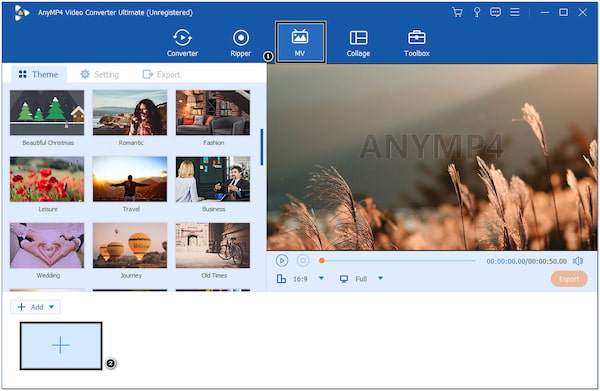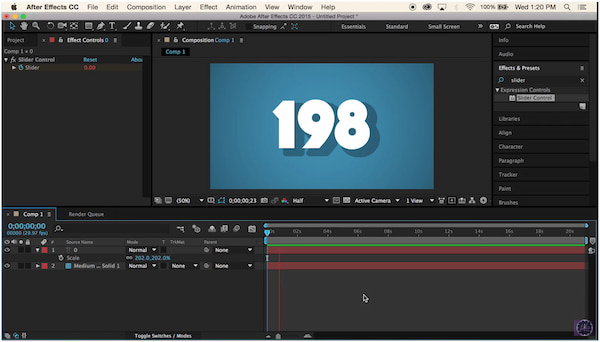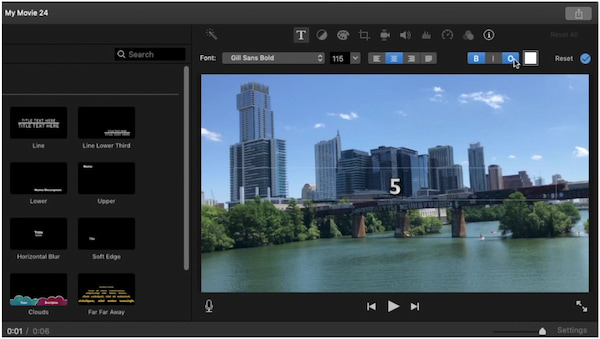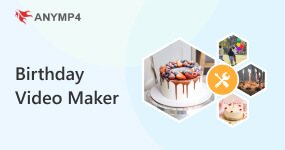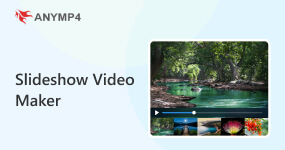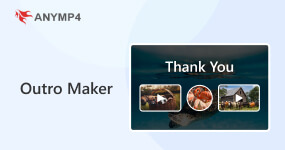6 Countdown Timer Video Makers to Create Countdown Videos
Are you planning to create a countdown video to excite your audiences? Whether you will use it for a birthday, new year, or any applicable occasion to create a countdown video. It is a great approach to show the passage of time. This post will present methods on how to make a countdown video using various tools. Without further discussion, proceed to the following details.

- AnyMP4 Video Converter Ultimate
- Adobe Premiere Pro
- After Effects
- Final Cut Pro
- iMovie
- TikTok
| Create countdown timer video |
Platform |
Price |
Offers advanced and basic editing tools |
Usability |
Ease of use |
Overall ratings |
|
|
Windows, Mac |
Starts at $29.96, with a free trial |
|
Excellent |
 |
 |
|
|
Windows, Mac |
Starts at $20.99 |
|
Good |
 |
 |
|
|
Windows, Mac |
Starts at $31.49 |
|
Good |
 |
 |
|
|
Mac |
$299.99 |
|
Good |
 |
 |
|
|
Mac |
FREE |
|
Average |
 |
 |
|
|
Android, iOS |
FREE |
Basic only |
Fair |
 |
 |
Part 1. How to Make a Countdown Video in AnyMP4 Video Converter Ultimate
AnyMP4 Video Converter Ultimate is a multi-functional video editing solution to create countdown videos. This countdown timer video maker provides advanced and basic tools for video editing, like adding text or titles to your videos. You can include countdown numbers or titles for each item using text overlays. Customize the font, size, color, and position of the text to match your preferred style. In addition, it allows you to apply various video effects, filters, or themes to enhance the overall look and feel of your countdown video.
Follow the instructional guide below to create a countdown timer video using AnyMP4 Video Converter Ultimate.
1. Start by hitting the Free Download button below. Next, install AnyMP4 Video Converter Ultimate on your computer and launch it afterward.
2. Head to the MV tab and start importing your clip by clicking the + button. After importing your clip into the program, click the Trim button and hit the Fast Split to slice the video into multiple segments.
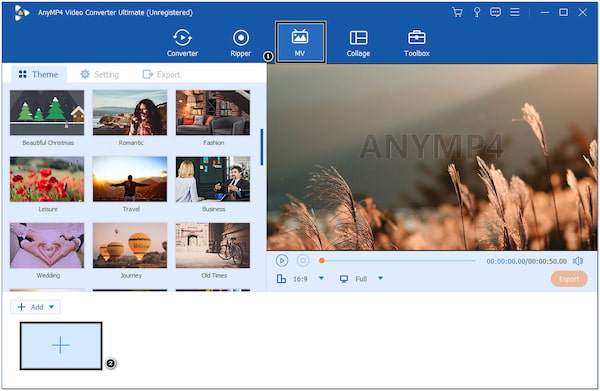
3. Next, select the first clip, click the Edit button, and head to the Watermark tab. To add a countdown timer, choose Text, then input a certain number for timer like 1, 2, 3, 4, 5, 6, or others, to overlay it on your video. Repeat the step to the other clips until you reach the last number for your countdown video.
4. After applying the number in sequence, proceed to the Export tab and modify the video settings according to your needs. Then, hit the Start Export button to save the countdown video on your local file.

AnyMP4 Video Converter Ultimate offers various Themes you can apply to your countdown video. Besides that, you can also add Background Music to make it more enticing to your audiences.
Part 2. How to Create Countdown Video in Adobe Premiere Pro
Adobe Premiere Pro offers various features for creating countdown videos and other video projects. It allows you to apply transitions and add text overlays to display the countdown numbers for each clip. Its extensive features give you the flexibility to create captivating countdown videos.
Below are the steps to create a countdown video in Adobe Premiere Pro.

1. Upload the clip you want to use for your countdown. Right-click the clip in the Project panel, then select New Sequence From Clip to create a sequence that matches the clip’s settings.
2. Click the New Item button and select Color Matte. Drag the color matte to the video track above your clip in the timeline. Design your countdown timer by adding text and adjusting the font, size, and color on the Title panel.
3. Move the countdown timer graphic in the timeline to align it with the point in your clip where you want the countdown to start. Once satisfied with the countdown, go to the File menu, select Export, and choose the desired format for your countdown video.
If you want to enhance your video in Adobe Premiere Pro, this tool can also lend you a favor.
Adobe Premiere Pro allows you to use keyframes in the Effects Controls panel to animate the countdown. However, it might be challenging for a first-time user to handle the program as it was intended for beginners.
Part 3. How to Make a Countdown Video in After Effects
After Effects lets you make a countdown video with animation and visual elements, it offers various tools and features specifically designed for motion graphics and visual storytelling. Whether you’re creating countdowns for promotional videos, event intros, or social media content, Adobe After Effects is a great program you can turn to.
How to make a countdown video in After Effects? Follow the steps below.
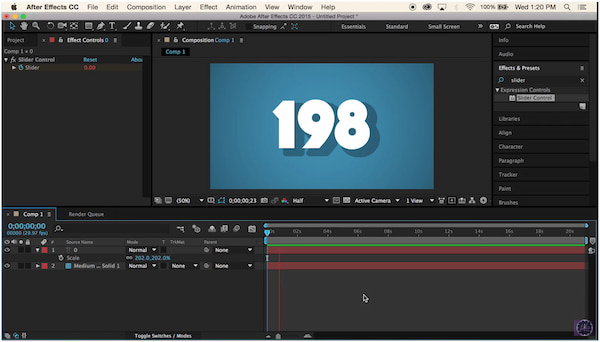
1. Open After Effects, click Composition, and select New Composition to create a new composition. Click the Text Tool to make a new text layer. Type in the starting number of your countdown.
2. Click the Stopwatch icon to animate the countdown, creating a keyframe. You can use a countdown expression to update the numbers automatically. Move the play head to the desired time and change the text to the next number in the countdown sequence.
3. Once done, you can render the video to the Composition menu and select Add to Render Queue. Adjust the render settings as needed, and click on the Render button to export your countdown video.
With After Effects, you can experiment with various effects and transitions to achieve the desired look of your countdown video. And, you can also use its other editing features like trim a video, speed up video in After Effects, Like Adobe Premiere Pro, it might not be easy to utilize the tool if you are not a skilled editor.
Part 4. How to Make a Countdown Video in Final Cut Pro
Final Cut Pro is a user-friendly video editing program that provides tools. Also, it provides a seamless workflow for creating countdown videos with professional quality. With Final Cut Pro’s advanced features and intuitive interface, you can create countdown videos suitable for various platforms and audiences.
Here’s how to make a countdown video in the Final Cut Pro.

1. After importing the clips on Final Cut Pro, drag your imported clips from the event browser into the timeline in the sequence you wish them to appear. Click the T and select the Generators tab, then find the Countdown generator and drag it into the timeline.
2. On the Inspector panel, customize the countdown by adjusting the duration, font, size, color, and other text properties. You can also apply additional visual effects, transitions, or color grading.
3. If it seems good, go to the File menu, select Share, and choose the desired export settings to save your countdown video.
Final Cut Pro provides comprehensive editing tools and features for editing countdown videos. However, Final Cut Pro is not free software and requires a one-time purchase, costing you $299.99.
Part 5. How to Make a Countdown Video in iMovie
iMovie is an accessible video editing software available on Apple devices. It allows you to easily create countdown videos, making it convenient for those looking for a quick and simple solution.
Learn how to make a countdown video in iMovie by following the steps below.
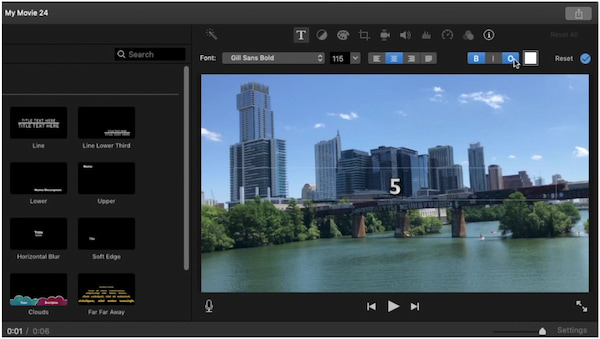
1. Add the video clips after launching the iMovie to create a new project. Drag the video clips onto the timeline in the sequence you want them to appear.
2. Click the Titles button and choose a title with a countdown effect or customize one by adjusting the font, color, and size. Then, drag the title onto the timeline afterward. Double-click the title on the timeline to open the title editor. Edit the text of the title to display the countdown numbers you want.
3. To sync the countdown with your footage, click and drag the title clip on the timeline. After the necessary edit you have done, click the File and select Share, followed by File. Then, modify the video settings and click Next to export the countdown video.
iMovie offers filters, transitions, and audio effects, which you can apply to enhance your countdown video. Yet, if you’re a user who works on complex projects with multiple tracks and layers, the program’s timeline interface is limited.
Part 6. How to Make Countdown Video on TikTok
TikTok is a popular social media platform known for its short-form videos. While TikTok as a video editor, has no built-in countdown video maker, users can create countdown videos using the platform’s editing features and creative tools.
Refer to the simple guides below to learn how to make a countdown video on TikTok.

1. Open TikTok and tap the + button to create a new video or upload your recorded video.
2. Tap Effects from the next screen, select Transition from the menu, and choose Countdown.
3. After applying the Transition, tap Save to proceed. You can apply effects, text, and stickers as you need.
4. After that, hit the Next button to add a caption and tap the Post button to upload your video into the app.
TikTok is a free application that offers plenty of effects and transitions you can apply to your countdown video. One flaw of this app is that you cannot customize the ready-made countdown transition.
Part 7. FAQs about Creating Countdown Videos
What is the best birthday countdown video maker?
The program you can use to create a birthday countdown video is AnyMP4 Video Converter Ultimate. It offers various themes you can apply to your countdown videos, such as birthdays, Holidays, Weddings, and more.
How to make a 5-minute countdown video?
You can use AnyMP4 Video Converter Ultimate to create a 5-minute countdown video. Follow the instructional guides provided above to perform the task. Suppose your video is more than 5 minutes. Use the Trim tool to remove unwanted portions of the clips and keep them within the desired time frame.
Is there a free countdown video maker?
Definitely YES! One of the free apps you can use to create countdown videos is the iMovie. However, iMovie is only available for free for all Mac users.
Conclusion
There you have it! You have learned how to make a countdown video using various tools which help you accomplish your task. They might have different approaches to producing a countdown video, but they all provide an easy-to-follow guide. However, if you are looking for the best video countdown maker, we highly recommend AnyMP4 Video Converter Ultimate. It offers several editing options for creating a special video countdown.