Recap videos are a popular and effective way to summarize events, seasons, or campaigns in a concise and engaging format. Whether documenting a conference, recapping a summer getaway, or summarizing a marketing campaign, creating a compelling recap video can captivate your audience and provide a quick overview of the highlights. In this post, we will focus on various techniques and tools on how to make a recap video. Read on to learn more details for creating compelling recap videos that effectively convey the essence of the subject matter.

A recap video is a type of video content that provides a concise summary or overview of a specific event, topic, or period. It typically aims to capture the highlights, key moments, and important details in a condensed format. Recap videos are often used in various contexts, including events, series, years in review, campaigns, seasons, etc.
Recap videos are usually edited to include a combination of video clips, images, text overlays, music, and voice-over narration to convey the essential elements of the subject matter. They are designed to be engaging, informative and provide a quick overview for those who may have missed or want to revisit certain events or topics.
AnyMP4 Video Editor is a 2022 recap video maker and editor that provides powerful features and functionalities to edit and enhance recap videos. It is infused with editing tools, allowing users to trim, crop, merge, and split video clips, enabling them to select and arrange the essential moments for their recap video.
Furthermore, it provides a collection of filters, effects, transitions, and text overlays to enhance the visual appeal of the recap video. In addition, it allows users to add background music, adjust audio levels, or incorporate voice-over narration to enhance the audio experience.
Here’s how to make a 2022 recap video on AnyMP4 Video Editor.
1.Start with the AnyMP4 Video Editor; click the Free Download button below. Launch it on your computer after the installation procedure.
Secure Download
2.Click the Plus button or use the drag-and-drop feature to add the video clips. Arrange them in the desired order in the timeline.

3.To smoothly transition between different video clips, tap the Transition tab, choose suitable transitions from the available options, and apply them to the gaps between clips on the timeline.

4.Click the Text tab to add titles or relevant text overlays to provide context to your recap video. Customize the text’s font, size, color, and position.
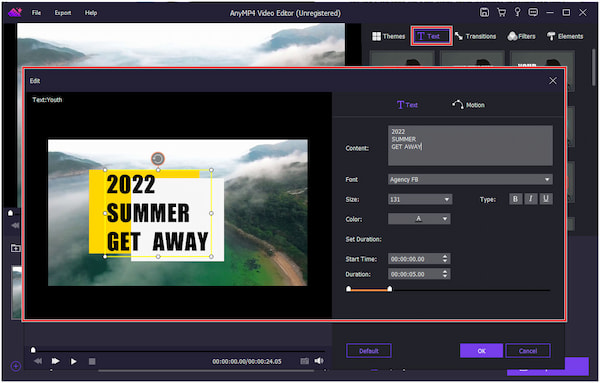
5.Click the Add Background Music to import background music that complements the content of your recap video.

6.Once done, choose the desired output format, resolution, and other settings. Specify the output destination and click the Export button to render and save your recap video.

AnyMP4 Video Editor’s notable feature is its support for various output formats, including MP4, MOV, MKV, AVI, and more. It enables users to save their recap video in different formats and resolutions up to 4K, suitable for sharing on different platforms.
Secure Download
Instagram is a well-known sharing platform allowing users to share pictures and clips with their followers. Instagram has several features that can be utilized to create recap videos. These features include the ability to upload multiple video clips, add filters and effects, arrange the order of clips, and incorporate text overlays. These features allow users to make professional recap videos to share with their Instagram followers.
Here’s how to make a recap video on Instagram:
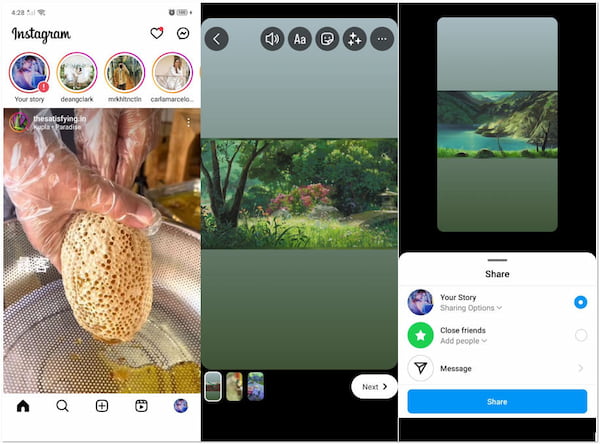
1.Open the IG app on your mobile device, and swipe right from the main feed to access the Story camera.
2.Tap the Gallery icon to import the video clips you want to include in your recap video. Once imported, arrange their order by tapping and dragging them.
3.Tap the Aa icon to add text overlays to your video clips. Alternatively, tap the Smiley Face icon to access stickers, music, or GIFs that you can place on the video clips.
4.Tap the Your Story button to post it as a Story for your followers to view.
Instagram also offers you some simple editing features with this video editor.
Instagram’s features are convenient and accessible for users who primarily engage with the platform. However, if you require more advanced editing capabilities and want to reach a broader audience outside of Instagram, you may need to explore a notable video editing software.
TikTok is one of the best apps to make recap videos. It lets users create and share short recap videos ranging from a few seconds to one minute. While TikTok is primarily known for its creative and fun content, users can leverage its features to create recap videos. Users can condense and highlight key moments into engaging recap videos using video editing tools, effects, filters, and audio options.
Here’s how to make a recap video on TikTok:
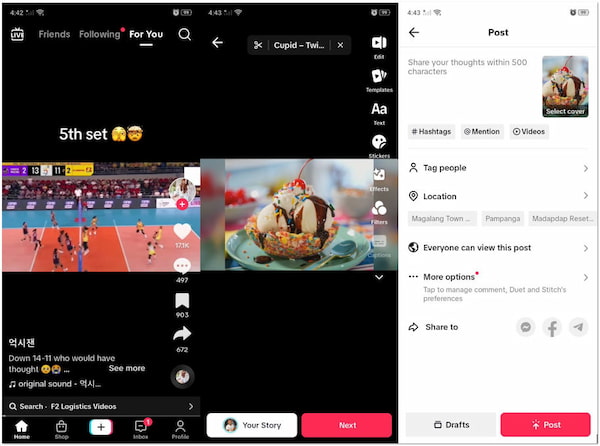
1.Run the TikTok app on your mobile device, then tap the + button to create a new video.
2.Select the video clips from your device’s gallery by tapping the Upload button. Arrange them in the desired order.
3.Tap the Sounds button to access the library. Select the desired audio and adjust the volume as needed.
4.Tap the Right Arrow icon. Add a caption and tap Post to share your recap video with your TikTok followers.
For more details about making a video in TikTok, you can check it here.
TikTok’s creative options make it an engaging platform for creating recap videos, especially for users who enjoy the short-form format. However, dedicated video editing software might be more suitable if you require lengthy videos or export videos with the highest possible resolution.
What is the app that makes recap videos?
The popular recap video maker apps known for creating recap videos are Instagram and TikTok. While Instagram and TikTok provide features for creating and sharing videos, it’s important to note that they have certain limitations regarding advanced editing tools. So, if you need a more advanced video editing solution, it is recommended to use AnyMP4 Video Editor.
How long should a recap video be?
The length of a recap video depends on the summarized content and the platform or context in which it will be shared. It is generally recommended to keep recap videos at least 1 to 3 minutes long to maintain viewer engagement.
What should be in a recap?
Begin the video with a brief introduction that sets the tone and establishes the context of the event. Showcase the most memorable moments, highlights, or key activities from the event. Incorporate a mix of footage from different perspectives and angles to keep the video engaging. Wrap up the video with a closing segment that reinforces the main theme or purpose of the event.
How do I get a TikTok recap?
Go through your TikTok account and identify the videos you want to include in the recap. Install a video editing solution like AnyMP4 Video Editor on your computer that allows you to compile and edit videos. Import the TikTok videos and make the necessary edits for your recap video. Once done, export it from the editing app in the desired format and resolution. Save it on your device and upload it to your TikTok account.
Is there a YouTube recap for videos?
YouTube does not provide a built-in feature specifically designed for video recaps. However, YouTube creators often create their recaps using specialized video editing tools. You can use AnyMP4 Video Editor to create recap videos. Follow the steps above and create one for your YouTube channel.
Making a recap video is a creative and efficient way to condense significant information into a visually appealing and engaging format. By following the steps and utilizing the tools and techniques outlined in this post, you have learned how to make a recap video that captivates your audience. So, grab the best tool, unleash your creativity, and start creating impressive recap videos that leave a lasting impression on your viewers.