Many aspiring content creators want to participate on YouTube as they know how profitable the platform can be. However, most are uncomfortable in front of the camera and don’t want to display their faces. If you are one of them, worry not! Many great YouTube channel ideas don’t require you to reveal your face! This post will give you ideas to make YouTube videos without showing your face. In addition, this post will also demonstrate the process of making a faceless video using a powerful tool. So without any further discussion, let’s begin!
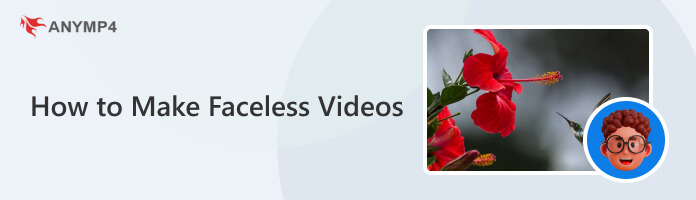

How to make educational videos without showing your face? One of the most popular YouTube channels features Do-It-Yourself Tutorials, and some famous DIYers have millions of subscribers. You can create educational videos on anything, including electronics, cooking, and plumbing. Alternatively, showcase your skills in a crafts video or guide audiences on preparing your favorite dish.
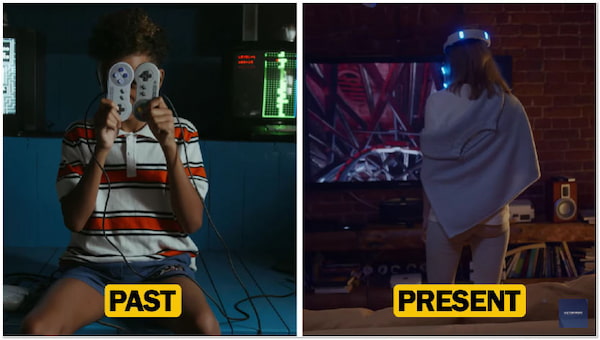
Consider starting a technology channel if you are familiar with gadgets and technology. You can assess the newest technology and give buying recommendations for everything from computers and gaming consoles to phones and cameras. Tech review channels can easily become faceless by adding a voiceover to describe the products. Or, if you don’t mind being somewhat in front of the camera, you can just use your hands to demonstrate and review products.

Can I make YouTube videos without showing my face? Definitely YES!
If you have musical talent, think about opening a faceless YouTube channel where you can upload original music or cover songs by making a music video. Use a karaoke-style setup or have someone else record your hands as you play an instrument to avoid getting seen on camera. Wearing a mask or disguise to hide your identity is another way to remain anonymous. Or you were making an animated version of oneself in the style of the renowned, mysterious band the Gorillaz.
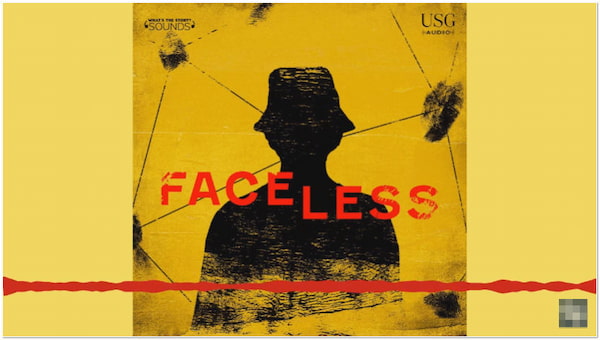
What videos to make on YouTube without showing your face? You can try Podcasting. Forecasting shows more than 160 million podcasts will be available this 2023. Therefore, creating a YouTube channel for your Podcasting could be an excellent way to reach new listeners. As YouTube is largely a visual site, you’ll need to record audio with a podcast recording software, find the appropriate music, and perhaps add some entertaining animations. Still, other than that, you can keep it unknown.

Traveling without leaving home is one of the best things about the Internet. So why not start a channel on YouTube that provides faceless virtual tours of locations worldwide? From museums and old towns to nature preserves and theme parks, you can create an immersive experience for visitors using images, audio, and video clips.
AnyMP4 Screen Recorder is a must-have program when starting a faceless video. It is the most powerful HD screen recording tool to record webcams, screen activities, shoot high-quality videos, take screenshots on your computer’s screen, etc. Whether starting a faceless podcast or creating video demonstrations and tutorials, the program’s webcam recorder lets you record your content as it supports most webcams and digital video cameras. After recording, you can save your recordings in GIF format or a high-quality video.
1.To begin with, download the AnyMP4 Screen Recorder on your available OS. Then, install and launch it afterward.
Secure Download
Secure Download
2.Next, click the Webcam Recorder icon. AnyMP4 Screen Recorder will automatically connect to your available webcam.
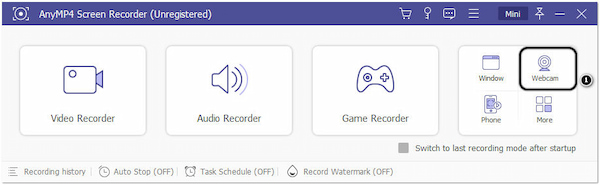
3.After that, click the Record button to start the recording.
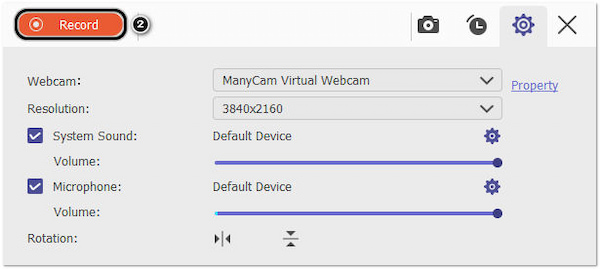
4.Once the recording is done, click the Stop button.

5.The Preview window will appear on your screen afterward. This window allows you to trim unnecessary portions of your recordings by adjusting the Slider Bars from both sides.
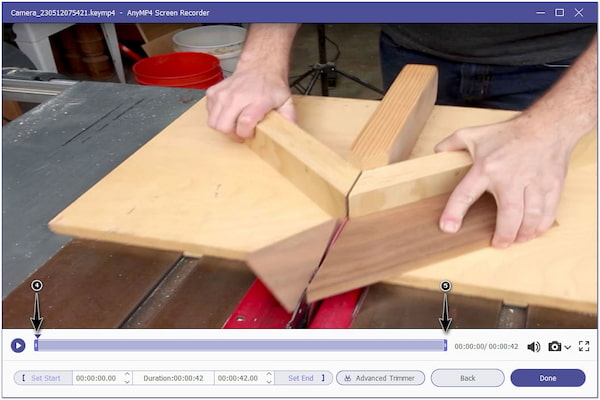
6.Next, click the Done button to save the faceless video you recorded.
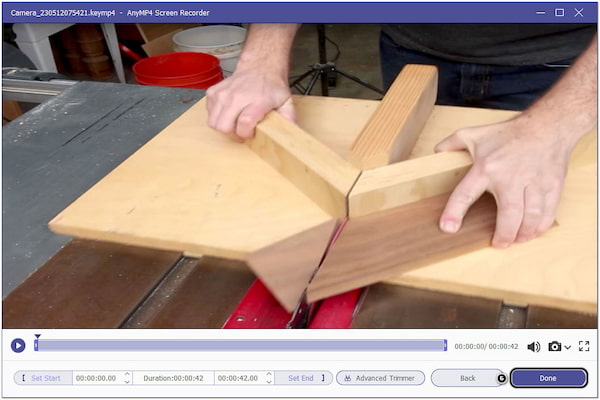
Please note you can use your built-in webcam or use an external webcam. In addition, before you initiate the recording, it would be best to mute the System Sound Volume to avoid recording unwanted sounds from your screen.
For instance, you already have a recorded video on your mobile device. Then, you would like to create faceless video content wherein you cover your face with your recorded video. AnyMP4 Video Converter Ultimate will help you remove your face by blurring or overlaying a picture or embedding a watermark. On top of that, if you want to make a reaction video, AnyMP4 Video Converter Ultimate offers a Collage maker where you can input two videos in one collage. Therefore, check the steps below to learn how to make reaction videos without showing your face!
1.Beforehand, click the Free Download button below to download AnyMP4 Video Converter Ultimate. Next, install and run it on your computer.
Secure Download
Secure Download
2.To cover your face, go to the Toolbox tab and choose Video Watermark from the selection of tools.
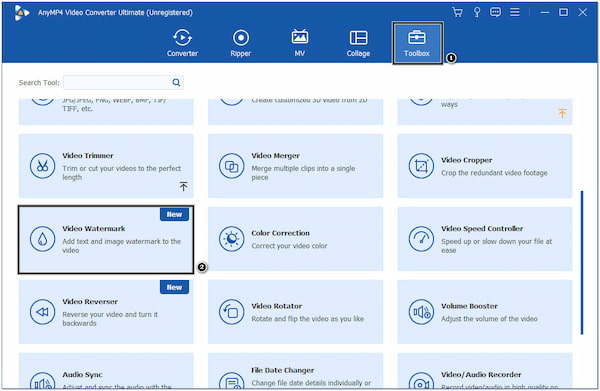
3.Click the + icon to add the face video you wish to cover.
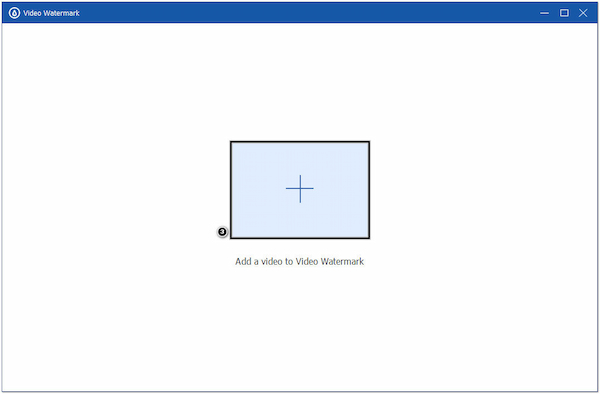
4.Click the + Image Watermark button and import the image file from your local folder.
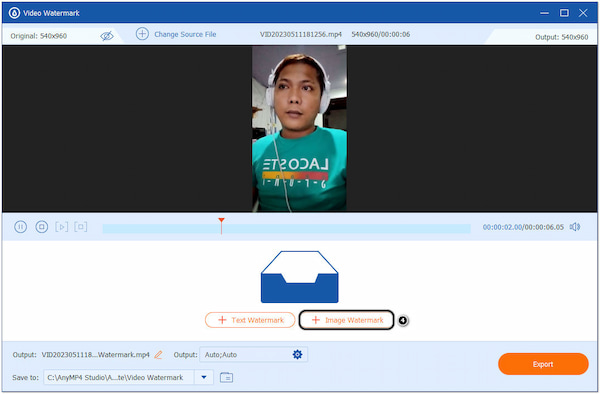
5.Once done, click the Export button to save your faceless video.

Aside from the image, you can add text to your video to cover your face as an alternative. Just click the + Text Watermark and type your desired text. You can also modify the font style, size, and color.
2.For the same drill, go to the Toolbox tab. But this time, select the Video Watermark Remover tool.

3.Click the + icon to add the video you want to blur the face.
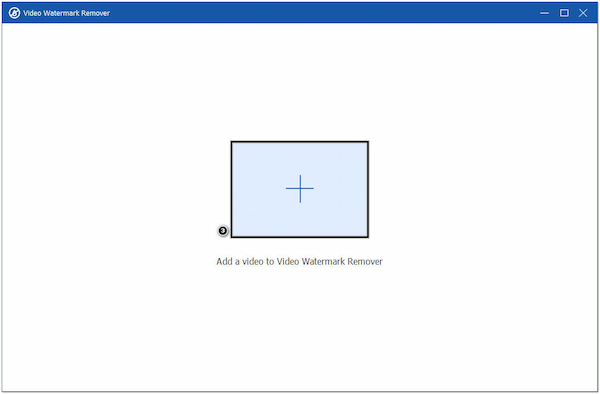
4.Click the + Add Watermark removing area button and place the Blur box on your face.
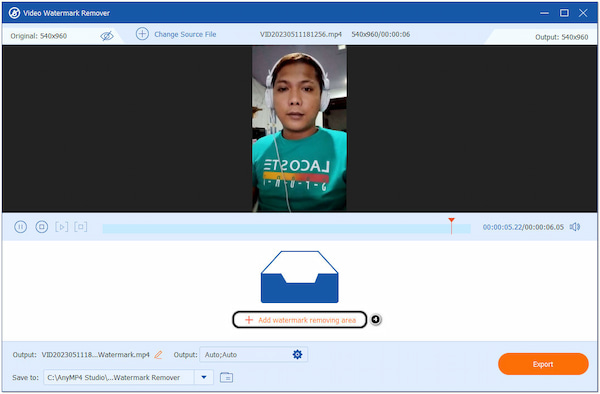
5.Once finished, click the Export button to keep the faceless video.
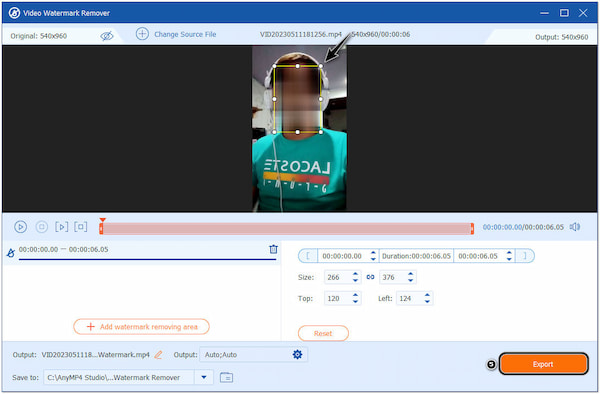
Remember that you can freely adjust the Blur box depending on the face you want to cover. Simply click and hold the pointers to enlarge the Blur box.
Surely, if you get a blurry video from others and want to get a clear version, learn from this post to remove the blur from a video file.
2.Go to the Collage tab and choose your template.
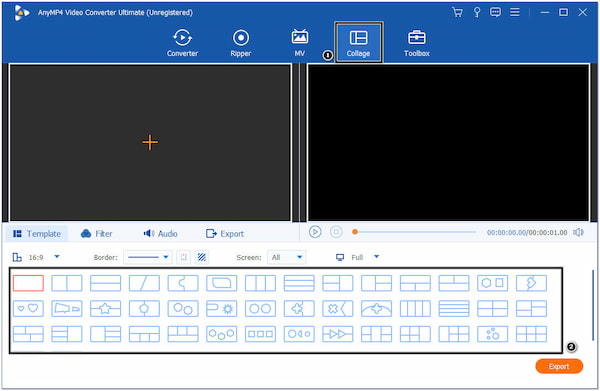
3.Click the + icon to import the video clips into the program.
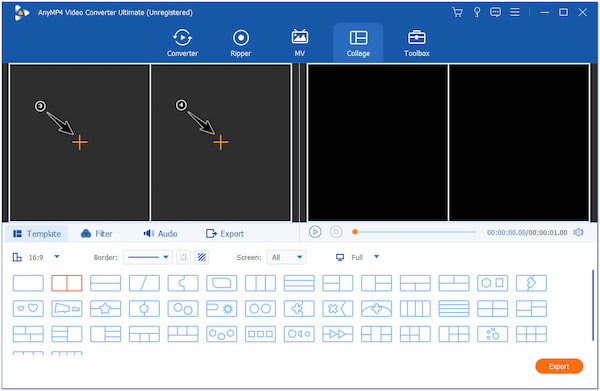
4.Click your video reaction to display the editing tools. Here you can blur or cover your face with an image directly.
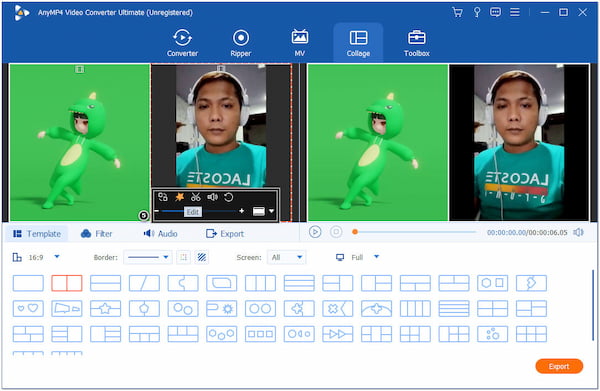
5.After editing, click the Export button to save your reaction video.
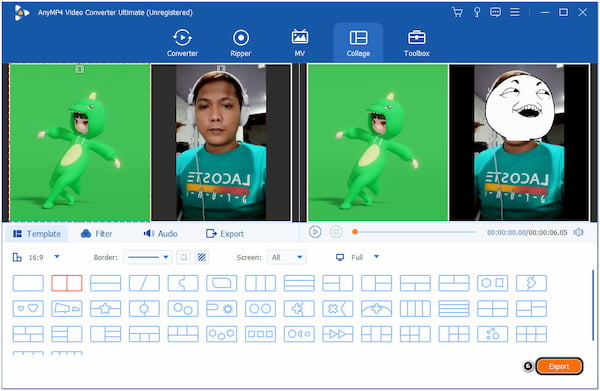
Suppose your video comes with unnecessary portions. You can click the Scissor icon to trim your video.
Can I make review videos without showing my face?
Definitely YES! You can wear a mask to cover your face while recording your review content. On the other hand, you can rely on the steps above to cover or blur your face in a review video.
How to make TikTok videos without showing your face?
If you want to make a TikTok video without showing your face, you can depend on the ideas above. You can make content that features arts and crafts, gardening, animation, etc.
How to become a faceless YouTuber?
To become a famous faceless YouTuber, you must create a channel and post trending video content without showing your face. You can try voiceovers, off-screen narrators, make animated videos, virtual characters, etc.
This post mainly focuses on the ideas about faceless video content. Also, we outline simple steps on how to make reaction videos without showing your face. With the help of the instructional guide above, making one is now easy for you! AnyMP4 Screen Recorder is best if you start recording your content, while AnyMP4 Video Converter Ultimate is a great choice for covering up or blurring your face.