As technology continuously innovates, inviting a friend or family is now relatively easy and can be done digitally. Instead of creating invitational posters or text, you can now adopt the newest way to invite more people through a simple video invitation. Though it is the best option to spread your request, many users find it challenging to create an impressive video invitation that can be sent to them. Fortunately, we have listed the best invitation video maker to fulfill your needs for creating impressive invitational videos. Also, we will demonstrate how to create a video invitation using a powerful tool. So, if you want to learn more about this post, continue reading this!

Invitation Videos are a form of video message request to get other people to join a specific occasion or event that will happen. The word invitation is usually used as a written or spoken request, but editing video invitations provides an upper hand to the inviter as time passes. It can now be spread globally much faster than text. But the structure of the invitation remains the same, which means you, as the inviter, can add dates, venue or place, information about the event or occasion, and many more.
AnyMP4 Screen Recorder is a screen recording software that works as a Video Invitation Maker. You can use this tool to record invitational videos for weddings, birthdays, housewarming, and other related events through a webcam. It features a webcam recorder that lets you record your invitation for your event or occasion, modify it, and save it as a high-quality video file.
For good measure, this tool allows you to set the video resolution up to 4K before initiating the recording. In addition, you can also set the system sound volume and microphone volume. What’s more, this invitation maker and recorder comes with a screen-capturing tool that you can use to take a snap of your video while recording. And the best thing about this tool is that it lets you set the recording length, file size, and ending time of the video capturing.
Here’s how to make an invitation video with AnyMP4 Screen Recorder:
1.Beforehand, download the AnyMP4 Screen Recorder by clicking the Free Download button below. Install it on your Windows PC or macOS, then launch it.
Secure Download
Secure Download
2.From the fourth tab, select the Camera icon, which represents the webcam.
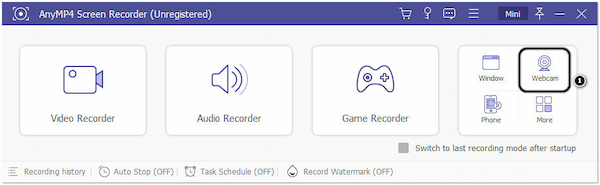
3.After that, it will open your camera and the program’s new dialogue window. Next, click the Record button on the upper-left-hand corner to start the recording.
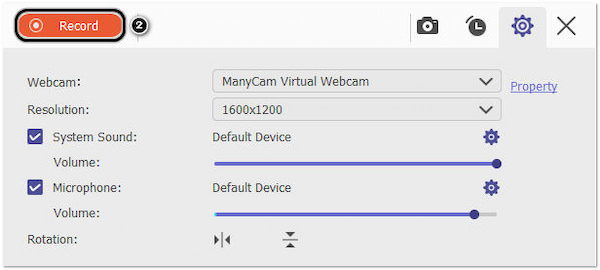
Once the recording begins, you can make your invitation video for your family, friends, and guests.
4.After saying your intention in the invitational video, click the Stop button to cease the recording.

5.From the next window, it will allow you to trim the unnecessary recording by sliding the bars. However, if there is nothing to cut out on your recording, proceed to the Done button. Click it to save the invitational video you recorded on your computer.
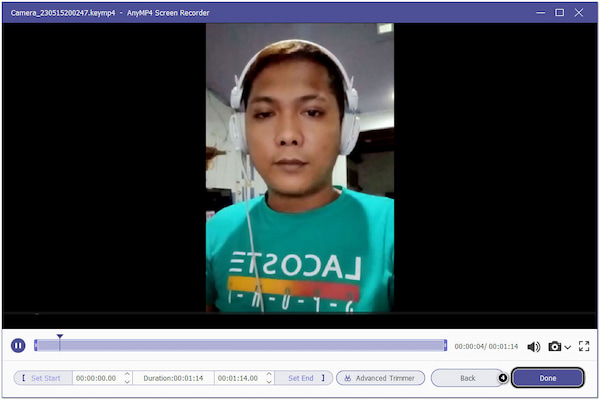
AnyMP4 Screen Recorder is a great tool for recording videos on your screen or a webcam. With it, you can also schedule a recording by modifying the timer. To do so, click the Clock icon representing the Auto Stop feature from the main interface. Then, from the drop-down menu, select the Recording length option then input the value on the field.
AnyMP4 Video Converter Ultimate is your go-to program to edit and enhance your recorded invitational video. It allows you to turn your simple recorded invitational video into an impressive one. It has advanced and basic video editing tools that let you crop, rotate, split, merge, trim, etc. In addition, you can also add text, background music, sticker, image, filter, effects, and more. On top of that, you can save your invitational video into your desired format and with the highest resolution, up to 8K!
1.Before you begin editing and enhancing your recorded invitational video, download the AnyMP4 Video Converter Ultimate first. Then, install and run it on your computer afterward.
Secure Download
Secure Download
2.Next, proceed to the MV feature and click the + icon to add the recorded invitational video you saved on your local drive.
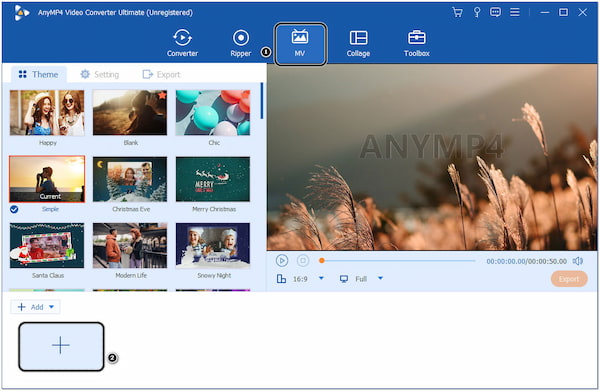
3.After that, click the Edit button to start editing your footage. Under the Rotate & Crop tab, you can crop, rotate, and flip your video depending on your desired video presentation. On the Effect & Filter tab, you can adjust the basic effects of your recorded video file and add filters if needed. While on the Watermark tab, you can add text to your footage or an image and personalized sticker to make it more stunning.
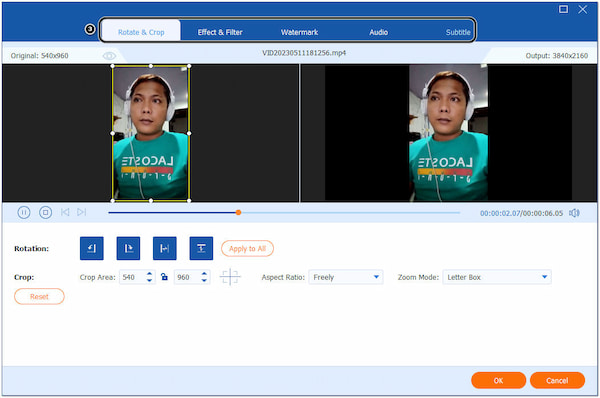
4.Once you are done with the necessary edits, go to the Export tab from the main interface. Then, modify the video settings accordingly and click the Start Export button to save the final output of your invitational video.
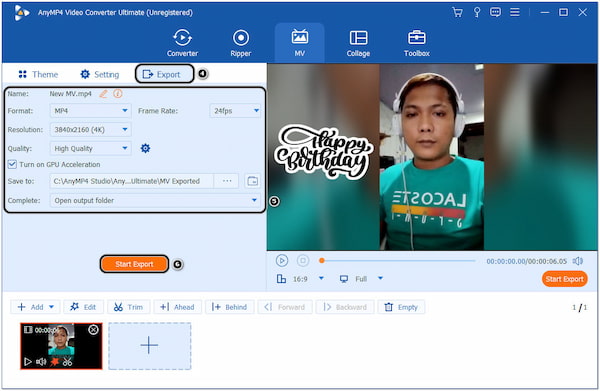
An invitational video would be more creative if you added background music. You can go to the Settings tab of the MV’s main interface and check the Background Music box, then click the + icon next to it to add the music from your local drive.
| Platform | Pricing | Offers themes for various occasions, such as holidays, birthdays, Weddings, etc. | Offers basic and advanced video editing tools, like video cropper, video trimmer, video, rotator, etc. | Allows you to add effects and filters | Allows you to overlay an image and text | Allows you to add background music | Supported media formats | Supported output resolution | Usability | Best for | Overall rating |
|---|---|---|---|---|---|---|---|---|---|---|---|
| Windows, Mac | Price starts at $29.96, with a free trial | MP4, MOV, MKV, AVI, WMV, and 500+ more | Up to 8K | Excellent | Making birthday, holiday, wedding invitation video and other related occasions/events. | 9/10 | |||||
| Mac | Free for all macOS users | It offers themes but not for occasions/events. | MP4, AVI, MPEG-2, MPEG-4, MKV, and 11 more. | Up to 4K | Average | Creating DIY invitation videos and movie trailers. | 8.5/10 | ||||
| Online | Free, but with a Premium version (Price starts at $12.99) | Only basic video editing tools, like crop, trim, and rotate. | MP4, MPEG, MOV, MKV, and WEBM | Up to 1080p | Good | Designing birthday invitation videos and other visual content | 8.5/10 | ||||
| Windows, Mac | $295.00 | No, only transitions for creative videos | MP4, AVI, AVC, etc. | Up to 4K | Good | Professional animated video invitation maker and creative videos | 8.5/10 | ||||
| Windows, Mac | Price start at $20.99 | MP4, MPEG, MPE, MPG, M2V, MTS, MOV, AVI, and FLV | 4K | Good | Making professional invitational videos for various occasions/events and impressive overlaying. | 8.5/10 |
How long does an invitation video last?
It depends on the occasion or event that you propose to do. Usually, a birthday video invitation lasts for 2 minutes and consists of greeting the person you invite, the flow of the birthday party, and other intentions. While for the wedding invitational video length, it should last 2 - 3 minutes. You can shoot an invitational video for at least 60 seconds for a welcoming party. Remember that when making a video inviting someone for an occasion or event, don’t take it too long or short.
Is there a housewarming invitation video maker online free?
Absolutely YES! Plenty of software you can use online to create housewarming invitation videos. However, you must pick the best one that offers many advanced and basic video editing tools.
Is there a mobile app to make wedding invitation videos?
Definitely YES! You can find thousands of search results on your device’s store. You can visit the App Store and search for the wedding invitation video maker for Apple users. For non-apple users, you can go through the Google Play Store and use it to search for the app.
Imagine that? You can create an invitational video using a screen recorder, AnyMP4 Screen Recorder. Easy right? In addition, if you want to enhance it by adding themes, text, images, etc., you can rely on the table list of the best video invitation makers. To help you to pick the best one that offers extensive video editing features, we highly recommend AnyMP4 Video Converter Ultimate. Did we miss anything from the review of tools? Mention it in the comment section below.