BlueJeans is a secure video conferencing platform that combines audio, network and video conferencing with people's daily life. It provides users with a unique competitive advantage when attending a conference, makes your work more efficient and changes your video conferencing experience greatly.
Your time will be saved in a large extent when you choose BlueJeans to host an online video meeting. Sometimes you need to share the meeting video with colleagues, so you need to record and download BlueJeans meeting. In this article, you will get detailed steps to record BlueJeans meetings with the built-in screen recorder in BlueJeans. Besides, we also shared other 2 BlueJeans meeting recorder to capture BlueJeans meetings on Windows and Mac.
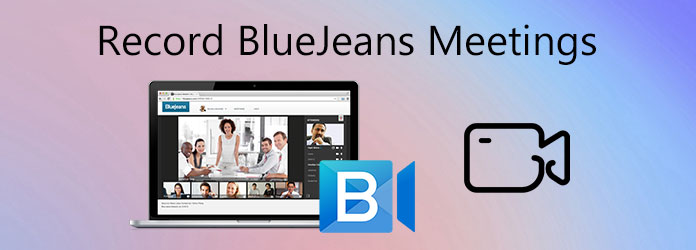
BlueJeans is one of the most popular online meeting and video conferencing platform that allows you to conduct meetings and record BlueJeans meetings. You can complete the recording whether using the desktop app or the online tool. If you want to host a BlueJeans, you need to sign in BlueJeans to get a better video conferencing experience. You can read the detailed tutorial to capture the BlueJeans meeting and download the MP4 file for sharing. (Find MP4 Screen Recorder here)
Step 1. When your BlueJeans meeting is getting started, click the Start Rec button to start recording. Then the participants will be notified that the Recording has started.
Step 2. When the meeting is coming to an end, you can click on the recording button again to Stop Recording. Then all the participants will be informed that the recording has stopped.
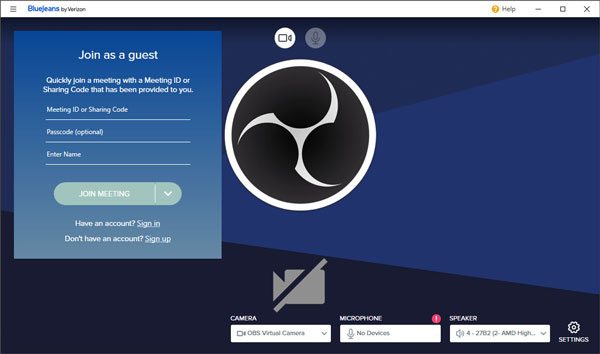
After recording, the BlueJeans meeting video will be uploaded to your BlueJeans account. You can navigate to the Recording list, and choose to download the entire recording or the individual chapters.
Step 1. Go to the RECORDINGS area and choose the BlueJeans recording you want to download.
Step 2. Click the Download to save the complete recording with audio, video or presentation to your computer.
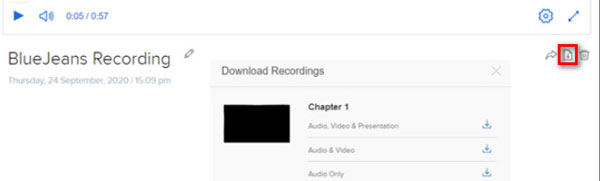
As a popular cloud video conferencing tool, BlueJeans lets you easily and securely hold online meetings, live video calls, webinars, conference calls. Sometimes the recording gets failed due to some factors like BlueJeans Record button missing. If you want to proceed with a smooth BlueJeans meeting recording, you should never miss AnyMP4 Screen Recorder. It can capture all screen activities, record high-quality videos, and take screenshots on your computer. If you want to record a BlueJeans meeting over two hours, the recording length won't be separated to several chapters.
Key features of the best BlueJeans meeting recorder:
Secure Download
Secure Download
Step 1. Open BlueJeans meeting recorder
Free download this BlueJeans meeting recorder on your computer. Run Screen Recorder and choose Video Recorder in the main interface.

Step 2. Select recording area
Then you can click Custom and select Select region/window to draw a general frame that fits the BlueJeans meeting window.

Step 3. Choose audio source
If you want to keep your statement included in the audio recording, you can enable both the System Sound and Microphone option.

Step 4. Record BlueJeans meeting
Wait a while until the BlueJeans meeting starts. Then click the REC button to start recording the BlueJeans meeting. During the recording, you can click the Edit icon to add line, arrows, annotations, and more to the BlueJeans meeting recording.

Step 5. Save BlueJeans meeting recording
When the BlueJeans meeting is over, click the Stop button to stop the BlueJeans recording. You can preview the whole BlueJeans meeting recording, and set the start/end time to keep the wanted recording part. Then click the Save button to save the BlueJeans meeting recording to your computer.
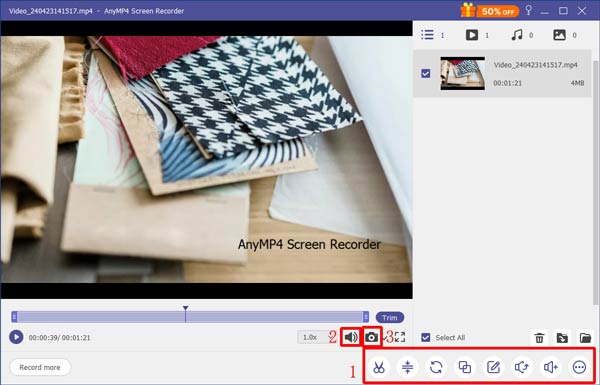
Following the above steps, you can easily record Teams meeting, Zoom meeting, WebEx meeting, Lync meeting, and so on as a guest.
If you want to capture the online BlueJeans meeting for a simple video, an online meeting recorder is always the best choice. AnyMP4 Free Online Screen Recorder is an online BlueJeans meeting recording freeware that captures any cations from computer, webinar meetings, and online videos without any restriction. It can export the BlueJeans meeting recording in WMV or MP4 format with high recording quality.
Step 1. Visit this online BlueJeans meeting recorder. You can click the Launch Free Recorder button to install the launcher and open the online screen recorder.

Step 2. Select the desired area of the BlueJeans meeting window. You can enable the Microphone option to capture your microphone voice.
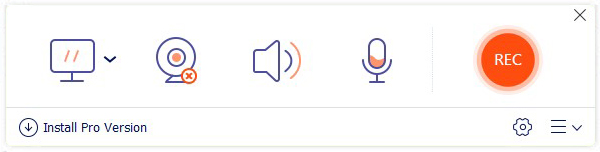
Step 3. After that, you can click the REC button to record the BlueJeans meeting screen and audio with high quality. When the meeting is about to end, click the Stop button to save and download the BlueJeans meeting recording file on your computer.
Is BlueJeans a free meeting?
No. It is not free, but BlueJeans offers a free trial of BlueJeans meetings. You need to pay at least 9.99 dollars host per month if you want to enjoy the full features of BlueJeans.
How many members can join a BlueJeans meeting?
BlueJeans supports up to 100 interactive participants in a meeting, which makes it a perfect meeting tool for global team meetings and online training to interviews and sales calls.
Can I record a Zoom meeting?
Yes. AnyMP4 Screen Recorder can help you record a Zoom meeting without hassle. Launch Screen Recorder and select Video Recorder option. Then select the recording frame to better fit the Zoom meeting window. Click the REC button to start recording the Zoom meeting.
We mainly shared 3 methods to capture the BlueJeans meeting on Windows 10 and Mac. Hope you have mastered all these tips. AnyMP4 Screen Recorder a professional meeting recorder to record BlueJeans meetings, online webinars, live videos and music, gameplay, Skype calls, and more. Don't hesitate to leave a comment if you have other recommended meeting recorder.