With the development of network communication, you may receive more and more messages like "Let's just jump on a RingCentral meeting", especially when you are working in a globalized company. If you are new to RingCentral software, here are 5 efficient ways to join RingCentral meetings on App and website. Moreover, you can learn an easy way to join RingCentral meetings without any problem.
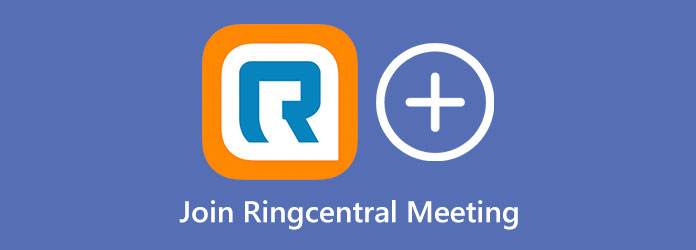
Using the RingCentral App to join meetings is the easiest way because you can directly find the meeting in the App.
Step 1. Launch the RingCentral App and find the host's chatting frame in the contacts list.
Step 2. Double click the head portrait of the meeting host, and you can see all the information about the meetings he hosts. Click the latest meeting link to enter the RingCentral meeting.
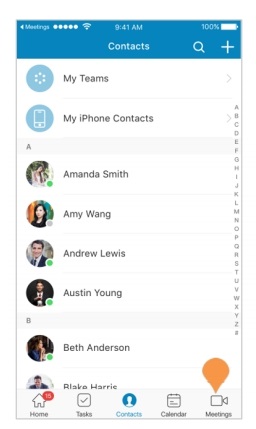
Step 1. Ask someone to send the meeting link from RingCentral App chat.
Step 2. Simply click the meeting link and jump to the meeting in the App.
Step 1. Launch the RingCentral App and click the Join button on the main page.
Step 2. Type the meeting ID or personal link name. Then click the Join Meeting button to jump to the meeting page.

If you seldom join RingCentral meetings, you can also join meetings on website without downloading the App.
Step 1. Copy the invitation link sent to you and paste the link on any browser.
Step 2. Press the Enter button on your keyboard to jump to the meeting page, and then login to your RingCentral account to join the meeting.
Step 1. Navigate to the website of RingCentral on any browser.
Step 2. Input the meeting ID or personal link name in the central search bar and click the Join button to jump to the meeting page.

The above are 5 easy ways to join RingCentral meetings. However, there are some problems you may encounter when you join the RingCentral meetings:
If you have encountered mentioned problems, you can simply try to record a RingCentral meeting and save it as videos. Although RingCentral App has the built-in recording function, only the host of the meeting can record. What's more, it only supports saving in RingCentral app, so you can't edit or share it with friends through other Apps. In this case, you can use AnyMP4 Screen Recorder to help you record RingCentral meetings easily, access instantly, and share quickly.
Secure Download
Secure Download
Step 1. Download AnyMP4 Screen Recorder for Windows/Mac and launch it. Then click the Video Recorder button after registering.

Step 2. Before you start recording, you should adjust the settings including record region, and record sound.
Record region: As for recording RingCentral meeting, you'd better click the custom button and select the window of RingCentral meeting.

Record sound: To record the RingCentral meetings, you need to turn on both the system sound and the microphone. You can also adjust the volume separately by sliding the volume line.

Step 3. Click the REC button to start. And after the meeting ends, click the red stop button and clip the extra part at the beginning. Then click save and choose the storage path.

Step 4. If you will go out at the meeting time, you can set a task schedule and record length in advance. Click the task schedule on the main page and click the plus icon to create a new task. Then set start time and stop time/record length and it will start recording automatically in the power-on state of your computer.
1. Can I join RingCentral meeting with no meeting ID?
Yes, you can. If you don't have a meeting ID or personal link name, you can join the RingCentral meeting by invitation link.
2. What should I do when joining RingCentral meeting not working on website?
It may be caused by the unstable network, thus you can try to refresh the website or receive the invitation again to enter the RingCentral meeting. If it doesn't work, the best way is to ask others to record a meeting video for you to watch.
3. How to download RingCentral meeting if I have no time to join?
Actually, you can't download RingCentral meeting videos because it is just a kind of software that provides online meetings and callings. Although RingCentral doesn't have the downloading function, you can record your computer screen and audio for replaying it at any spare time.
You can join RingCentral meeting on APP and website through several ways including searching meeting ID and clicking the invitation link. But sometimes, you need to record the meeting video because you have no time to join RingCentral meeting or want to share the meetings with colleagues. Then AnyMP4 Screen Recorder is a great meeting recorder app to help you record meeting videos easily, replay them instantly and share them quickly. Please comment with your questions, and we will try to solve them.