Want to record CyberLink U Meeting and capture the business communications and distance learning sessions?
CyberLink offers a series of U products including U Meeting, U Webinar and U Messenger that mainly designed for business communications, distance learning, and live broadcasting, and so on. If you often hold or join video conferences on CyberLink U Meeting, you may like to capture and save some useful meetings for later viewing or sharing.

Good thing is, CyberLink has a built-in recording feature for you to easily capture various video conferences on its platform. This post will give you a detailed guide to record CyberLink video meeting. Moreover, you are introduced with a better CyberLink recorder in case you don't have the permission to access the CyberLink recording.
As it mentioned above, CyberLink has a built-in video meeting recorder for you to easily capture CyberLink U Meeting. You are allowed to use CyberLink U app on both Windows PC, Mac and Android/iOS device. Moreover, you can join a CyberLink video meeting with Chrome. This part will show you how to record CyberLink U Meeting & U Messenger on computer.
Step 1: Open the CyberLink U Meeting app, sign in your account and join a meeting room. Here you can also create a video meeting or webinar and then invite others to attend. Now you can see a Record button appears on the central part of the bottom toolbar. Click on it to start capturing this video conference or distance learning.

When you perform a CyberLink U Meeting recording, all participants will be notified that you are capturing the video conference.
Step 2. When the online meeting is over, you can simply click on the Stop button to finish the recording. After that, you can click Open file location to quickly locate the recorded CyberLink U Meeting.
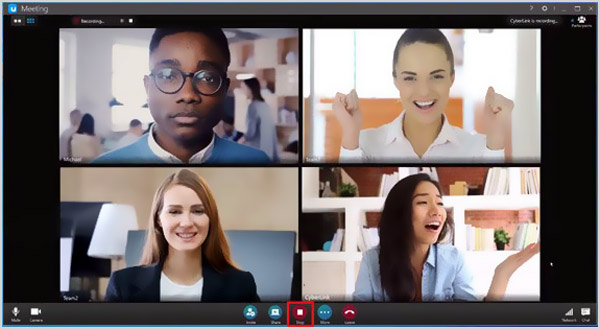
In some cases, you don't have the recording permission, or you prefer to record CyberLink video meeting secretly. To do that, you can rely on the powerful CyberLink meeting recorder, AnyMP4 Screen Recorder. It has the capability to capture any activities happened on your computer, including CyberLink video conferences, online meetings, webinars, and more.
Secure Download
Secure Download
Step 1: Free download, install and launch this CyberLink video meeting recorder on your computer. You can use it to record CyberLink U Meeting on either a Windows 10/8/7 PC or a Mac. When you enter this CyberLink recorder, select the Video Recorder to capture your video conference. As you can see, it also provides you with audio recorder, game recorder and other tools.

Step 2: Custom the screen recording region based on the CyberLink video meeting window. Then you can choose the audio recording source from system audio, microphone, or both. Here you should turn on Webcam to capture your face.

Step 3: When you want to record CyberLink video meeting, you can click on the REC button. While the recording, you are allowed to add text, line, arrow or labels, and do more editing operations.
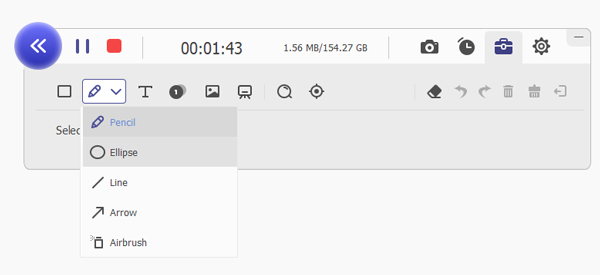
Step 4: When the CyberLink recording is complete, you can directly view the CyberLink recording file, edit it, adjust its volume, or take screenshot. After that, you can save it on your computer with a suitable video format like MP4.
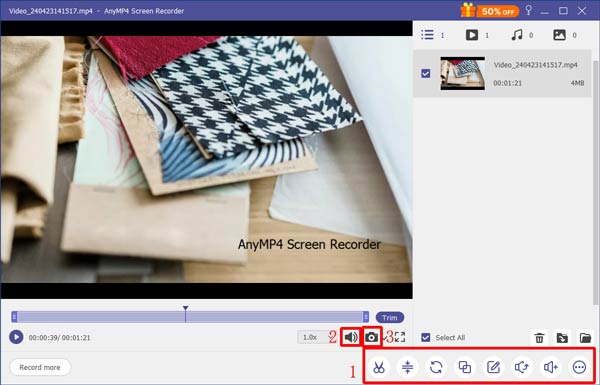
Question 1. What is CyberLink U Meeting?
CyberLink U Meeting is a popular cloud-based video conferencing app that mainly used for video meeting, distance learning, and online webinar. You can use it on computer, web, and portable iOS/Android device. It enables you to schedule video meetings with up to 200 participants. Moreover, you can easily hold, join, record, organize, and share a video meeting on CyberLink.
Question 2. Why can't I record the CyberLink U Meeting?
If you are only a participant of a CyberLink video meeting and don't have the recording permission, you see the Record button comes with a slash and you are not allowed to make the recording.
Question 3. Can I record CyberLink U Meeting free?
There are many online meeting recorders offered on the internet can help you record CyberLink video meetings with ease. If you don't know which one you should use, you can give the popular Free Online Screen Recorder a try.
This post shares 2 simple ways to record CyberLink video meeting. If you are the host of the CyberLink U Meeting, you can directly start the recording. Or you can use the recommended CyberLink Meeting Recorder to capture video conferences, webinars and more.