When you record some gameplay videos or online tutorials with the Bandicam screen recorder, there might be lags during the process. Why does the screen recording with Bandicam lag? How to fix Bandicam lag for screen recording? Just learn more about the 5 ultimate solutions to reduce or stop Bandicam lag from the article.

If you want to record screen with Bandicam, you should know more about the minimum requirement. When you need to record large gameplay videos, here are the basic requirements. In order to stop Bandicam lag, you should choose a better configuration.
System: Windows XP (SP3)/Vista/7/8/10 (32/64-bit – all editions)
Processor: Intel Celeron E1200 Dual-Core 1.6GHz / AMD Athlon 64 X2 Dual Core 4000+
Graphics: AMD Radeon HD 6550D or NVIDIA GeForce GT 230
System Memory: 2 GB RAM
Here are some more tips to reduce or stop Bandicam lags, even if the PC just meets the minimum requirement.
1. The recording requires a lot of system resources, such as CPU, GPU, RAM and more. You should close or turn off the other unrelated programs during the recording process.
2. The GPU is the most important factor for the Bandicam lags. Of course, you should also take CPU and RAM into consideration. SSD or HDD may not affect the recording performance unless you use the YV12 or RBG24 codec because they create much larger files.
3. Moreover, you can also reduce Bandicam lags by tweaking the settings for video resolution, FPS, video quality and more others. Of course, you can also choose a Bandicam alternative with a better performance.
Download the latest version of the Bandicam screen recorder. Go to the Video tab on the left menu to change the FPS to 30, Quality to 60, or even the Codec to MPEG-4. Moreover, you an also change the Full Size to Half Size to reduce and stop Bandicam lag. It is recommended to use the MP4 files to create a smaller recording.
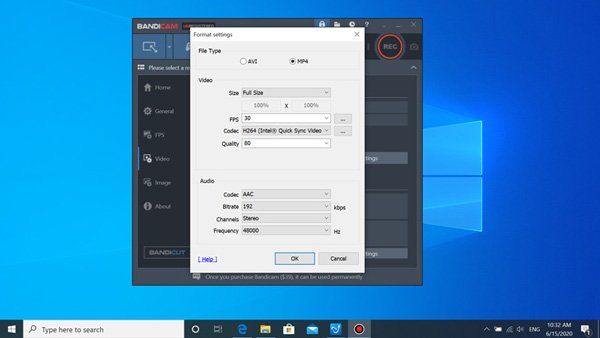
Besides the video quality, you can also change Game Recording mode to Screen Recording mode, or vice versa to reduce the Bandicam lags. If you have enabled the Two Sound Mixing option with USB handset, you can disable the option in Secondary Sound Device. Without the Secondary Sound Device, Bandicam can still record your microphone with Stereo Mix or Volume Mixer (WASAPI) of Windows.

In order to reduce and stop Bandicam lags, you can also try Nvidia CUDA /NVENC H.264 Encoder, Intel Quick Sync Video H.264 Encoder, or AMD APP H.264 Encoder of Bandicam when you are using the latest graphics card or Intel CPU. Just search from the Internet or download them from the official website accordingly.

Of course, you can also purchase and upgrade the Graphics card, CPU and RAM if the lag problem still exists with the above solution. If possible, you can also change for another computer, or even a stable screen recorder to capture the gameplay videos to stop Bandicam lag completely.
Is there a Bandicam alternative to stop and fix Bandicam lags? How to record screen with a better performance? AnyMP4 Screen Recorder is a versatile screen recorder that enables to capture all onscreen activities with advanced hardware acceleration, tweak the settings with different options, and even editing features to enhance the video files.
Secure Download
Secure Download
Step 1: Download and install the Bandicam alternative, launch the program on your PC. Click the Gear icon on the user interface and choose the Output option, which you can choose the desired frame rate, video quality, video code, audio codec and more other settings.
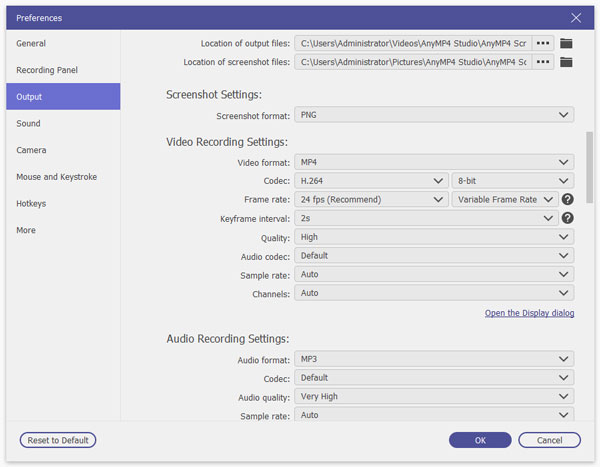
Step 2: To record the gameplay videos, you can go back to the main interface and choose the Video Recorder option to customize the recording area. Of course, you can also enable the System Sound option and the Microphone option to capture the desired audio files.

Step 3: After that, you can click the REC button to record gameplay videos as Bandicam. During the process, you can draw on the recording with texts, arrows, callouts, shapes and more other files. Moreover, you can also add mouse click and take snapshots.
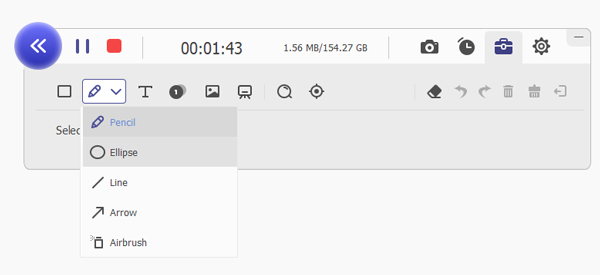
Step 4: Instead of record high quality gameplay video with lags, when you click the Stop button and export the videos. It will enhance the gameplay videos automatically that is able to stop Bandicam lag completely. (See more video enhancers)

1. Audio and Video are Not Synchronized for Bandicam Recordings?
What should you do if the video and audio out of sync? When the Bandicam screen recording lags, it might cause the problem. As for the case, you can download VLC Media Player to patch all the media codecs within the computer, which can minimize the audio and video syncing problems.
2. How to Record Voice without Two Sound Mixing Option?
When you disable the Two Sound Mixing option, you can also record system sound and microphone. Bandicam is still able to record your microphone with Stereo Mix or Volume Mixer (WASAPI) of Windows. As for the case, you can still reduce the Bandicam lags.
3. How to Set up Your Computer to Reduce Bandicam Lag?
Besides settings up the Bandicam to reduce Bandicam lag, you can also try raising the priority of the program to High in Task Manager. Moreover, you can also end other unrelated program within the Task Manager. It will make sure a smooth recording with a compatible screen recorder.
The article shares the ultimate solutions to fix the Bandicam lags. You can learn more about the reasons and follow up the solutions to reduce the Bandicam lags. In order to fix the problem completely, you can use AnyMP4 Screen Recorder as the Bandicam alternative to capture the onscreen activities with the advanced hardware acceleration.