When you tweak the output settings for Bandicam, there might be an error message: Failed to initialize codec. What should be the reasons and how to fix the problem? Just as the information about the error message, it is related to the codec of the settings. Of course, you can download the compatible codec as a troubleshooting. Moreover, you can also use the Bandicam alternative to record screen as desired. Just learn more details about the 4 best solutions to fix failed to initialize codec within Bandicam from the article now.

When you have Windows 10 Ultimate N or KN, you can download the Microsoft Media Feature Pack in order to fix failed to initialize codec for Bandicam. Here are the steps you should follow.
Step 1: Just learn more details about your Windows 10 version before downloading the related Microsoft Media Feature Pack. If you use Windows 10 N editions, you must install other software from Microsoft or other related companies to have this communication functionality.
Step 2: Navigate to the Settings menu and choose the Apps and Features option from the Apps tab. After that, you can get the Optional Features and select the Add a Feature option to find the Media Feature Pack in the list of available Optional Features.
Step 3: After that, you can download the related video codec to fix failed to initialize codec for Bandicam. After you have installed the Media Feature Pack, there might be additional apps that can be installed from the Store to regain additional Windows 10 functionality.
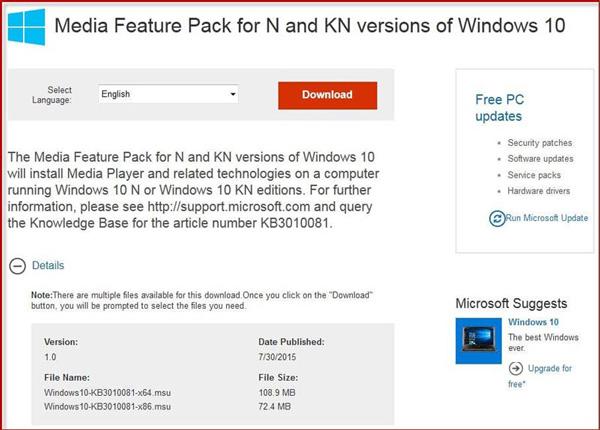
If you have already downloaded the Microsoft Media Feature Pack, you should uninstall or reinstall the graphic driver of your computer to check whether it works for failed to initialize codec for Bandicam.
Step 1: Go to the Start menu of your Windows 10, you can type the Device Manager and press the Enter on the keyboard to enter the Device Manager window on your Windows 10 accordingly.
Step 2: After that, you can locate the Graphic card and right click on the icon to show the options. Click on the Uninstall device option to remove the graphic card before an reinstallation.
Step 3: You have to reinstall the computer in order to apply the changes. It will begin with the reinstall graphic driver once you have restarted your computer to fix the codec for failed to initialize codec for Bandicam.
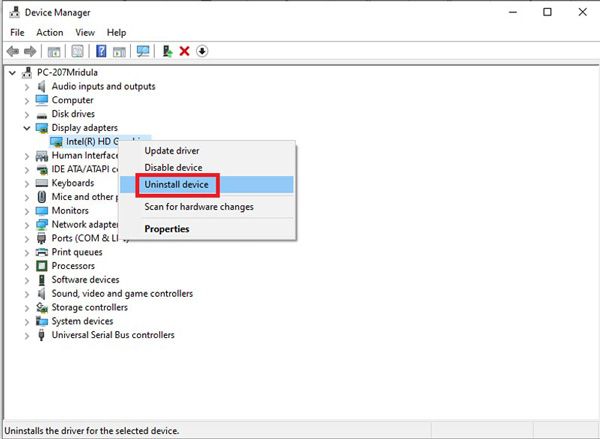
If you were a technician and quite familiar with the video codec, you can also enable the FFmpeg compilation to get rid of the problem for failing to initialize codec for Bandicam without downloading extra codec.
Step 1: Create an empty file to hold the script code.
mkdir /home/pi/tools
cd /home/pi/tools
sudo nano ffmpeg-install.sh
Step 2: After that, you can cut and Paste the script code into the file. Then you can save the result. Mark the script file as Executable with the following codec within FFmpeg.
sudo chmod +x ffmpeg-install.sh
Step 3: Now, you can run the script with super-user privileges using the sudo command to fix the failed to initialize codec for Bandicam.
sudo ./ffmpeg-install.sh

Is there a simple solution to fix the failed to initialize codec within Bandicam problem? Of course, you can choose the Bandicam alternative to record screen with the desired video codec and quality. AnyMP4 Screen Recorder is a versatile screen recorder that enables you to capture video, audio files and take snapshots with ease.
Secure Download
Secure Download
Step 1: Download and install Bandicam alternative, launch the program on your computer. Choose the Video Recorder button from the main interface to choose the desired recoding area with Custom option. Of course, you can also select the Full option to have a full screen recording.

Step 2: After that, you can also enable the System Sound and adjust the audio volume. Then you can add the microphone audio into the recording file within the Microphone option. You also can open the inside camera to record its pictures and take photos.

Step 3: Once you have clicked the REC button, it will start recording the onscreen activities. When you get the desired files, you can click the Stop button to preview the file and save the recording to computer.

Extra Media Pack Download to Fix Failed to Initialize Codec for Bandicam?
If you do not know the related Microsoft Media Feature Pack, is there an alternative one you can download to fix failed to initialize codec for Bandicam? Here are some media codec you can take into consideration, K-Lite codec pack, X codec pack, Media Player codec pack, Kodi, Combined Community codec pack and more.
Can I Update the Graphic Driver to Fix Failed to Initialize Codec for Bandicam?
Of course, you can update the graphic driver to fix the problem. Similar to uninstall and reinstall the graphic driver, you can go to the Start menu and type the Device Manager in the search box. Check the list, you can go to Display Adapters and click on it to check the name of Graphics Card of your system to select the Update driver option to get rid of the failed to initialize codec for Bandicam.
How to Install FFmpeg of Windows for Bandicam Initialize Codec?
What should you do if you still have not installed the FFmpeg? Go to the FFmpeg download website and click the Download Build button. Once you have extracted the ZIP folder, you can copy the folder to the folder of your hard drive. After that, you can enable the FFmpeg within your computer accordingly.
The article shares the ultimate solutions to fix failed to initialize codec for Bandicam screen recorder. Of course, you can just download the related codec, reinstall the graphic card, or enable the FFmpeg compilation to record screen with Bandicam. AnyMP4 Screen Recorder is the best alternative that enables you to capture the desired videos with ease.