Hi, I recorded videos with my webcam using the Windows 10 camera app. When I opened these videos using several media players, the audio and video were out of sync. Is there some editing software that I could use to sync them? I would love it if some skilled member of this community shed some light on this mystery.
- Anonymous | Reddit
A professional-grade video editor is crucial for audio out-of-sync issues in videos. In today’s discussion, we will address the concern of the Anonymous user from Reddit. We will first discuss why it happens and the importance of synchronization. Additionally, we will discuss how to sync audio and video in DaVinci Resolve. This way, you can deliver high-quality and professional video content to your viewers.
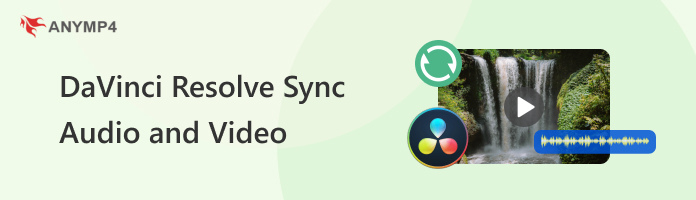
In post-production, achieving flawless synchronization is essential for a polished and professional video project. However, there are instances where audio and video are out of sync when uploaded in DaVinci Resolve. DaVinci Resolve sync audio and video issues can occur from several technical factors. Options include mismatched frame rate, variable frame rate video, dropped frame rates during recordings, and mismatched audio sample rate.
Minor misalignment can degrade your viewers’ visual experience. Therefore, precise synchronization is crucial to maintaining professional video quality. In professional video projects, perfect synchronization ensures that audio elements match the visuals. This allows your video projects to sound natural and engaging to watch. Maintaining accurate audio-video sync is thus an essential component in delivering high-quality and polished videos.
Synchronization is essential in video editing to ensure both audio and video match in time. Fortunately, DaVinci Resolve offers both automatic and manual solutions to make this task possible. In this section, we’ll discuss both methods to help you sync your audio and video. So, without any further discussion, see the instructional guides below to learn how to sync audio and video in DaVinci Resolve:
1. Head to the Media Pool and add the audio and video you want to sync.
2. Select both media files, right-click them, and choose Auto Sync Audio.
3. Depending on your preference, choose one from the following options:
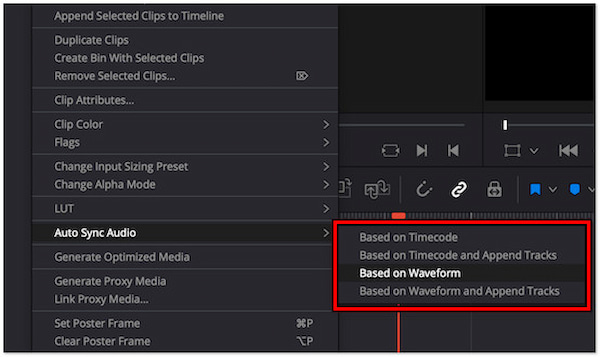
4. Move to the Clip Attributes to set the primary and safety audio tracks.
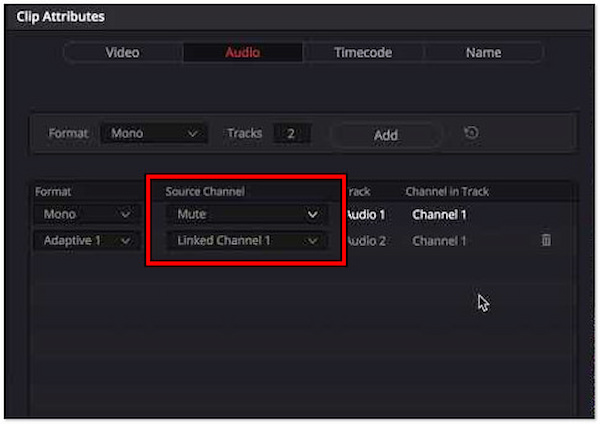
5. Drag the synced audio and video to the Timeline to check if they are aligned.
1. Reach the Edit page and drag the audio and video clips into the Timeline.
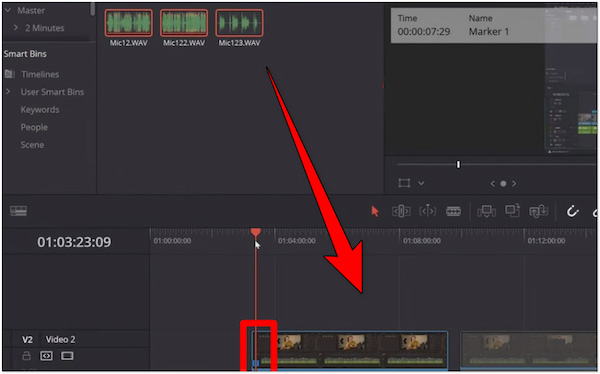
2. Play the video and move the audio clip frame by frame to align it with the video.
3. Look for visual cues or specific sound events to match them to the waveform.
4. Use the Comma or Full Stop keys to nudge the audio track for precise alignment.
5. Once synced, select Link Clips to link the audio and video ideally.
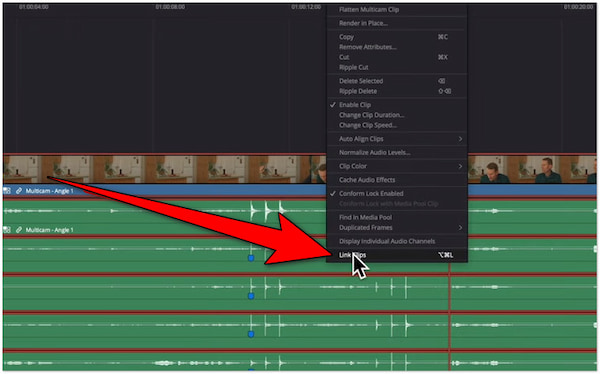
Undoubtedly, audio plays a crucial role in the quality of visual content. Fortunately, you can easily add audio to video in DaVinci Resolve. If you want to include a voice-over, insert sound effects, or add music to a video, we have your back. In this section, we will show you the simplest way to add an audio track to your video clip.
1. Access the Media page to load the audio file you want to add to your video.
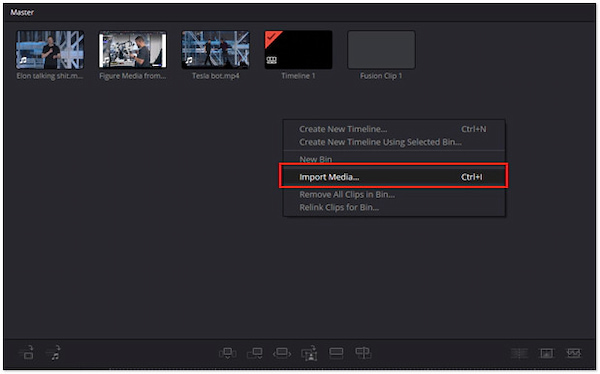
2. Switch to the Edit page and place the audio track below your video clips.
3. Essentially, synchronize the audio track with the video for a polished result.
If you find the DaVinci Resolve audio and video out-of-sync process somewhat complicated, using an alternative solution is worth considering. That being said, you can use AnyMP4 Video Converter Ultimate to synchronize your audio and video clips hassle-free. Don’t be confused by its name; it is multimedia software that goes beyond media conversion.
The tool comes with a Toolbox kit infused with 20+ editing tools, including the Audio Sync feature. This can help you mend the synchronization issues between your audio tracks and video clips. You can use the Delay slider to move the audio track forward/backward. By doing so, you can determine the exact time the audio should align with visual cues. Aside from that, you can also adjust the audio level to match the video’s overall sound.
Here’s how to sync audio and video in DaVinci Resolve alternative:
1. First, download AnyMP4 Video Converter Ultimate for free. Then, install the multimedia software and wait for the installation process to finish.
Secure Download
Secure Download
2. Once the installation is complete, run AnyMP4 Video Converter Ultimate on your computer. Proceed to the Toolbox tab and select the Audio Sync feature.
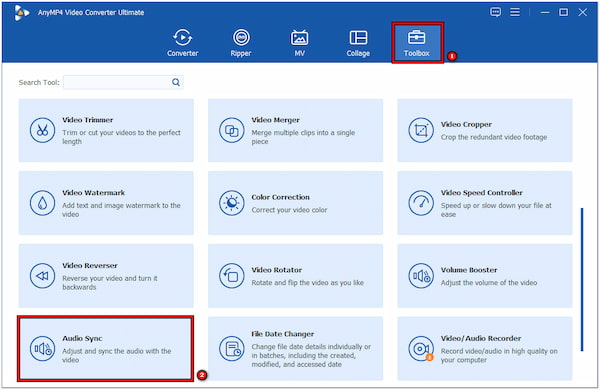
3. In the Audio Sync window, click + to import the clip you want to sync audio. A straightforward interface containing the synchronization adjustment tools will greet you.
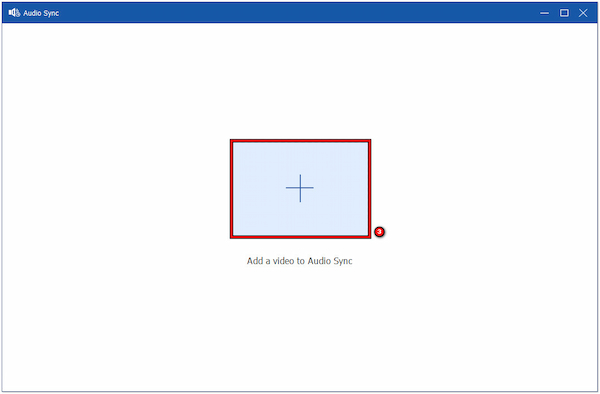
4. Adjust the Delay slider to move the audio track forward or backward in time. Optionally, adjust the Volume slider to ensure audio levels and video are balanced.
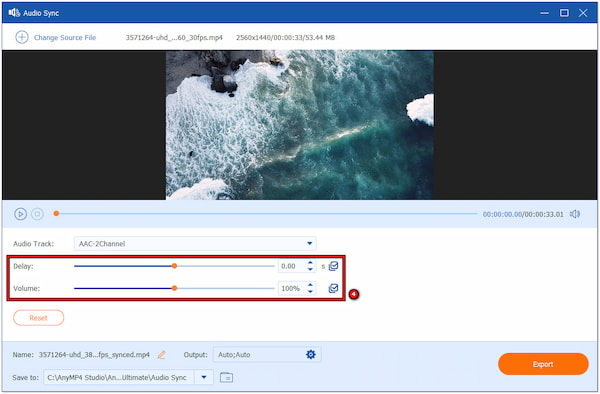
5. After successfully synchronizing audio and video, you can now save the final project. Click Export to apply the changes and save the synchronized video to your local drive.
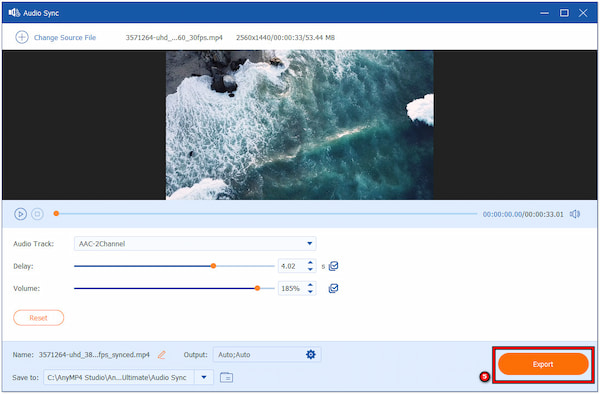
AnyMP4 Video Converter Ultimate provides a more convenient solution for synchronizing audio and video. Beyond synchronization issues, the tool can also enhance the overall video quality. You can use the Video Enhancer to upscale video resolution, optimize video effects, reduce video shakes, and remove background noises.
Can DaVinci Resolve automatically sync audio and video?
Yes, DaVinci Resolve can automatically sync audio and video. The software will use the recorded audio from the camera as a reference to sync the audio from the separate recorder.
Is it possible to sync multiple audio tracks with video footage in DaVinci Resolve?
Yes, sync multiple audio tracks with video footage in DaVinci Resolve. Simply select all the files you want to sync, right-click, and choose Based on Timecode or Based on Waveform.
How do I ensure consistent audio-video sync across different playback platforms?
Use a standard frame rate, like 24 or 30 fps, and an audio sample rate of 48 kHz. This will ensure a consistent audio-video sync across different playback platforms.
That’s how to sync audio and video in DaVinci Resolve. There’s no doubt the software’s powerful tools can match your audio track and video clip perfectly. However, many non-professional users find DaVinci Resolve complicated for simple synchronization tasks. Luckily, AnyMP4 Video Converter Ultimate provides an easy-going solution to achieve precise synchronization without exerting too much effort.