When reducing the video size, you can adjust the basic parameters like size, and resolution, and you can also choose the export video format. Does the format affect the video size and quality? What are the differences between those compressed video formats ? Most importantly, how to choose the compression format to shrink videos?
This article will introduce the categories and features of compressed video formats, and tell you how to compress videos easily.
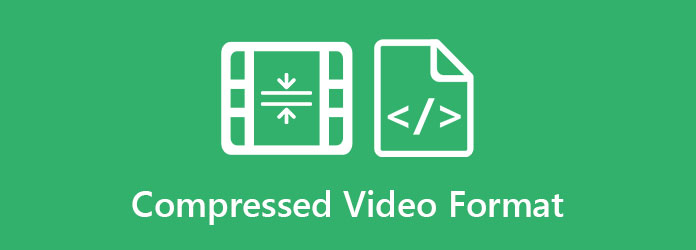
1. What is the compressed video format?
A compressed video format means a format that stores audio, video files in a small size. Of course, the video quality will also decrease. Actually, most videos in daily life are saved in the format with compressed codecs. That's because a one-minute lossless video will take up more than 1GB. There are so many codecs supported by different compressed formats, and the features are introduced in the following table.
2. Features of different compressed video format
Here is the list of common video compression formats and their features.
| Format | Supported compressed codec | Features |
|---|---|---|
| MP4 | H.264 | High compression |
| H.265/HEVC | Higher compression than H.264; Need advanced decoder |
|
| MPEG-4 | High quality; Able to reach DVD quality |
|
| AVI | Most codecs including the lossless compression format | Large size with high quality; Reduce the resolution will greatly decrease its size |
| MOV | Based on the Indeo compression method | Relatively high compression rate; Cross-platform: Windows, Mac |
| MKV | DivX, XviD, 3IVX | High quality; Support multi-track subtitles; Mainly for movies |
| ASF | MPEG-4 | Relatively high compression rate and high image quality; Mainly for web videos |
| FLV | H.264 | Very small size; High loading speed for watching online; Low quality |
Summary:
1. The recommended compression format (common-used): MP4 with H.264 codec. The most important feature is that MP4 is supported by most devices, which makes it easy to spread.
2. The smallest compression format: FLV.
3. The compressed video format with high quality: AVI, MKV.
AnyMP4 Video Converter Ultimate is the best video compressor tool to decrease the video size and keep high quality. You can compress the video to a certain size, and you can also adjust the video codec, resolution, frame rate, and bitrate.
Secure Download
Secure Download
Step 1: Launch AnyMP4 Video Converter Ultimate on your computer. Choose the Toolbox menu and click the Video Compressor option. Then click the Plus icon to add the desired videos to lower the video file size.

Step 2: Then you can change the video size, format, and resolution. To keep high quality, you can choose the MP4 format, the best video compression format with a small size and high quality according to the above table. And then keep the original resolution but reduce the video size by pulling the size value.

To change the codec of the video files, you need to go to the Converter menu and add the desired videos. Then click the Convert All to option and choose the MP4 format. And you can change the codec in the Custom Profile settings.
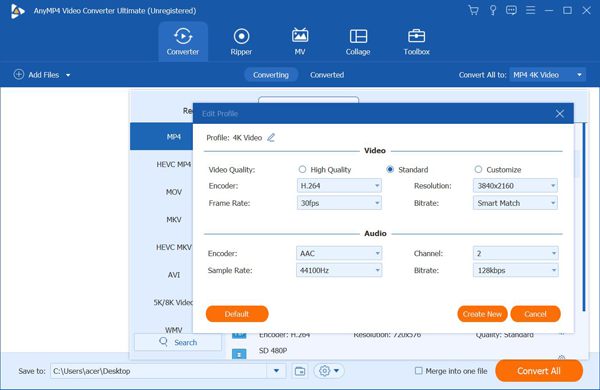
Step 3: You can click the Preview button to check the effect before exporting. Then choose the storage path and click the Compress button to save the compressed video files on your computer.
This is the best software for video compression. However, if you don't care about the video quality, you can simply compress video files through AnyMP4 Online Video Compressor without downloading any software. It's a very easy-to-use online compressor for you to reduce video size for free. But you should note that there are only 9 common video formats and the resolution lower than 1080P for you to choose. And you can't change the detailed parameters including the codec, frame rate, and bitrate.
1. Which is the best compressed video format with high quality?
It depends on your requirement. But the recommended compression format is MP4. It has a relatively small size and high quality, and it's supported by portable devices and computers.
2. Can I compress videos without losing quality?
No. The video quality must decrease after reducing the video size. The automatic compression by codec will hardly affect your naked eye viewing experience, but further shrinking videos into a smaller size will definitely lose quality.
3. How to compress videos for Twitter?
Firstly, you should know the best video format is MP4 in H.264 codec. The frame rate should be less than 40fps, and the maximum resolution is 1920×1080. Then you can simply use AnyMP4 Video Converter Ultimate to adjust those parameters to compress videos for Twitter.
From this article, you must learn more about the relationship between the formats and codecs, and the differences between various compressed video formats. Every format has its advantages and disadvantages, but the most commonly used format is MP4. Moreover, this article has introduced how to shrink videos through the best video compressor - AnyMP4 Video Converter Ultimate. If you have other questions, please leave your comment below.