XviD is an open source MPEG-4 video codec. You can get the fast compression and high video quality from XviD files. XviD is compatible with DVD players because of its good performance and compression speed. Thus, many people also record screen video and save as the XviD format. If you are looking for an XviD recorder for your computer, you can continue reading and get more details.

No matter you want to record popular video, gameplay, Skype calls or any other on-screen activities, you can use AnyMP4 Screen Recorder. It is a user-friendly XviD recorder that can record any kind of video and audio on your computer. The lightweight interface will not influence your video watching and recording experience. Moreover, you can use hotkeys to screen capture video with audio instantly. The default output video format is MP4. But you can save video recordings are XviD files as well. Here're the main features of the XviD recording software.
Secure Download
Secure Download
Step 1: Free download, install and launch AnyMP4 Screen Recorder. Choose Video Recorder in the main interface of the XviD video recorder. Thus, you can record screen video on your computer.

Step 2: In the Display section, set the screen capture area as full screen or custom region. Later, you can set the input audio source with System Sound and Microphone.

Step 3: Click the gear Settings icon to adjust XviD screen recording preferences. Here you can change video resolution, frame rate, hotkeys, mouse effects and more. Just click OK to save changes and close the window.
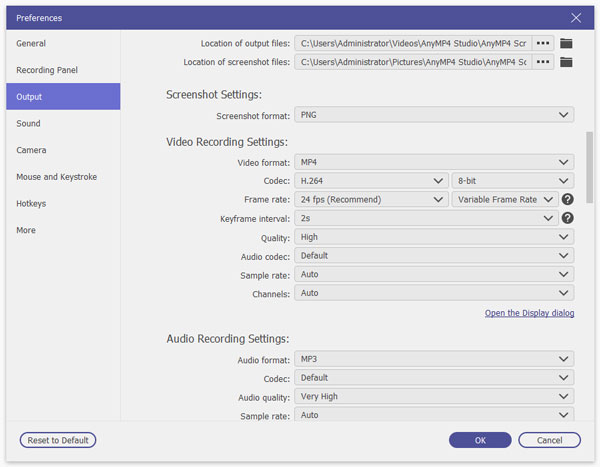
Step 4: Now you can click REC to start recording screen video. Click Screenshot to take a screenshot while recording. Or you can click Edit to add text, line, arrow and other custom shapes into your video recording.

Step 5: When you stop recording, you will be in the Preview window by default. Here you can preview and trim the recording video. Later, click Save to export your XviD video recording.

There is also a free XviD screen recorder you can use to screen capture online videos. It is AnyMP4 Free Online Screen Recorder that allows users to screen capture from desktop, software, browser, webcam and other programs. You can record and download online videos and other live streams in WMV or MP4 format for free. Later, you can change the file extension to XviD manually. Thus, you can record XviD video online for free on your Windows or Mac computer.
Step 1: Click Launch Free Recorder to quickly install its launcher.
Step 2: Draw on the screen to set the recording area. Then you can specify the webcam and audio source.
Step 3: Click REC to start recording screen video online.
Step 4: Click Stop to stop recording. The recorded video will be saved into the default location folder automatically.
Step 5: Right-click on this video. Then change the file extension to .xvid to record and save XviD files. (Check how to convert MOV to XviD)

What's the difference between XviD and DivX?
XviD is a non-protected codec, while DivX is a proprietary codec that is protected. Therefore, only XviD files are editable. Moreover, you can get sharp details from XviD video files. (Find more XviD and DivX players)
How to play XviD videos?
To open XviD files on your computer, you can use VLC Media Player, Windows Media Player, XviD Plus Player, MPlayer and more.
Can you watch XviD videos on iPad?
You need to install an XviD player to get XviD playback on iPad. Or you can convert XviD to iPad compatible format. For instance, you can use AnyMP4 Free Online Video Converter to convert XviD to M4V, MP4 or other supported video formats for free.
All in all, you can get online and offline XviD recorder to capture screen video and audio here. It is easy to record on your computer's screen and save as XviD format. You can record and download both the protected and unprotected videos for offline playback. The output audiovisual quality is excellent.