Streaming service applications have risen in popularity since the continuous development of Smart TV technology. Today, a rapidly rising and equally competitive streaming services market is dominating the entertainment scene. One of the top contenders in this field is National Broadcasting Company’s (NBC) Peacock. The streaming service where a large catalog of Peacock shows are accessible such as Brooklyn Nine-nine, Saturday Night Live, America’s Got Talent, and more.
Unfortunately, Peacock lacks the essential feature of screen-recorder software which is a common staple in the current entertainment industry. With that in mind, this article will serve as your guide to help you learn how to record on Peacock using third-party screen recorder software. We will provide a detailed guide on how to use the best screen recorder option in the market today by featuring a step-by-step tutorial on how to use it. To learn how to use screen recording tools on Peacock, please continue reading the article down below.
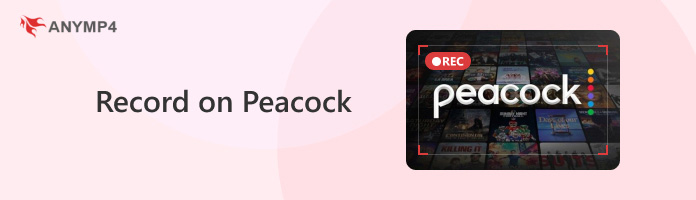
Yes, you can record on Peacock. However, you need to use third-party software to do so. Peacock is infamous for the lack of a built-in screen recorder feature within the different platforms where their streaming service is available. The closest recording feature available to it is the Download button, which is only accessible to users currently subscribed to Peacock Premium Plus. As its name suggests, this paid plan requires new and current users to pay extra to access the option to save Peacock content for offline use. Although this feature is not a recording feature on its own, the function to save videos for offline use is close enough for users who are looking for an official recording feature.
Luckily, third-party software is always available for current and future Peacock users. With the growing market of screen recorder software, the option to pick which is the best will always expand overtime, and the best among them will always continue to receive improvements and development to match with the market. To learn more about the most popular screen recorder tools that you can use for Peacock content recordings, we provided a short list of screen recorder tools below, along with a short description of each software option.
Screen Recorder Software To Use on Peacock
AnyMP4 Screen Recorder - This versatile option features seven recording modes and can capture screen recordings up to 4K UHD quality with lossless video and audio quality. It also has multiple post-recording editing tools and a real-time editor while currently screen recording.
Blu-ray Master Screen Recorder - This option is highly similar to AnyMP4 Screen Recorder in terms of features and recording capabilities. It is perhaps the next best recorder compared to the first software on this list. Recorded videos using this option are also watermark-free and feature noise cancellation for live recording.
VideoSolo Screen Recorder - VideoSolo is a solid option for both Windows and Mac users since the option has cross-platform availability. On top of that, this option provides a total of five recording modes, and its automated recording feature that can be set through scheduling is ideal for live TV shows.
Apowersoft ApowerREC - ApowerREC is Apowersoft's exclusive screen recording software for Windows, Mac, iOS, and Android. Due to its versatility, the software was popular as a way to capture full screens, making it ideal for mobile-based users. Because of that, full-screen recording of Peacock content will also be a good task for this software.
Loom Screen Recorder - Although more popular as a recording tool for online meetings, Loom Screen Recorder is also viable for streaming service recording. Unfortunately, its main purpose is still more aligned with professional meeting recording. When using this option, make sure to handle your expectations. Despite all that, it is still sufficient for basic screen recording use.
Although more popular as a recording tool for online meetings, Loom Screen Recorder is also viable for streaming service recording. Unfortunately, its main purpose is still more aligned with professional meeting recording. When using this option, make sure to handle your expectations. Despite all that, it is still sufficient for basic screen recording use.
Now that we know that recording on Peacock using third-party software is possible, we can now move on to providing the best software that you can use to record videos within the mentioned streaming service. Since AnyMP4 Screen Recorder is perhaps the best option available among the listed options above in terms of features, practical use, and performance, it will be the recording software that we will use in this section to provide a tutorial on how to record on Peacock.
True to its name, this tool is an ideal software for recording entertainment content on streaming services, even among paid applications such as Peacock. This software is perhaps the most reliable tool in the competitive screen recorder market due to its capability to screen record video up to 4K UHD resolution. To further support its capabilities, video recordings captured using this device all come with lossless video and audio quality, which makes it possible to record Peacock content without worrying about the quality of resolution and audio integrity.
If you are interested in using AnyMP4 Screen Recorder to record shows and movies from Peacock, our full guide on how to use this tool below will be a helpful tool for you:
Download the software first before proceeding to the first step for an easier time following the tutorial.
Secure Download
Secure Download
1. Open Peacock on your device and set the show or movie that you want to record on full screen.
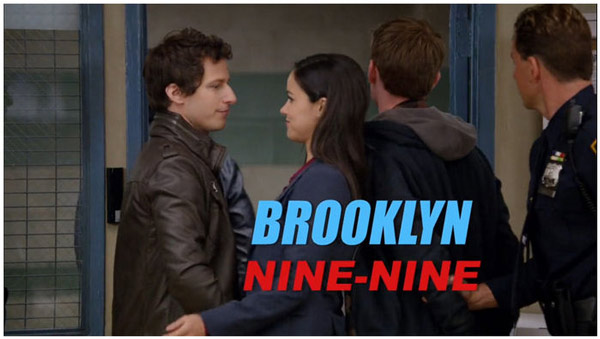
2. Now that Peacock’s media player is on full screen, open AnyMP4 Screen Recorder and use the Full-Screen option on the screen recording mode. Next, click on REC to start recording your screen while the Peacock video is playing.
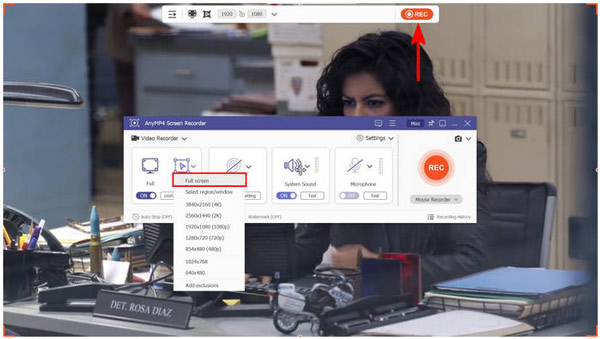
3. Once you have finished the recording process, you can edit your recorded video using the Editing Tools within the post-recording screen. Otherwise, select the Folder button to open the folder where the MP4 file of the video recording is saved on your computer.
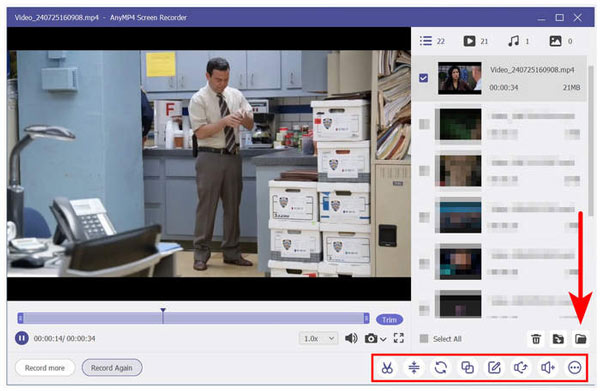
Now that you know how to use the best option to record videos on Peacock, we hope that you can save any shows or movies released on the streaming service to your heart’s content. We recommend checking out Brooklyn Nine-Nine, which is the same show recorded in our step-by-step tutorial.
Is it legal to screen-record Peacock content?
Yes, it is. Recording Peacock content or even any other streaming service is completely legal. However, reproducing them for monetary gains will become instantly illegal. To avoid further trouble, make sure only to use your Peacock recordings for personal usage.
What are some free screen recording software options?
AnyMP4 Screen Recorder’s free version is one of the best screen recording software available today. This tool is the best for any purpose due to its wide variety of recording modes. This option can also record videos with top quality up to 4K UHD. Also, you can check more free screen recorder software here.
Do I need a paid screen recorder for Peacock?
You can use a free recording tool to capture Peacock videos; you just need to use the right one. Perhaps the most advisable one is the AnyMP4 Screen Recorder software. Even the free-to-use version of AnyMP4 Screen Recorder is more than enough for recording Peacock content. Make sure to check out this option if you are unsure of what software to use since it is the best in the market.
Can I record live sports on Peacock and watch them later?
Yes, you can. However, you need to use a third-party screen recorder tool to make recording sporting events possible. This is because Peacock has no built-in screen recorder option. You have to use third-party software such as AnyMP4 Screen Recorder to record on the streaming service.
What are some alternatives to screen recording Peacock content?
You can use third-party screen recorders to record Peacock content. However, this option can hardly be called an alternative since the software does not include a recording feature. If you want to learn the best tool for screen recording Peacock content, make sure to check out AnyMP4 Screen Recorder and out provided tutorial above.
Now that we have provided five screen recording options for the Peacock streaming service, we hope that this article has helped you decide which tool is the best. If you want complete reliability, performance, and assurance in terms of quality, always keep in mind that AnyMP4 Screen Recorder is the best in this aspect. As a bonus, we also provided a tutorial on how to use it in the second section of this article. Simply follow the step-by-step guide to learn how to record Peacock videos using it.
To help other Peacock users looking for an option to record videos within their streaming services, please share this article on your favorite social media sites or with your friends.