FuboTV offers a convenient solution for those who want to capture their favorite shows and movies for later viewing. This eliminates the need to be glued to the schedule and allows you to enjoy content at your own pace. In this post, we will provide an instructional guide to record on Fubo. This way, you can catch your favorite programs at their air times. Read further to gain additional insights!

Before we get into the specifics, let us first answer: Can you record on Fubo? YES!
FuboTV offers a cloud DVR feature that lets you record live shows to watch later. This functionality is built directly into the app and works on most devices compatible with FuboTV. For good measure, you can schedule recordings beforehand by browsing the program guide or while you’re already watching a live program. Additionally, there’s even the option to set up recurring recordings for shows you follow regularly. FuboTV also boasts unlimited cloud storage for recordings at no additional cost. Sounds great, right? This means you won’t need to worry about running out of space. It’s a great way to catch shows you might miss or revisit your favorites whenever you want.
FuboTV takes the hassle out of watching your favorite shows with its Cloud DVR. Unlike traditional DVRs, FuboTV offers unlimited cloud storage for recordings, all included in your subscription. This means you can record TV shows, sports, and movies as many as you want without worrying about filling up space.
Here’s how to record on FuboTV:
1. Launch the app on your device or open the FuboTV website on your computer.
2. Drag the mouse to bring up the video player controls and click the Record button.
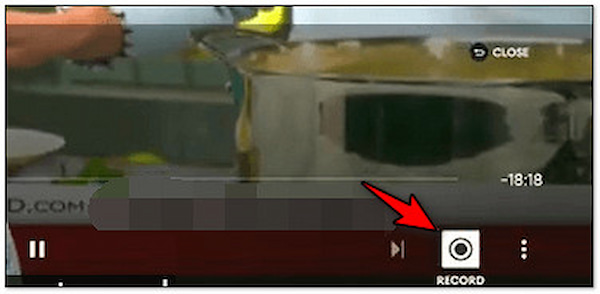
3. Alternatively, click Guide to select the show you want to capture, then click Record.

4. In the Recorded tab, you will find the show or movies you have recorded.
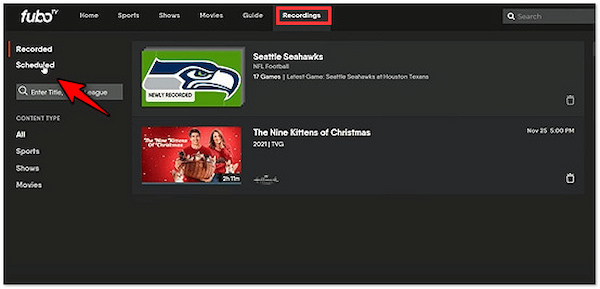
Note: As mentioned, FuboTV can record shows airing live or schedule recordings for future broadcasts. You can keep these recorded files for later viewing or delete them. Navigate to the Scheduled tab to find the shows scheduled for recording.
FuboTV is a great choice for cord-cutters who prioritize live sports and want a user-friendly platform. Although it offers a limited selection of live events in 4K resolution, you cannot record 4K in Fubo. Sounds like bad news? Don’t stress. AnyMP4 Screen Recorder can be your trusted companion for capturing high-quality recordings up to 4K resolution.
For good measure, AnyMP4 Screen Recorder allows you to capture your screen in three modes. It has a Full-Screen mode, which is ideal for capturing everything displayed on your entire computer screen. If you want to select the specific program window on your desktop that you want to record, you can go with the Specific Window mode. Meanwhile, the Custom Region mode lets you capture a specific portion of your screen. Along with capturing the visuals on your screen, it lets you record the audio played through your computer’s system sound. These are only a few of the many features you can explore with AnyMP4 Screen Recorder.
Here’s how to record on Fubo using AnyMP4 Screen Recorder:
1. Beforehand, get the free download of AnyMP4 Screen Recorder. Install the FuboTV screen recording alternative and wait for the installation process to complete.
Secure Download
Secure Download
2. After completing the installation, launch the AnyMP4 Screen Recorder on your computer. As you will notice, the Video Recorder mode is the default configuration.

3. Upon selecting it, a red dotted line will be displayed on your screen. This will serve as your recording area. If you want to capture a specific area, click the Custom option.

4. Recording shows on FuboTV is best to watch with sounds. Turn on the System Sound option to enable capturing audio from your computer’s system sound.

5. Once the recording settings are all set, click REC to start recording the show on FuboTV. If you want to annotate your recordings, simply click the Toolbox button.
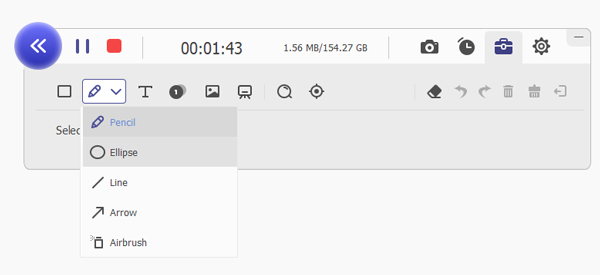
6. Upon completion of the show you are recording, click Red Square to stop the recording. It will open the Preview window, allowing you to have a glimpse and edit your recording.

Indeed, AnyMP4 Screen Recorder provides a powerful alternative with surprising features. Not only can you capture live shows on FuboTV, but it goes a step further by offering a Scheduled Recording feature. What’s more, it offers six other recording modes. It can be a Podcast recording software, capturing gameplay highlights, phone mirroring, and more.
Sometimes, you might encounter Fubo recording problems. These issues can be frustrating, mainly when trying to record live events or shows for later viewing. Here’s a breakdown of some common FuboTV recording issues and troubleshooting tips.
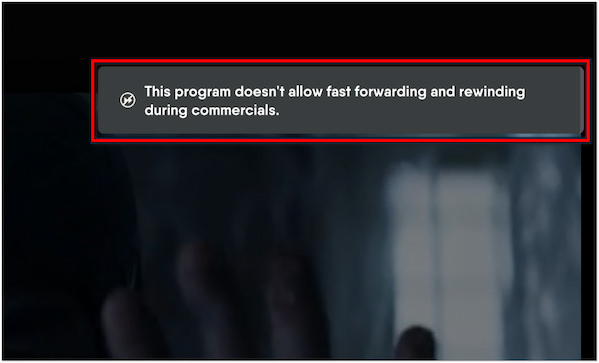
This problem occurs when you can’t skip commercials or navigate through a recording using the fast-forward function. In rare cases, the recording file itself could be corrupted, preventing proper playback functions. If you’re using the FuboTV app, try accessing the recording on a different device.

This issue occurs when recordings you scheduled or expect to see in your library are missing. It can be concerning, mainly if you are looking forward to watching a specific program. Double-check the Scheduled section of your FuboTV DVR to ensure the recording was actually scheduled successfully.
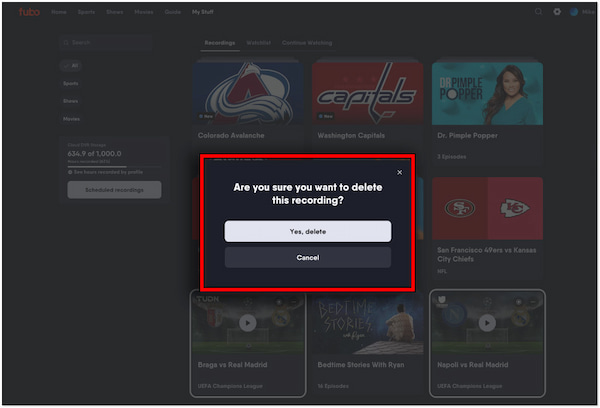
This is the most concerning problem, as the recording functionality seems to be malfunctioning entirely. No recording is captured despite scheduling it correctly. Try deleting the problematic scheduled recording and setting it up again. Sometimes, a fresh schedule can resolve the issue. Also, ensure you’re using the newest version of the FuboTV app.
Can you download Fubo recordings?
YES! FuboTV lets you download some of the recordings for offline viewing. This allows you to clear up space on your cloud DVR. However, there’s a catch. You have to upgrade your plan to one that offers different recording limits.
How to access recordings on Fubo?
You can access your recordings through the Recordings or My Stuff section. Here, you can view upcoming recordings, manage storage, and delete recordings you no longer need.
Fubo recording options?
There are three ways to find a series you want to record on FuboTV: the home screen, the Shows section, or the program guide. Navigate to the series using your remote. Once you find it, press the OK or Enter button. This will bring up the menu with several options. Select Recording Options and choose between recording only new episodes or capturing every single episode.
Acquiring the skill to record on FuboTV allows you to watch shows for later viewing. If you’re a die-hard sports fan wanting to catch every game or someone who enjoys binging on their favorite shows, FuboTV lets you create a personalized viewing experience. But here’s a thing. Some viewers demand high-quality recordings, which FuboTV can’t offer. Fortunately, AnyMP4 Screen Recorder allows you to record your computer screen with up to 4K resolution. This enables you to watch various content in a clearer visual.