Pinterest is an American platform known for its wealth of creative visual content. While not often directly associated with having a vast library of videos, it does, in fact, offer a large amount of inspiring video content that allows users to find endless inspiration in their interested video content. So, its vast video library is also a unique and constantly developing aspect of this program. However, the downside is that it can only save images and Pins and not download Pinterest videos. Furthermore, users also need to be aware of copyright issues. Downloadable videos can be used for personal use only and not for commercial purposes, and copyright restrictions must be respected.
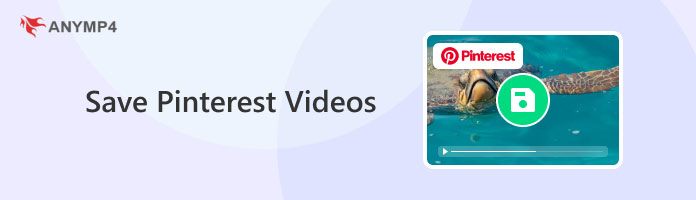
One of the most basic ways to save Pinterest videos is to download some Pins to your device using its built-in feature within the program. However, the full-screen video Pin is only available for download on Android and iOS devices and will be watermarked with the creator's username.
The steps for the Android and iOS versions of Pinterest are similar. The following are the simple steps for the Android version:
1. Tap into a video Pin you want to save.
2. Tap on the Share button on the right side of the Pin.
3. Tap the Download button to save the Pin to your device.
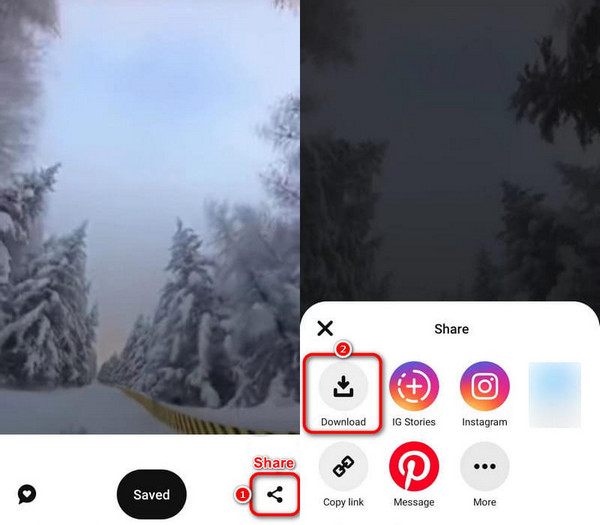
Note: Some full-screen video Pins can't be downloaded due to permission settings.
This section will cover how to save videos from Pinterest on mobile devices, mainly iPhone and Android, with third-party apps.
Documents by Readdle is not only a file manager, as its name suggests, but also a powerful iOS video downloader. Its built-in browser allows users to access all online services and download and save videos from websites.
Here is how to save Pinterest videos to the camera roll for iPhone users:
1. Download and install Documents by Readdle on the App Store and launch it.
2. When Documents is open, click the Browser button in the lower right corner to launch the built-in browser. Then, find any tool to download Pinterest online and open its website.
3. Open the Pinterest app to find the desired video and copy its URL. Afterwards, go back to the online tool website in Documents and paste the copied URL into it. Then, download the video.
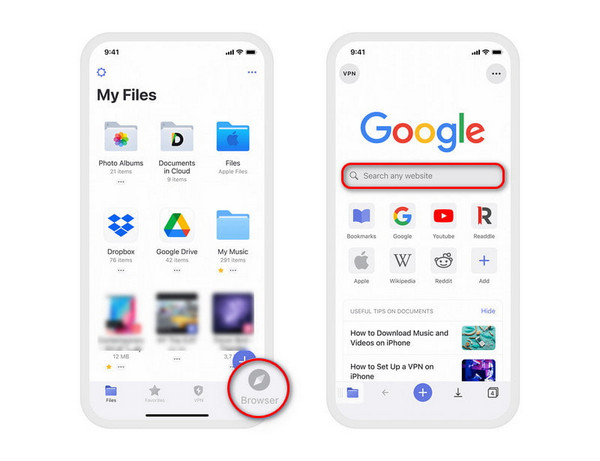
Video Downloader for Pinterest is an application for Android phones that allows you to save Pinterest videos to the gallery easily. Its first advantage is automatically detecting your copied URLs without manual pasting. Moreover, it is easier to use, as there are specific instructions below for operations. However, it also has disadvantages, such as many ads during the download process.
The following are its simple steps:
1. Download and install Video Downloader for Pinterest on your phones.
2. Open Pinterest to select the Pin videos you want to save, and tap the Send > Copy Link buttons to copy the video link.
3. Then, open the downloaded Video Downloader for Pinterest, which will automatically detect the link and paste it into the search box. Click the Download button to save the Pinterest video to your device.
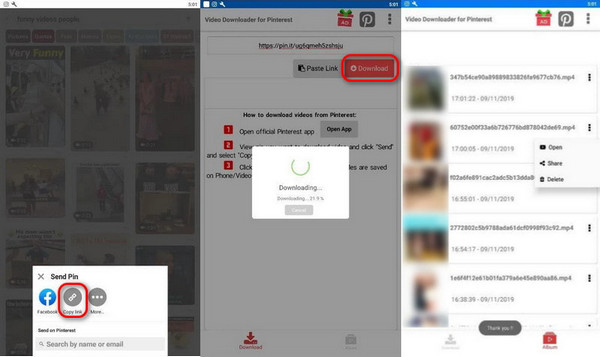
The previous section introduced how to download Pinterest videos using third-party applications on mobile devices. In this section, we will focus on two good tools for desktop computers.
Pinterest Video Downloader is an online tool for downloading videos in MP4 HD quality on your desktop. The feature of the online tool allows you to download and save Pinterest videos from any operating system easily, whether a desktop computer or a laptop. What you need to do is just open its website on your browser.
Next, we will show you how to use it to download Pinterest videos on your desktop computer.
1. Visit the pinterest.com website on your browser and then find the videos you want to save on the Home tab or in the Search box.
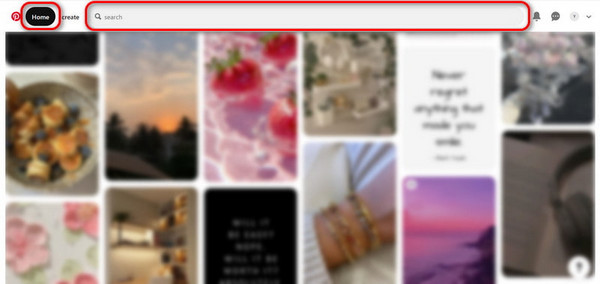
2. After finding the target video, click the Share button and select the first option, Copy Link. The video link will be copied.
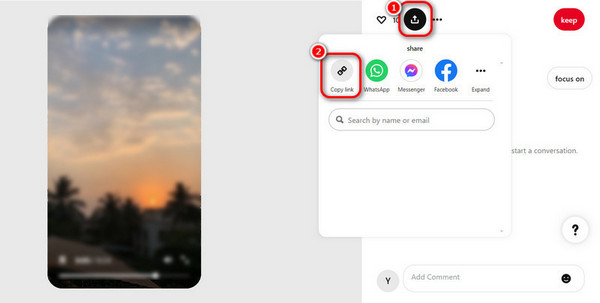
3. Then, visit the Pinterest Video Downloader website and paste the copied link into the search box. Wait at least until 100%.
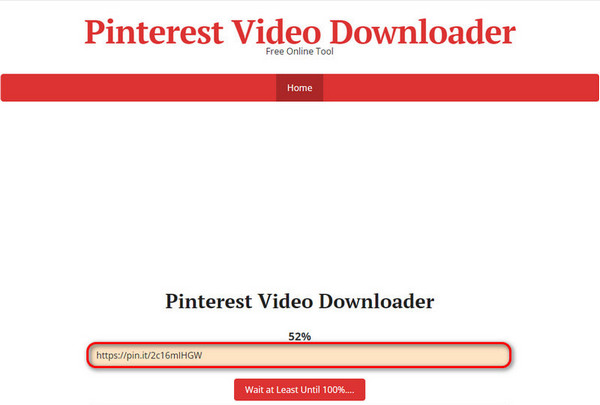
4. Finally, you can download Pinterest videos in their original resolution and HD or 720p quality by right clicking the Download Video Files button > Save As.
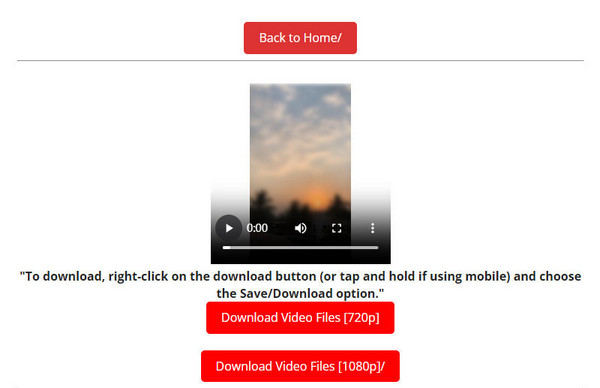
The tools mentioned above mainly tend to download Pinterest videos directly, but AnyMP4 Screen Recorder is different. It is primarily a screen recording tool, but its feature of recording screens with up to 4K quality is suitable for recording and saving your favorite Pinterest videos without damaging their quality.
It can capture any video and audio activity without delay and supports all widely used video output formats, such as MP4, MOV, AVI, etc. In addition, it is very easy to use, so even people who have never used it can quickly get started and easily save Pinterest videos. Its steps are provided below for your reference:
1. Download and launch AnyMP4 Screen Recorder on your computer by clicking the Free Download button below.
Secure Download
Secure Download
2. Then, you can see that it opens the Video Recorder mode automatically as soon as it starts.

3. Select the area to record the Pinterest videos' screen. You can click Custom to select a fixed-size recording region, such as 3840×2160, 2560×1440, etc., or click the Select region/window option to directly record the Pinterest video window.

4. To record the screen with audio, turn on System Sound, Microphone, or both. Usually, you need to turn on both the System Sound and Microphone to record video conferences, chats, etc., but here, you only need to turn on the System Sound to record the Pinterest video.
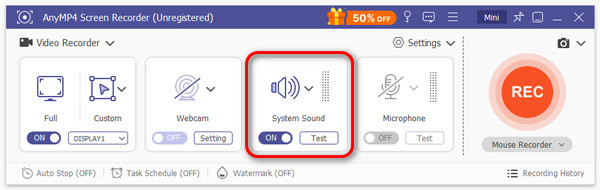
5. After completing the above recording area and audio settings, start playing the Pinterest video you want to save and click the red REC button to start recording.

6. Once the recording is over, click the red square Stop button in the upper left corner of the recording screen to stop the recording.
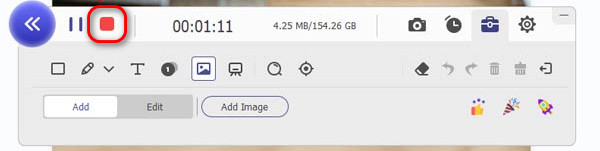
Tip: After finishing recording, your recorded video will automatically open in the editing interface, and you can edit it if necessary. If not, click the folder button at the bottom right corner, then the video will be exported to your computer. You can check it in the folder that opens automatically.

This article shows how to download Pinterest videos using tools on various platforms. Although Pinterest has a built-in saving feature, it has some limitations. For example, saved full-screen video Pins will have a watermark of the creator's username; some full-screen videos cannot be downloaded due to permissions. So we propose third-party tools for mobile devices, including iPhone and Android, and one of the best video recording software for desktop computers, AnyMP4 Screen Recorder. You can choose according to your needs, and if you have any questions, please feel free to post them in the comment section!