Sansa Fuze is a portable media player developed by SanDisk. It is designed with a 1.9 inch TFT LCD display with a resolution of 220 × 176 pixels. Sansa Fuze has a built-in monaural microphone and FM tuner. It enables you to make voice recordings with ease. Are you looking for a way to record Sansa Fuze?
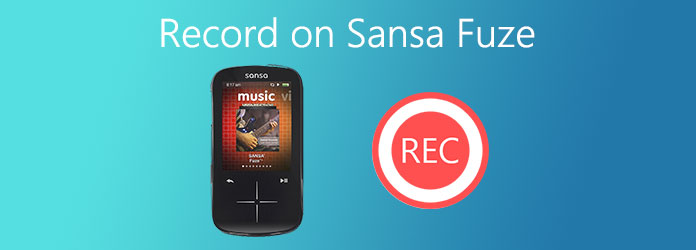
This post shares 2 easy methods to record on Sansa Fuze. If you want to record FM radio or capture voices on Sansa Fuze, you can pick your preferred way to do that.
As it mentioned above, besides the basic video and MP3 music playing feature, Sansa Fuze also allows you to listen to FM radio broadcasts and record voice recordings. You can listen to digital FM radio with 40 preset stations. This part will show you how to record on Sansa Fuze with its built-in microphone.
Step 1: Turn on Sansa Fuze and then use the left and right buttons to locate Voice from its main menu. Now you can use Start Recording to make your voice recording.
Step 2. When you want to stop the Sansa Fuze recording, just click on the Stop option. You will get a prompt, choose Yes to save the recording. All your Sansa Fuze recordings will be saved as PCM WAV files.
Another way to capture Sansa Fuze is to use the video recording software.
In fact, Sansa Fuze is not a good option for you to capture your own voice, or record some radios. Whether you want to record video or audio, you should turn to some professional recorder.
Here we strongly recommend the powerful Sansa Fuze recorder alternative, Screen Recorder for you to capture voices, radios or various videos with high quality.
Secure Download
Secure Download
Step 1: Free download, install and open this recorder tool on your computer. It provides you with Video Recorder, Audio Recorder, Game Recorder and other useful tools. Here you can choose Audio Recorder to replace the Sansa Fuze recording function.

To make voice recordings or save online audio, you can choose the Audio Recorder feature. If you want to record movies, capture online meetings or video conferences, you can use the Video Recorder feature.
Step 2: When you enter the Audio Recorder window, you can also choose the audio recording source from System Sound, Microphone, or both. If you want to start a scheduled audio recording, here you can click on Task Schedule at the bottom part to preset a task schedule.

Step 3: When you want to capture your voice or any audio played on your computer, you can simply click on the REC button to start the recording. After recording, you can listen to your captured audio, edit and then save it on your computer.
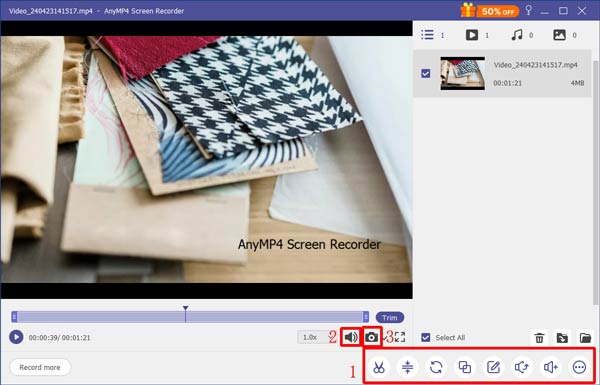
Question 1. Where are voice recordings saved in Sansa Fuze?
After your capture your voice with Sansa Fuze microphone, you don't know which to find your recording file. You can go to the Recordings menu on Sansa Fuze to access your recorded audio. When you get there, you can choose Recording Library in the Recording sub-men to play your voice recording with ease.
Question 2. How long can Sansa Fuze record voice at least?
The built-in mic designed on Sansa Fuze will capture voice at least 5 seconds. If your recording process is less than 5 seconds, it can't make the recording and save your voice.
Question 3. What audio format can Sansa Fuze support?
As a media player, Sansa Fuze supports many popular audio formats like MP3, WMA, PCM WAV, FLAC, and more.
How to record on Sansa Fuze? After reading this post, you can get a detailed guide to capture your voice with the built-in microphone on Sansa Fuze. Also, you can learn a better way to capture any activities happened on your computer.