Reaction videos refer to the reaction of a person or a group of people who watch videos. There are many reaction videos of watching TikTok videos, comedies, etc. Compared with other videos, a reaction video is easy to make. Just download the video you are watching, and then shoot your facial expression and body reaction at the same time. You can add funny commentary to make this reaction video more interesting. Sometimes the reaction of the video maker is much more eye-catching than the video itself.
There is no need to use Adobe Premiere and other professional video editors to make reaction videos. The complicated filters and interface are not friendly for beginners. If it is the first time when you make a reaction video on your computer, you just come to the right place. Here're easy steps to make a first reaction video on Windows and Mac. Just read and follow.
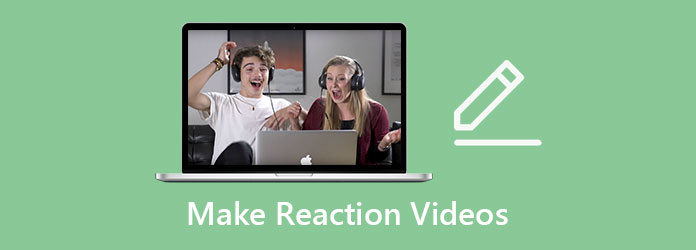
To start the journey as a YouTuber, all you need is an easy-to-use and powerful video editor, which is AnyMP4 Video Converter Ultimate. It is more than a video converter as it sounds. You can edit reaction video footages by cropping, rotating, merging, and trimming your video files. Moreover, you can enhance video quality, change the video format, compress file size, and apply many other features to your reaction videos.
To make a rection video, you can make a video collage. Here you can combine two, three, and more video clips side by side on one screen. You can adjust the position and frame size of any video by dragging and dropping. Each video screen can be edited separately.
Moreover, you can make reaction videos for Instagram, Facebook, Twitter, and many other social media as well. AnyMP4 VCU allows users to export and share the video to those platforms directly. Or you can choose from 500+ formats. Well, you can make all your reaction video ideas come true here.
Secure Download
Secure Download
Step 1. Free download, install and launch the reaction video editor software. To edit a reaction video on Windows, choose Collage on the top menu bar. Here you can choose a blank template to make a side-by-side video. (You can add up to 9 videos to make a reaction video with AnyMP4 VCU.)
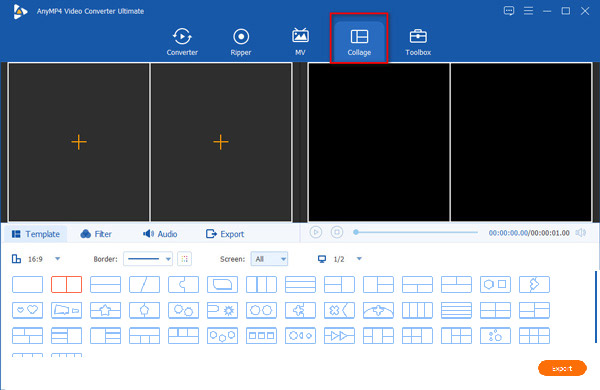
Step 2. Click + to import your reaction videos in sequence. You can adjust the position of each by dragging with the left-click mouse. Go to the bottom Template, Filter, and Audio sections to make changes.

Step 3. Or you can hover your cursor above the wanted reaction video screen. Click the Disable Audio Track, Edit, Cut, Reset, and Replace options to edit your video reaction clip.
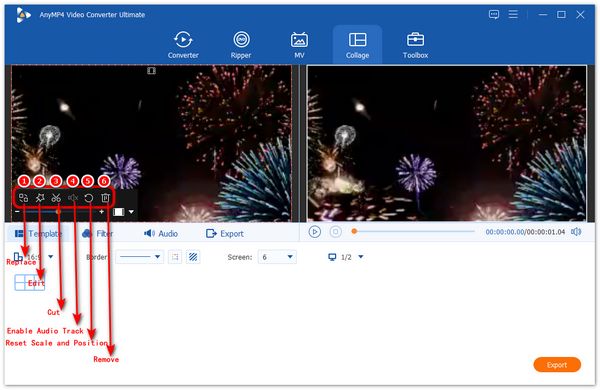
Step 4. After all customizations, click Start Export on the lower right corner to save or share your first reaction video. You can choose YouTube to make and edit a reaction video for YouTube.

Besides, if the output video is too large. You can compress the video for YouTube.
How to make a reaction video on iPhone?
You need to install a reaction video maker app for iPhone first. You can choose Record it!, TikTok, iMovie, Reaction Cam, iReact, Reactoo, and more to record the video you are reacting on iPhone.
How to make a reaction video on Android?
As for reaction video app for Android, you can choose among Quick Reaction Video Maker, PowerDirector, Reaction Screen Recorder, and more.
Can I make a reaction video online?
Yes. You can use an Clipchamp to put your reaction video on the top of the source video. Just select the picture-in-picture effect to overlay your recorded reaction video properly. Or you can choose another free online video editor as well.
It is easy to make reaction videos on Windows/Mac. You can use AnyMP4 Video Converter Ultimate to put two, three, and even more split screens together into one video. In other words, you can add one to nine reacting screens into your reaction video at the same time. The built-in video editor is also good to use. If you get the copyright owner's permission, you can feel free to make reaction videos without copyright claims. Then you can make money by doing reaction videos in a short time.