Have you just pulled off an incredible gaming feat, an epic kill streak, or completed a challenging mission? Want to share this moment with your friends or perhaps create captivating gaming content for your audience? This is where Radeon ReLive, AMD’s screen recording and streaming software, steps in. But does it live up to the expectations? In this Radeon ReLive review, we will explore the features, benefits, and potential drawbacks of Radeon, aiming to provide a comprehensive overview of its performance and utility in gaming and content creation.
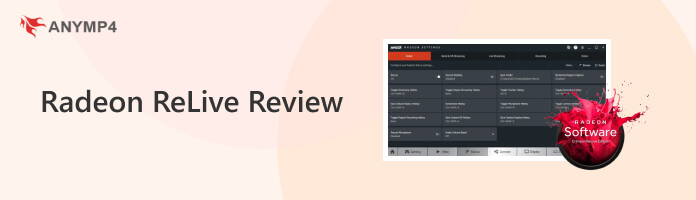
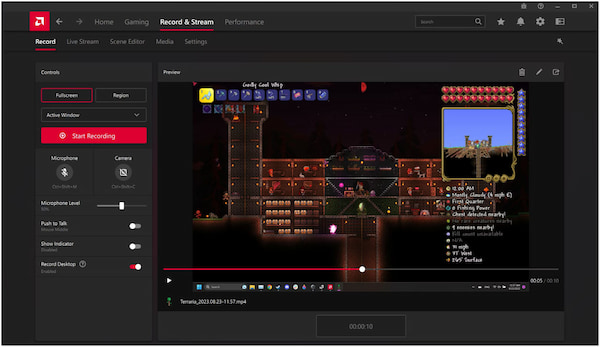
Radeon ReLive is a software suite developed by AMD for its Radeon graphics cards. It is designed to enhance the users’ gaming and content creation experience. Its primary function is to ease gameplay recording, live streaming, and content sharing. It offers comprehensive features, enabling users to capture video and audio seamlessly.
Moreover, Radeon offers various customization options, enabling users to adjust recording quality, frame rate, and audio settings to suit their preferences. In addition, it provides an intuitive interface for live streaming to popular streaming platforms. This feature not only caters to gamers looking to share their in-game experiences but also assists content creators by simplifying the procedure of creating tutorials.
PROS
CONS
AnyMP4 Provides Verified Info by Doing the Following

Radeon ReLive software lets users record gameplay for Lol, Pubg, etc., or desktop activities, capturing video and audio. It is highly beneficial for content creators, as it enables the creation of gaming content, tutorials, and the sharing of in-game achievements. However, if you require recording 4K videos or professional-grade recording tools, you might find Radeon lacking.
The Instant Replay feature continuously records gameplay in the background. It allows users to save a predefined period of recorded footage with a hotkey, even if they didn’t initiate recording beforehand. One limitation is that the Instant Replay function might not capture critical moments due to limited buffer capacity, causing users to miss key gameplay highlights.
ReLive supports live streaming to platforms like Twitch and YouTube. It is convenient for gamers to share their gameplay experiences in real time. However, the quality and smoothness of the stream can be influenced by network stability and the power of the user’s hardware. Inadequate internet speeds or hardware limitations may lead to a suboptimal streaming experience.
Users can review and trim recorded footage directly within the game, simplifying the process of selecting and saving exciting or useful moments. However, the in-game editing features are relatively basic, and advanced editing requires external software.
How to use Radeon ReLive? Using Radeon is relatively straightforward, but the steps may vary depending on your system configuration and the version of Radeon Software you have. Here’s a general guide on how to use the software for basic functions like recording gameplay and capturing screenshots:
1. Ensure you have the Radeon Software suite installed on your computer. If not yet installed, download Radeon ReLive from the AMD website. Right-click the desktop and choose AMD Radeon Software from the context menu to launch it.

2. In the Radeon Software interface, click the ReLive tab in the lower right-hand corner. It will take you to the settings and controls. Toggle the switch to enable it. Configure various settings and options according to your preferences.

3. By default, press Ctrl + Shift + R to start recording gameplay. The recording will begin, and you can see a timer to track the recording duration. Press the same keys to end the recording. To capture a screenshot during gameplay, press Ctrl + Shift + E.
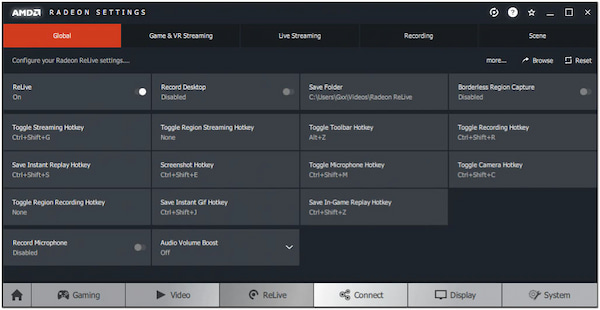
As mentioned, recording and capturing a screenshot with Radeon is relatively easy. It’s a good idea to explore the settings and experiment with different configurations to find the setup for your needs. However, configuring audio sources and managing audio can be complex, leading to potential issues with audio recording.

The best Radeon ReLive alternative we have for today is AnyMP4 Screen Recorder. This amazing screen recording software lets you record 4K videos even without graphic cards. AnyMP4 Screen Recorder is designed for various screen recording needs, including creating tutorials, recording gameplay, capturing online videos, and other on-screen activities.
Secure Download
Secure Download
What’s more, AnyMP4 Screen Recorder provides powerful and unique recording tools, such as Video, Audio, Game, Webcam, Window, and Phone Recorder. It offers the flexibility to record a computer screen in a full, specific window or custom region. Also, it lets you capture audio from system sound, microphone input, or both simultaneously.
PROS
CONS

Another tool is OBS vs. Radeon ReLive. OBS is a powerful, free, and open-source software for live streaming and screen recording. It lets users capture video and audio from various sources, including screen capture, webcams, media files, and more. OBS offers multiple scenes and sources, enabling users to create layouts for streaming or recording.
PROS
CONS
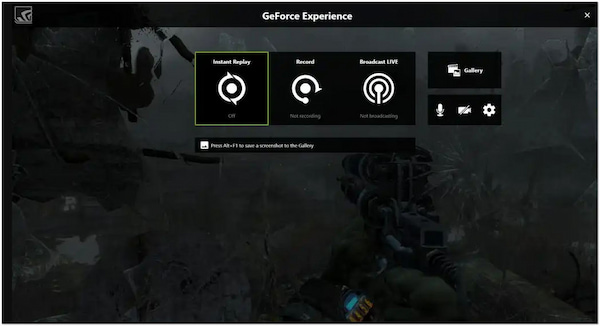
We also have Nvidia ShadowPlay as an alternative to Radeon ReLive software. Nvidia ShadowPlay is a screen recording and gameplay capture tool that is part of Nvidia’s GeForce Experience software suite. It offers various features, including gameplay recording, instant replay, broadcasting to popular streaming platforms, and GPU-accelerated encoding.
PROS
CONS
Radeon ReLive audio out of sync?
Sometimes, recordings from Radeon may have an issue with audio being out of sync due to system performance or driver problems. In such a case, consider updating the graphics drivers or lower recording settings. If the problem persists, use the Audio Sync tool to align the audio with the video.
Radeon ReLive not recording?
If you cannot record with Radeon, ensure the recording feature in Radeon Software settings is enabled. Also, check your hotkeys and verify if you have enough storage space. If it doesn’t work, consider using alternative tools like AnyMP4 Screen Recorder.
Does Radeon have a screen recorder?
YES! Radeon is a screen recording and streaming tool AMD provides for Radeon graphics cards. However, you may find that the recording features of Radeon are limited. If you require advanced recording tools, consider exploring advanced recording software like AnyMP4 Screen Recorder.
Is OBS better than AMD ReLive?
OBS offers more advanced and customizable features, making it a powerful choice for experienced users. However, Radeon is simpler and more efficient for basic recording and streaming.
Is the AMD screen recorder good?
AMD is a capable screen recorder, especially for AMD GPU users. However, it only offers basic recordings. For advanced recording for various purposes like recording webcams, windows, and phone screens, this tool is not ideal for you.
Does my PC have a built-in screen recorder?
It depends on the available OS you have! Windows 10/11 has a built-in screen recording tool called Xbox Game Bar. It can be used for basic recording tasks. However, more advanced recording features are available in dedicated screen recording software like AnyMP4 Screen Recorder.
That’s where our Radeon ReLive review journey ends! Radeon offers an efficient solution for gamers and content creators looking to record their in-game experiences. While it may not match the advanced functionalities of some dedicated screen recording and streaming software, Radeon excels in simplicity and performance. However, if you’re looking for a hassle-free way to capture your gaming experience or create engaging content, AnyMP4 Screen Recorder is certainly worth considering.