Are you searching for the ideal screen recording tool to elevate your content creation experience? Our comprehensive review delves into the world of Screencastify and alternative solutions to provide a complete analysis for your needs. Nowadays, visual content creation is crucial, and finding the right tool can make all the difference. Join us as we explore the features, advantages, and drawbacks of the software alongside alternative options. This Screencastify review aims to assist you in selecting the perfect tool for your screen recording and video creation needs.


What is Screencastify? It is a user-friendly screen recording and video creation tool that operates as a browser extension. It is primarily designed for Google Chrome, allowing users to capture their computer screens. With it, users can record their computer’s entire screen, browser tab, window, or webcam, along with audio from their microphone.
One of its notable features includes the ability to record both screen and webcam simultaneously, annotate recordings with drawings and text, and easily share the captured content with others. It offers a streamlined and accessible solution for screen recording and is particularly well-suited for those in the educational and online content creation fields.
PROS
CONS
AnyMP4 Provides Verified Info by Doing the Following

Screen Recording: Screencastify screen video recorder feature is a user-friendly tool. It lets you capture your computer screen in full, a specific browser tab or window. However, it does not offer other screen recording features for various capturing needs, such as recording gameplays, casting phone displays to PC, capturing audio from system sound, and more.

Edit and Trim: The video editing features of the software allow you to trim and edit your recordings. It is a convenient way to cut unwanted captures from your recordings. Besides that, it also lets you overlay text, blur selective areas, and zoom in and out particular elements. Nonetheless, these editing tools are only available using the pro version.

Drawing and Annotation Tools: Screencastify drawing tools and built-in annotation tools, such as drawing, text, and cursor highlighting, are essential for emphasizing and clarifying video content. However, these tools are relatively basic. If you are seeking more advanced annotation features, such as advanced shapes or custom graphic imports, you may find them limited.
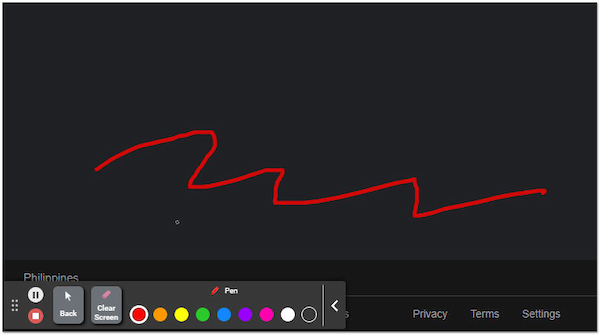
Cloud Storage: The cloud storage feature offers convenience in terms of accessing and sharing content across devices. However, the software depends on a stable internet connection for seamless access to your recordings. Additionally, the storage capacity for free users is limited to 10 videos only, necessitating periodic file management.
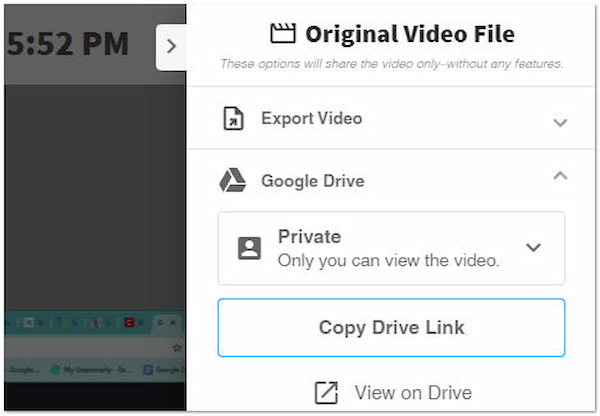
Sharing Options: The Screencastify extension simplifies the distribution process by allowing easy sharing via Google Drive, YouTube, or direct links. However, users who prefer alternative sharing platforms must go through additional steps to share their content on their preferred channels.
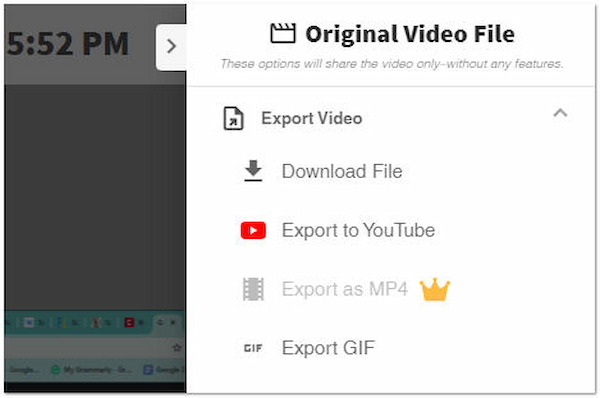
If Screencastify is not recording as expected, it can be a frustrating issue. When encountering this problem, it means that the screen recording functionality is not working as it should. This issue could manifest in various ways.
Here are some of the common reasons why Screencastify is not recording:
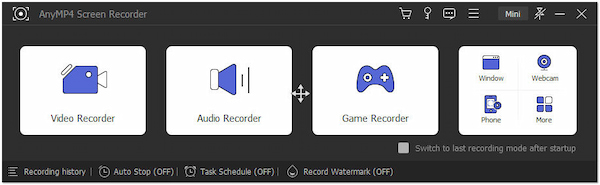
The best Screencastify alternative you could ever have is AnyMP4 Screen Recorder. It is a comprehensive screen recording and video capture tool that accommodates users with diverse needs. It offers various exceptional features, including Video, Audio, Webcam, Game, Window, and Phone Recorders. These tools serve different purposes for your various recording needs.
Secure Download
Secure Download
For good measure, it supports high-quality video recording in various formats with up to 4K resolution. What makes it unique is its extensive video editing functionalities, allowing users to edit recordings with advanced trimming tools, add captions, highlight, etc. This software is ideal for users who need more advanced screen recording features. However, it is a paid software with a free trial version available.
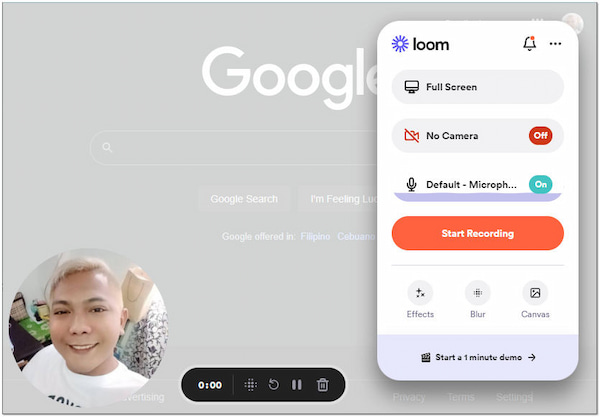
We also have Loom as a Screencastify extension alternative for your Google Chrome. What sets Loom apart is its emphasis on quick and easy video communication. You can record your screens, webcam feeds, or both simultaneously. It offers a user-friendly editing interface for trimming and enhancing recordings.
One of Loom’s standout features is its cloud-based storage, which provides easy video access and enables effortless sharing. Additionally, Loom’s built-in commenting and annotation features make collaboration and feedback seamless. However, it’s worth noting that the free version of Loom has some limitations, and advanced features are available through paid plans.
Is Screencastify safe?
YES! It is safe to use. Download the software extension from the official Chrome Web Store to ensure you are using the legit software version.
Does Screencastify record computer audio?
Unfortunately, NO! It does not natively capture computer audio. It primarily captures audio from the microphone input. To record system audio or computer sound, you need to use alternative software. Tools like AnyMP4 Screen Recorder offer an Audio Recorder, allowing you to capture audio from system sound, microphone input, or both simultaneously.
Is Screencastify free?
It offers both free and paid versions. The free version includes basic features and limitations. On the other hand, the paid version, known as Screencastify Unlimited, provides access to advanced features and removes limitations.
How do I get Screencastify for Chrome?
To install the software for Chrome, you can visit the Web Store and look for Screencastify. Once you locate the extension, click Add to Chrome and install it. After installation, you’ll find the software icon in your browser’s extensions toolbar.
Can I use Screencastify on a phone?
It is primarily designed as a Chrome extension for desktop use. It is not available as a mobile app for phones. However, if you wish to capture your phone display on your computer, you can use the Phone Recorder feature of AnyMP4 Screen Recorder. It lets you display your phone screen on your computer and record activities with up to 4K resolution.
That’s where our Screencastify review journey ends! Screencastify stands out for its straightforward solution for quick recordings. However, exploring alternative options like AnyMP4 Screen Recorder unveils additional features that may cater to diverse needs. As with any tool, the choice depends on your specific requirements and the functionalities that best align with your objectives. By examining this review and considering the alternatives, you’re better equipped to make an informed decision for your screen recording needs.