Are you in search of a reliable screenshot tool to enhance your screen-capturing experience? This Lightshot review will not only delve into the features and functionality of Lightshot but also explore alternative solutions. From capturing specific screen areas to instant sharing, we’ll assess the pros and cons of the software and consider the alternatives available to cater to various user needs and preferences. Keep reading to learn more details!


What is Lightshot? It is a screenshot capture and editing tool for Windows and Mac users. It enables users to capture a selected area of their screen. It is ideal for a user not requiring capturing the entire screen, eliminating the image cropping. After the screenshot, users can annotate or edit the image by adding text, shapes, and various highlighting options.
What’s more, it provides features like direct image sharing to the cloud or social media platforms. It is a convenient tool for quickly capturing and sharing screenshots. It is often used for tasks like creating tutorials, documenting software issues, or sharing interesting content found on the internet.
PROS
CONS
AnyMP4 Provides Verified Info by Doing the Following

Selective area capture is a valuable feature of the Lightshot screenshot tool. It allows users to capture a specific region of their screen. This feature is useful for any scenario where capturing the entire screen is unnecessary. Despite the ease of capturing selective areas, the software doesn’t offer other screenshot features, like Full Screen Capture, Scrolling Window on Windows and Mac, and more.
The screenshot editing tools provide users with the ability to annotate and mark up their captured screenshots. It is convenient for adding context, emphasizing key points, or covering out sensitive information. However, these editing tools are relatively basic compared to more advanced image editing software.
The instant sharing feature is a significant advantage of Lightshot screenshots. Users can quickly generate shareable links and send them through email, social media, or embed them on websites. However, the convenience of sharing via generated links may raise privacy concerns, especially if the screenshots contain sensitive information.
The Search Similar Images feature is an innovative addition to the software. It enables users to search for similar images on the web-based on the content of their captured screenshot. It can be valuable for finding additional information or verifying the source of an image. However, the accuracy in finding similar images may vary, and it may not always yield precise results.
Screenshot by Lightshot cloud uploading feature is ideal for users who want easy access to their captured images from different devices. It also streamlines the sharing process by providing a centralized location for storing and sharing screenshots. However, if the cloud service used has limitations or goes down, it could impact the availability of stored screenshots.
|
Platform |
Price |
Screen Capture |
Screen Recording |
Annotation Tools |
Cloud Integration |
Custom Hotkeys |
|---|---|---|---|---|---|---|
| Windows, Mac | Free | Selective Area | ||||
| Windows, Mac | Free and Paid | Full, Selectiv Area, Window, Scrolling Window, and Popup Menu Capture | Video, Audio, Webcam, Game, Window, and Phone | |||
| Windows | Free | Full, Area, Window | ||||
| Windows | Free | Full, Area, Window | Video, Audio | |||
| Windows, Mac | Paid | Full, Area, Window | Video, Audio | |||
| Windows | Free | Full, Area, Window |
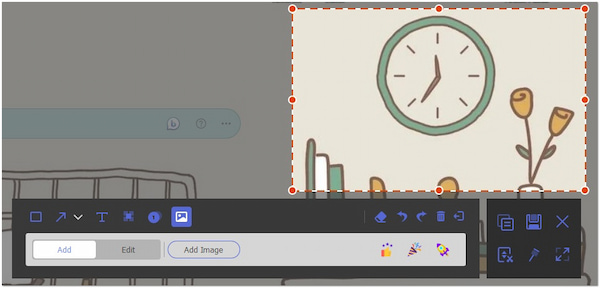
The best alternative we have on our list is AnyMP4 Screen Recorder. Compared to Lightshot, it is more comprehensive than just a screenshot tool; it’s a full-fledged screen recording software. AnyMP4 Screen Recorder provides unique and straightforward snapshot features, including Screen Capture, Scrolling Window, and Popup Menu Capture.
Secure Download
Secure Download
For good measures, the software allows you to screenshot on-screen activities in Full, Custom Region, or Specific Window. Additionally, it comes with annotation tools, enabling you to add boxes, lines, texts, images, callouts, arrows, and more. As mentioned, it is also a screen capturing software infused with powerful recording tools for various recording needs.
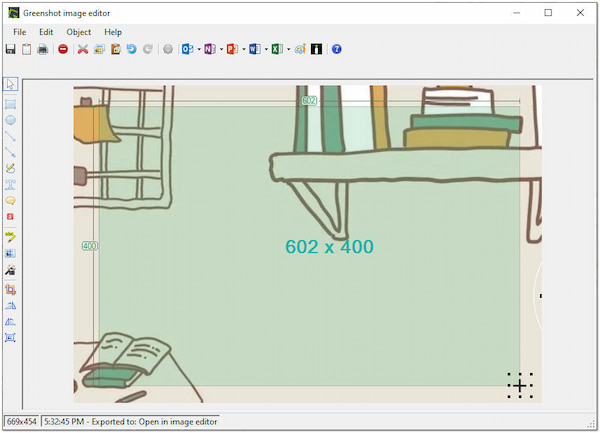
If you download Lightshot and it doesn’t satisfy your screen cap needs, Greenshot is another alternative you can turn to. It is a screenshot tool that enables users to capture selected areas, full screens, or windows and provides basic annotation features. It’s a robust alternative, but it might lack the instant sharing and cloud functionality found in other software.

The next alternative to Lightshot for Windows is ShareX. It is a powerful open-source tool for screen capturing, screen recording, file sharing, and more. It provides extensive capture options and post-capture editing tools. ShareX offers advanced features such as customizable workflows, but this richness in features might make it slightly more complex for casual users.

We also have Snagit as an alternative for Lightshot Mac. It is a premium screen capture and recording software available on Mac and Windows. Snagit includes advanced features, such as panoramic capture, GIF creation, and several annotation tools. It is a professional-grade tool you might be looking for, but the cost is a deterrent for casual users.
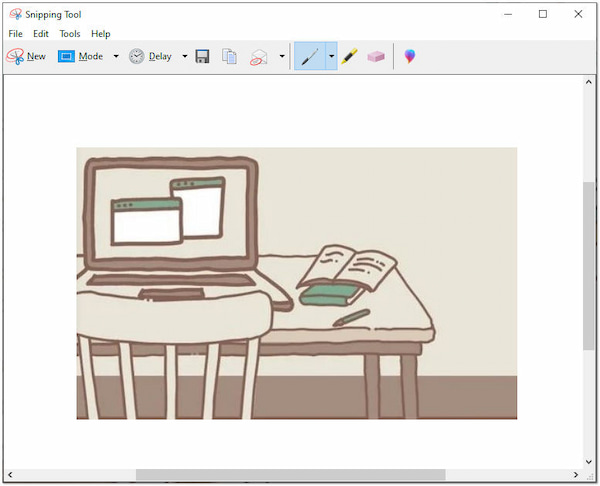
Lightshot is not working? The last option you can have is the Snipping Tool. It is a built-in screenshot tool available in more recent Windows versions. It lets users capture selected areas, windows, or the full screen and offers basic editing features. While it lacks advanced functionalities, it’s a straightforward and easy-to-use option for quick, simple screen captures. (Check the Snipping Tool for Mac here)
Is Lightshot safe?
YES! It is safe to use. Please keep in mind that it’s crucial to obtain it from a trusted source to ensure that you’re getting the official, malware-free version. On the other hand, if you require a screen capture tool with advanced tools and features, consider using AnyMP4 Screen Recorder.
Is Lightshot free?
YES! It is free to use. It offers various features at no cost, including screenshot capture, basic editing tools, and instant sharing.
Is Lightshot Russian?
YES! It was developed by a Russian software company called Skillbrains.
How do I download a Lightshot screenshot?
To capture and download a screenshot:
1. Install the software on your computer
2. Once installed, use the keyboard shortcut to capture a screenshot.
3. After capturing the screenshot, annotate or edit it.
4. Please save it to a local computer or upload it to the cloud for sharing.
How to change the Lightshot hotkey?
To change the screenshot hotkey, open the application, access settings, customize the hotkey, save your choice, and your new key combination becomes the shortcut for capturing screenshots.
That’s all we have for our Lightshot review! Lightshot is a straightforward solution for capturing and sharing screenshots efficiently. However, it is not the only player in the field. As you’ve seen, there are alternatives such as AnyMP4 Screen Recorder, Greenshot, ShareX, Snagit, and the built-in Snipping Tool. The choice ultimately relies on your specific requirements. The software in our review excels in its simplicity and quick sharing, making it a valuable tool for many. Nevertheless, exploring these alternatives can help you find the screenshot solution that best suits your needs and workflow.