Mac computers already have a capable built-in screenshot tool that users may enjoy fresh out of the box. However, users needing more advanced features may also use third-party screenshot apps like Shottr. In this review, we will talk about Shottr, an advanced third-party screenshot software exclusively available for the MacOS, and other Shottr alternatives that Apple consumers may choose from when looking for more flashy screen capture software options.
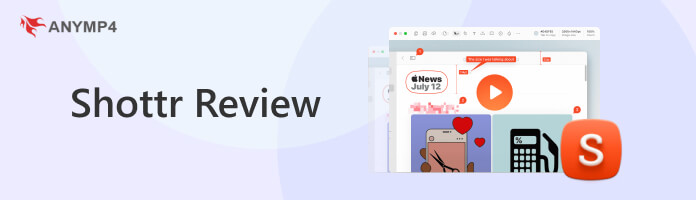
Features: 9
Performance: 10
Practicality: 9.5
Overall Rating: 9.5
Shottr is a screenshot tool equipped with advanced technical upgrades to cater to the needs of its target users. With their primary market being designers, front-end engineers, and mobile developers, ensuring the quality of images down to the single pixel is the main selling point that Shottr leans on to. Moreover, they also highlight other features that appeal to the needs of their target market, such as their built-in Pixel Overlay to cover sensitive information easily, Advanced Text and QR Recognition system, and the Pixel-based Screen Ruler.
Key features:
AnyMP4 Provides Verified Info by Doing the Following

We will review Shottr by keeping in mind the advanced tech practitioners which are the target market that they intend to market to. Shottr aligned their features to this specific group of users. This is apparent when looking at the list of their services, mostly based on technical use that regular users may disregard habitually. Despite that, they are still a practical choice for everyone.
Since Shottr is built for advanced users, they designed their features to be practical to use for their target market. An option to instantly cover important details in a screenshot image may be one of them. This was made possible by their easy to apply pixel-overlay that may be used to blur and pixelate images when being shared online.
This feature is considered a staple for modern screenshot software because of its convenience. Being able to recognize digital texts from a flat image is a feature that designers from the last decades may only dream of. The time being saved from typing a lot of words should greatly improve the efficiency of their job.
Perhaps the most advanced tool perfect for mobile developers and UX/UI designers, Shottr's automated screen ruler saves a lot of time for these professionals instead of spending their time measuring the exact pixels of elements that they need to layout and plan. In terms of practicality, this pixel ruler is a top notch feature.

Scrolling Screenshots is the number one advantage of Shottr among its free screen capture software counterparts in MacOS to take scrolling screenshot. They are the only free app that supports this feature. It allows Shottr users to scroll their mouse and continually capture their screens. This feature is also perfect when used with the Advanced Text Recognition Capture to copy texts in a long webpage automatically.
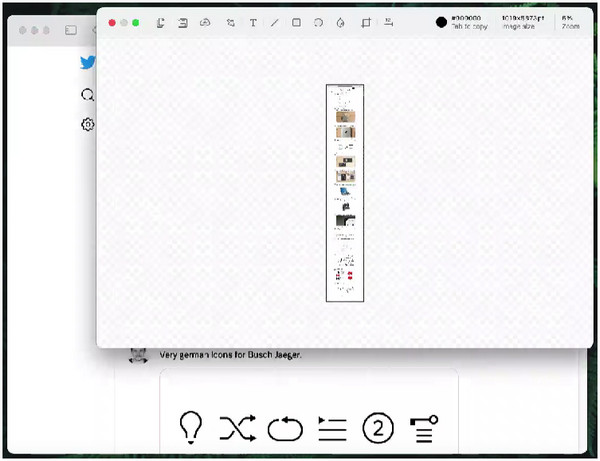
Despite its advanced features, Shottr maintains a compact file size, clocking in at only 1.6MB to download and 3.6MB once unpacked. Since the application is optimized for Apple chipsets, screen capture only takes 17ms to finish and up to 165 ms to display it for preview.
With all these features combined, Shottr may be considered the optimal screenshot tool for tech practitioners using MacOS as their chosen work computer.
PROS
CONS
|
Shottr |
AnyMP4 Screen Recorder |
Cleanshot X |
Greenshot |
|---|---|---|---|

AnyMP4 Screen Recorder is a perfect Shottr alternative for users that prioritizes more practical features. Like Shottr, AnyMP4 Screen Recorder can also be used as an advanced screen capture tool with additional features that are perfect for practical and more advanced use. If all you need is a software that captures screenshots in multiple formats. AnyMP4 Screen Recorder may be the perfect alternative for you.
Secure Download
Secure Download
Users finding a Shottr alternative with a screen recording program may download AnyMP4 Screen Recorder instead. With its additional features that provide everything Shottr can do and more, less tech-oriented users should strongly consider AnyMP4 Screen Recorder, especially since it is also available for WindowsOS.
Key features:
PROS
CONS
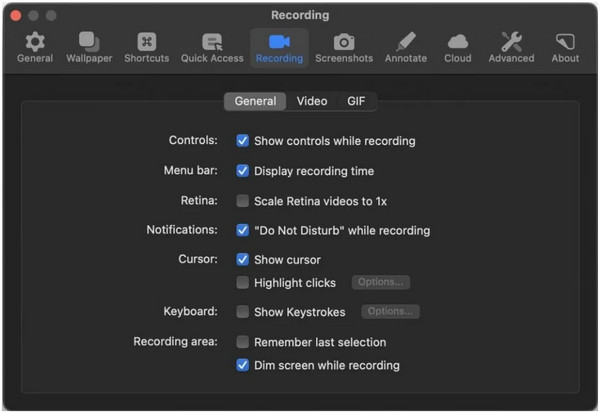
CleanShot X is the top screenshot software available for MacOS. Equipped with more than 50 different features, its versatility as a tool is not only limited to being a screenshot tool like If you are interested in investing in an all-in-one tool that will assist you in daily workloads, CleanShot may be your option.
Shottr vs. Cleanshot discussion is a common topic among MacOS users; they are both good options for people searching for a third party screenshot app; they are only divided by their price-point with Shottr having a strong advantage since it is free.
PROS
CONS
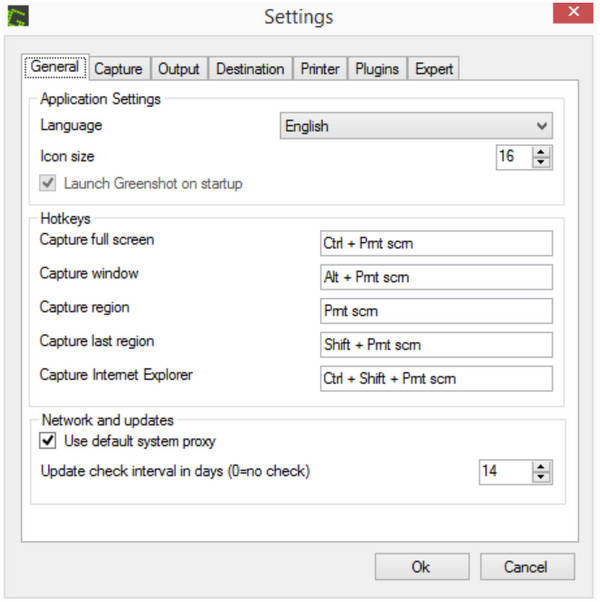
Another third-party screenshot tool available for macOS, Greenshot, is a free tool that positions itself as a productivity tool to help its users. The software's strongest suit may be its open-source nature since developers continuously develop technical support for the app.
Like AnyMP4 Screen Recorder, Greenshot is also available for download for Windows and Mac operating systems.
PROS
CONS
How do you use Shottr?
Click on the Shottr icon on your menu bar and click on the function that you want to select. Selecting on the icon of Shottr will display their features. The shortcut keys can also be accessed in this menu.
What is the shortcut for Shottr on Mac?
There are multiple shortcut keys available for Shottr. The most common command being the fullscreen capture accessible by pressing Shift+Command+2. To capture a portion of the screen press Shift+Command+3.
How do you take a long screenshot on Shottr?
Click on the icon of Shottr on your menu bar and click the Scrolling Capture option. If the Mac asks for accessibility permissions, click OK to allow the software to function. Start the Scrolling Capture feature by moving the Crosshair as the starting point of your screen and expand the area you want to capture. Press any key to finish the process.
Can Shottr perform a screen recording?
No. Shottr does not have a screen recording as of the time of writing. Download AnyMP4 Screen Recorder software for free to start recording your screen and enjoy its other features.
What is a Shottr screen ruler?
Shottr's unique feature is its screen ruler, which measures on-screen elements using pixels. This feature is highly efficient for digital designers since they know the exact pixel measurements of elements inside a flat image.
Shottr’s functionality focused on providing advanced features for tech practitioners and designers, makes it a perfect option for people in these fields. With the built-in Screen Ruler function of the software, the efficiency of professionals in the designing industry will drastically improve. However its lack of screen recording function may hinder the software to be considered as the number 1 pick among screen capture softwares for MacOS. With that, AnyMP4 Screen Recorder is a perfect option for an all-in-one application if you are interested in finding a multifunctional screenshot software.
If this article helped you decide which screenshot tool for MacOS to use, share it with your friends and social media followers to help them improve their productivity using these easy to use programs.