Want to know how to make awesome videos on your Mac? Well, you’re exactly in the right place! This ScreenFlow review will take you on a fun ride through a cool app that helps you make videos of your screen and edit them too. We were going to explore ScreenFlow and some other options that can help you do just that. Let’s find out which one is the best fit for you and start making great videos without any ado.
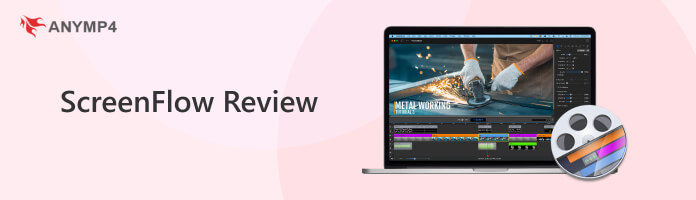
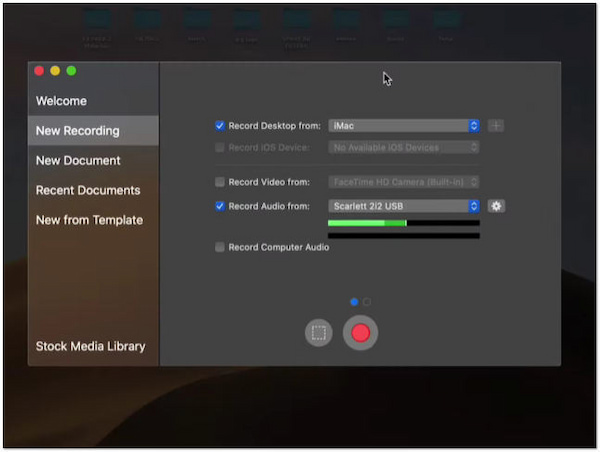
ScreenFlow is an all-out screen recording and video editing software. Its main functions revolve around capturing a computer screen for creating various content. It offers various features, including simultaneous screen, webcam, and microphone input recordings. In addition, it provides an intuitive video editing suite boasting several advanced features.
What’s more, its advanced editing functionalities make it possible to produce professional-quality videos with ease. Also, users can incorporate stock media, music, and sound effects to enhance projects. Despite these features and functionalities, the software is exclusive to macOS users and does not offer a free trial version.
What we like:
What we don’t like:
AnyMP4 Provides Verified Info by Doing the Following

ScreenFlow for Mac provides rich features, allowing users to create engaging visual content with ease. From capturing your screen and recording webcam footage to a built-in video editor with numerous editing functionalities, it offers a comprehensive toolkit for various users.
Screen Recording: The software’s screen recording feature lets users capture their computer screen. Users can record the entire screen or specific regions, making it versatile for various needs. However, users may find the screen recording feature limited. It doesn’t offer advanced screen recording tools for gaming and capturing specific windows.

Video Editing: With a robust built-in video editor, users can edit their recordings, add text, annotations, and callouts, and apply various transitions and animations. While versatile, it may not be as extensive as professional video editing software. Users find it lacking in terms of functionalities for complicated editing tasks.
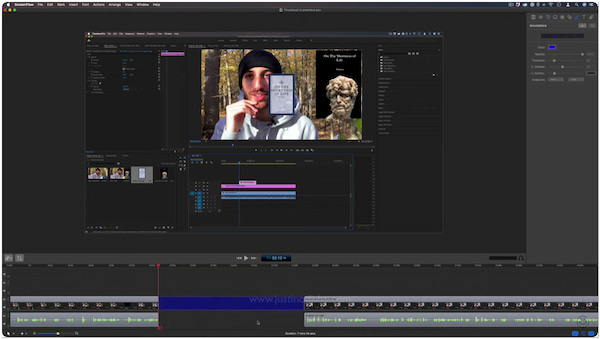
iOS Recording: Not to mention, the software allows you to record iOS screens, which is advantageous for app and mobile game demonstrations. Nevertheless, this feature requires a separate purchase of a companion app and does not support certain iOS devices. Also, it doesn’t support Android recording.

Stock Media Library: The software provides access to a built-in stock media library with royalty-free assets, such as graphics, animations, and music. The downside is that this library has limited options, and users might need to purchase additional assets from external sources.

Here’s how to use ScreenFlow:
1. Download ScreenFlow 10 from the Mac App Store. Install it on your Mac and open the application afterward.
2. Click the New Recording to create a new recording project. Configure your recording options before initiating the recording.
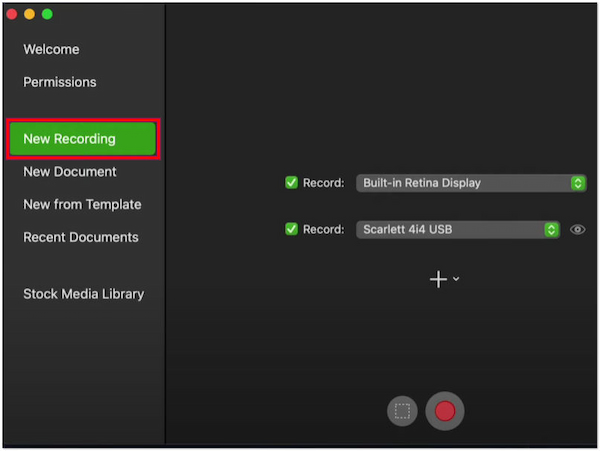
3. Click Red Record to begin your screen recording. Once done, click Stop in the control bar at the top of your screen. The recording will be automatically added to the project timeline.

4. Optionally, edit it using the built-in video editing tools. Also, import additional media like images, videos, or audio to enhance your project.
5. Click Export to choose your desired export settings. Remember, it’s good practice to save the project so you can come back and make further edits later.
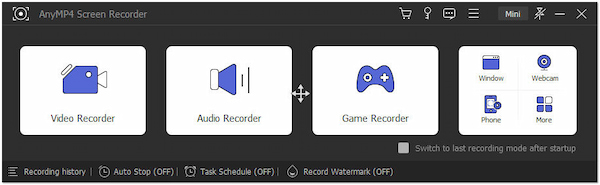
AnyMP4 Screen Recorder for Mac is a comprehensive screen recording tool for capturing activities on your Mac screen. It lets you record the entire screen, selective region, or specific window. Compared to ScreenFlow, it offers various recording modes for various needs, including Video, Audio, Webcam, and more.
Secure Download
Secure Download
For good measure, it provides a Screen Capture feature for capturing still images, important highlights, information, etc. Besides the screen recording and capturing features, it is also infused with real-time drawing and annotation tools, allowing you to overlay text and add shapes, lines, arrows, and more.
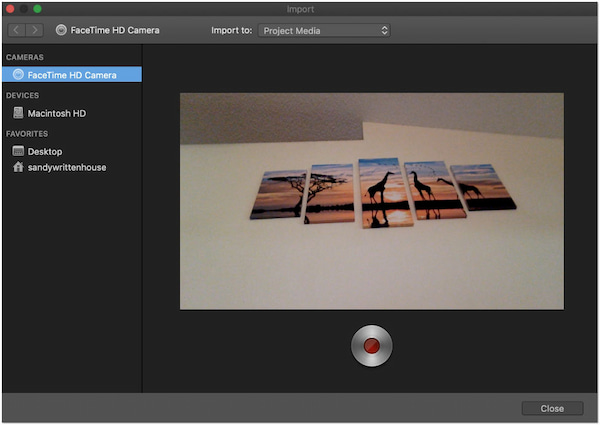
iMovie is Apple’s native video editing software, available for free on Mac. It offers basic screen recording functionalities and provides basic video editing tools. iMovie allows users to edit and arrange video clips, add titles, effects, and transitions. It’s suitable for beginners or those looking for a simple screen recording and editing tool with a beginner-friendly interface.
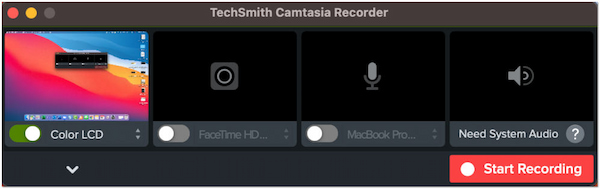
Camtasia is a screen-capturing and video-editing software alternative to ScreenFlow. It offers similar features, allowing users to record their screens, edit recordings, add annotations, and produce high-quality videos. Camtasia provides an intuitive interface, advanced editing tools, and various effects and transitions.
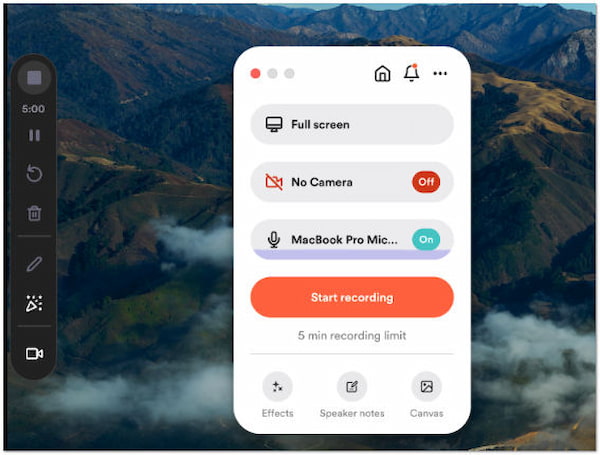
Loom is a cloud-based video recording tool that focuses on quick screen capture and sharing. It’s perfect for creating quick video content. Loom allows users to record their screens, webcam, or both simultaneously and instantly share the recorded videos via a shareable link. However, the editing features of Loom are limited.
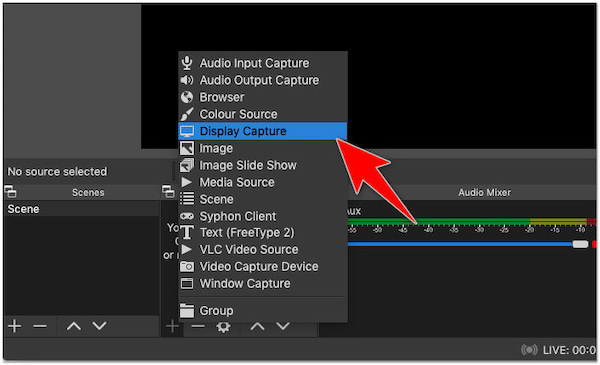
OBS is a free ScreenFlow alternative. It is primarily known for live streaming, but it is also a screen recording tool. It allows users to capture their screens along with audio. OBS provides extensive customization options and flexibility, making it a preferred choice for gamers and live streamers. However, it doesn’t offer as many built-in editing features.
Is ScreenFlow any good?
YES! It is an excellent software for screen recording and video editing on macOS. It offers a simple interface, a screen capture feature, and comprehensive video editing tools.
Is ScreenFlow better than iMovie?
ScreenFlow and iMovie serve different purposes. ScreenFlow specializes in screen recording and live editing. On the other hand, iMovie is primarily a basic video editing software that lacks advanced screen recording features.
What is better than ScreenFlow?
ScreenFlow is a well-regarded screen recording and video editing software for macOS. However, if you’re looking for an alternative, consider AnyMP4 Screen Recorder. It is a simpler and more budget-friendly option for various screen recording needs on a Mac.
Is ScreenFlow free?
NO! It is not free. It’s a paid software available for purchase on the Mac App Store. It doesn’t offer a free trial version that allows users to explore its features before deciding on a purchase.
In conclusion, we’ve journeyed through ScreenFlow review and various screen recording and video-making tools. ScreenFlow has proven itself as a top-notch choice, especially if you’re using a Mac. But don’t forget, there are other options too, like AnyMP4 Screen Recorder for Mac, which might be what you’re looking for. The best tool for you depends on your needs and what feels most comfortable. So, it’s time to get creative and start making your videos!