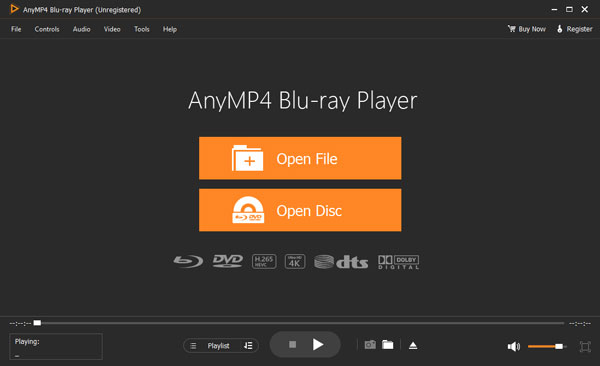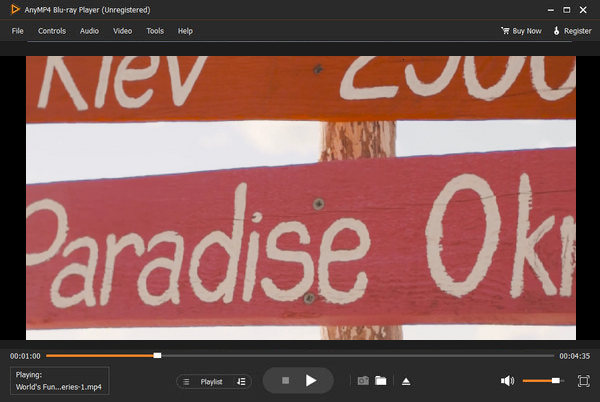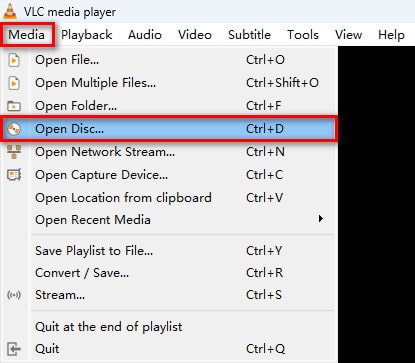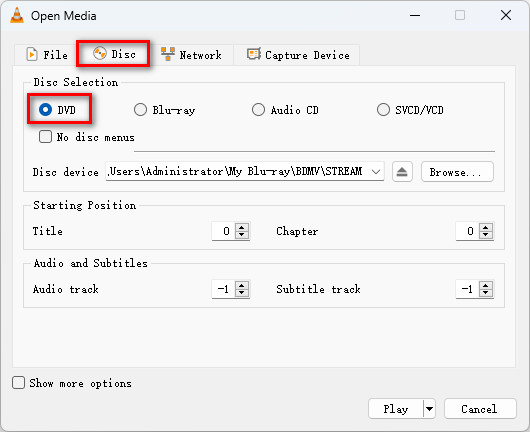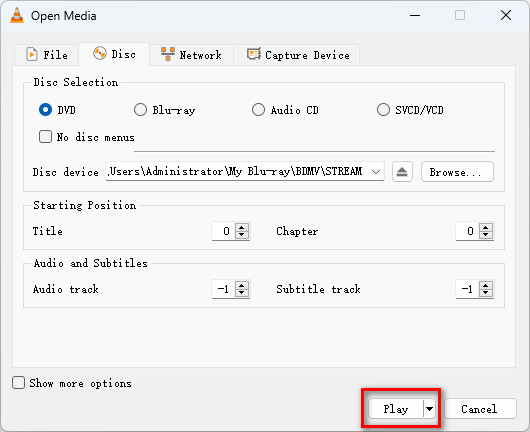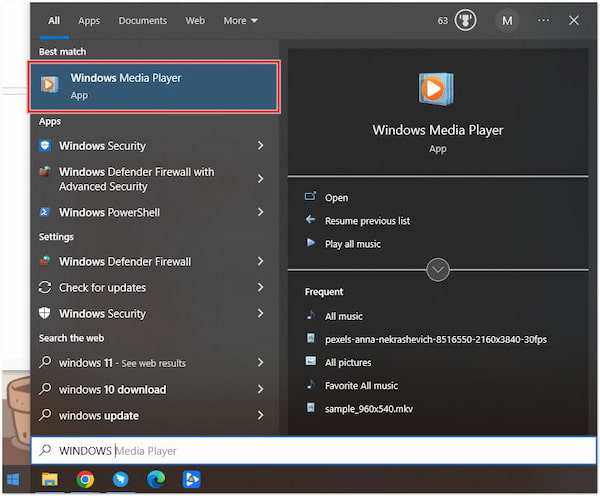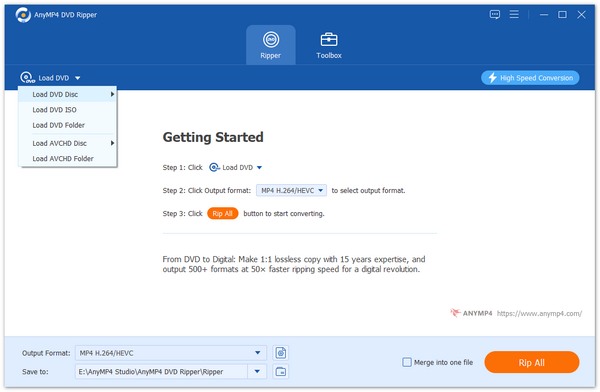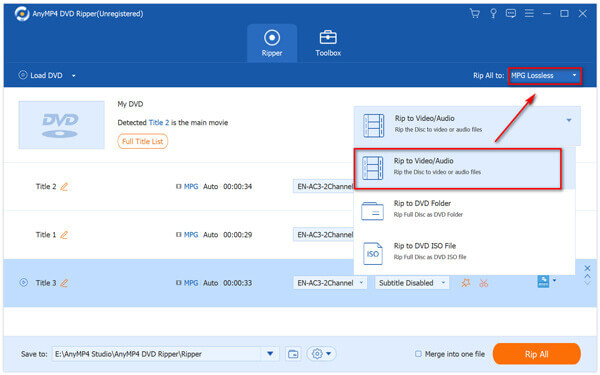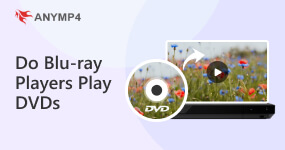5 Ways to Play DVD on Laptop on Windows and Mac (Free Download)
To play DVDs, you need to carry a traditional DVD player and run them on TV. However, as technology develops, people are more inclined to use laptops and get rid of TVs to watch DVDs. After all, laptops are more portable and mobile than bulky TVs. So, can DVDs be played on a laptop without a DVD player? The answer is yes. In this article, we will share with you five ways to play DVDs on a laptop on Windows 11/10, including software and hardware. Continue reading to learn these methods.

Part 1. Can I Play DVDs On a Laptop

Short answer: yes.
You can definitely play DVDs on your modern computers or laptops. However, the answers will vary when it comes to how you want to play them. With technology significantly getting better and modernized over the years, the options to play these physical discs have diverged from dedicated DVD players. Today, another option has emerged that can do this purpose while being more suited to modern devices. This is none other than DVD-supported media players.
An integral part of computers today, the legacy support for DVD discs in media players is now deemed as a small bonus among these modern software. This was due to the fact that DVD use has declined over the years since watching movies through digital copies or streaming services has become easily accessible.
Thankfully, some media players are built with DVD and Blu-ray support in mind, making them optimal for playing DVDs on laptops. On the other hand, those looking for a way to use their traditional DVD players and connect them to laptops will also be presented with a solution.
Please proceed to the next part of this article to learn these methods.
Part 2. How to Play DVD on Laptop With DVD Player Software
Using DVD Player Software
Based on the presented answer in the previous part of this write-up, the best solution to watch DVDs on modern laptops is by using a media player that can play DVD and Blu-ray discs. With that in mind, we will present the best program capable of delivering this need with AnyMP4 Blu-ray Player.
AnyMP4 Blu-ray Player is the best Blu-ray player for viewing DVDs and Blu-ray on Windows 11/10/8/7 and Mac. With this software installed, you can watch DVDs on your PC in lossless 4K Ultra HD quality smoothly. In addition, as a region-free Blu-ray DVD player, AnyMP4 Blu-ray Player supports playback of regions 1 to 6, as well as DVD-ROM, DVD-R, DVD+R, DVD-RAM, and other types of DVDs. Before playing a DVD, you can also select subtitles and audio tracks or set them to make the DVD play on your laptop according to your preference.
To learn how to play DVD from laptop using this media player, please proceed to our quick step-by-step guide below:
1. Download AnyMP4 Blu-ray Player with the download button below and then install it on your computer.
2. Load the DVD that you want to watch. Open the installed program on your computer and then select the Open Disc option in their main interface.
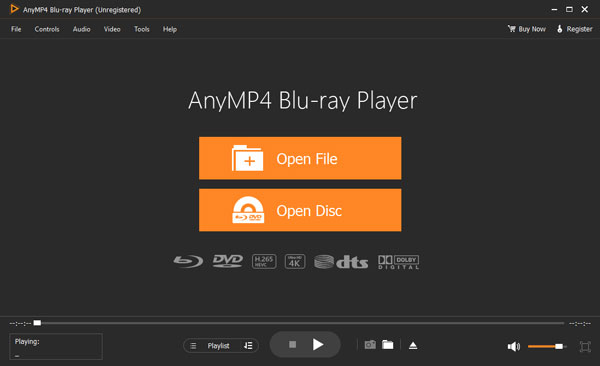
3. The loaded DVD will now be played by the software. Navigate the DVD menu according to your liking and enjoy watching.
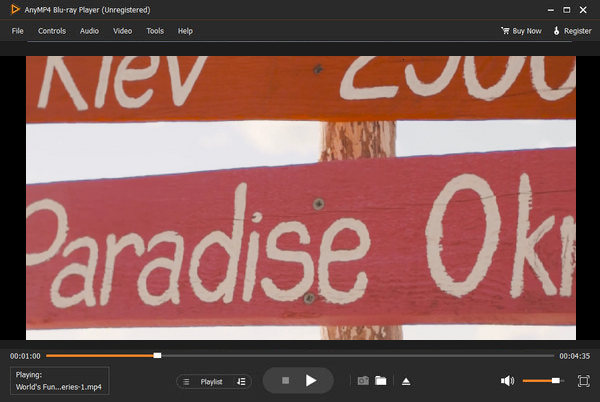
This method is the easier solution compared to the other suggestion in this part since it relies on the accessibility and ease of use of modern software. By using AnyMP4 Blu-ray Player, you can watch your favorite DVDs by following three simple steps, and you can enjoy the additional advanced features available in the software, such as Dolby 7.1 and DTS sound system technology, lossless 4K resolution Blu-ray playback, adjustable video and audio settings and more.
Using VLC Media Player
VLC Media Player is a free, open-source, and cross-platform media player that can play DVDs on MacBook Pro, and other Mac OS X, Windows 11/10 or lower, Linux, Android, iOS, and other platforms. It can play most multimedia file formats, such as DVDs, audio CDs, VCDs, streaming media, etc. However, although VLC is free and compatible with many platforms, its image quality will be compressed a little bit, and the interface is too simple and unguided, which may be confusing for first-time users. So, we will show you steps on how to play DVDs on a laptop using VLC:
1. Insert the DVD you want to play into the laptop, and then click the Media tab > Open Disc in the upper menu bar.
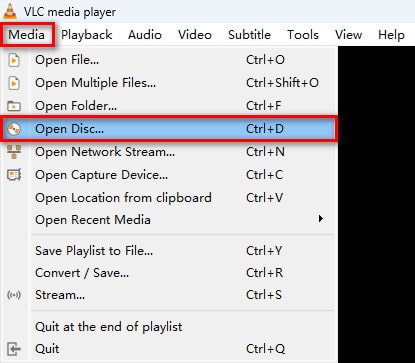
2. In the pop-up window, select the Disc tab and check the DVD checkbox. Then, click Browser to choose the right drive letter for your DVD drive.
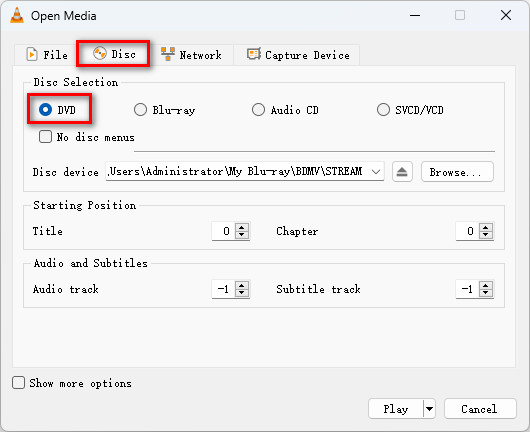
3. Finally, click Play in the lower right corner to play the DVD on your laptop.
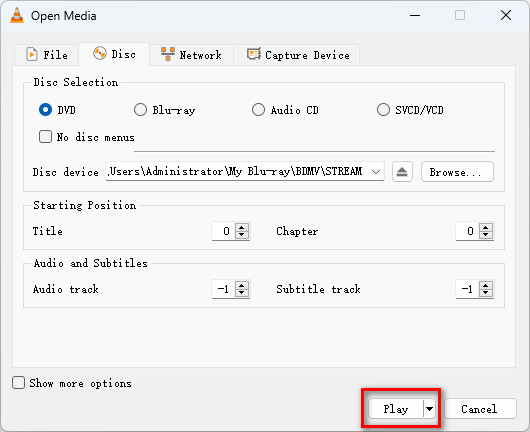
Using Windows Media Player
Windows Media Player is a media player developed by Microsoft that enables you to watch DVDs on Windows 10/11/8/7/XP/Vista etc. It comes with most Windows laptops, so you don't need to download and install to use it, which is convenient. However, it does not play any DVDs, such as commercial or rental DVDs. Here are the simple steps to play DVDs on your laptop using Windows Media Player:
1. Insert the DVD into the disc drive, and then launch it.
2. The DVD will be played automatically on your laptop through this program.
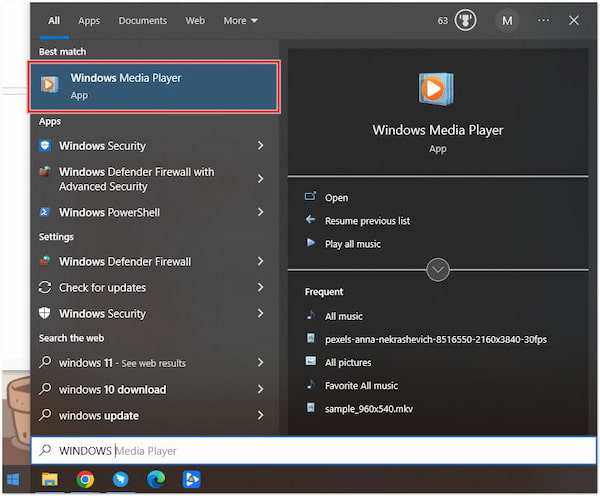
Part 3. How to Play DVD on Laptop With External DVD Player
Using HDMI Cable

The next solution that you can use to watch DVDs on your laptop is by connecting it to your external DVD player using an HDMI cable. This would come in handy if both your laptop and DVD player have a dedicated HDMI port. However, it is not a smart solution if your devices have none since HDMI ports are rarely present in DVD players, even if it is a standard feature among modern laptops.
Before elaborating on this solution, let us first answer what is an HDMI cable and its capabilities. High-Definition Multimedia Interface (HDMI) cables are used to transmit high-quality audio and video from an output, commonly computers, and laptops, to another screen. This system is commonly used for connecting laptops to televisions to enjoy a wider screen when watching movies or playing games.
To connect DVD players to laptops using HDMI, you first need to have a Video Capture Card and a USB cable in hand together with the HDMI cable, laptop, and DVD player.
1. Connect the DVD player and the video capture card using the HDMI cable. Make sure that HDMI Out is the port used in the player and HDMI In is the one in the capture card.

2. Next, connect the video capture card to your laptop using a USB cable. Follow the installation wizard on your computer to support the connected capture card in it.

3. After the installation process, you can now play your DVD to the connected player in your computer via the video capture card.

This might be a good option if you already have the additional hardware available in hand, such as the video capture card, HDMI, and USB cables. However, it is still a far obsolete option if you want to watch DVDs on modern computers. Relying on DVD player software is by far the better solution to learning how to play disk on laptop.
Part 4. How to Watch DVD on Laptop Without Any DVD Player
The third solution that you can use to watch DVDs on a laptop without relying on dedicated players is simply digitizing the data saved in them using DVD rippers. The best tool in the market for this purpose is none other than AnyMP4 DVD Ripper.
This software is developed for accessing and digitizing data from any kind of DVD, whether they are regular DVDs or Blu-ray high-definition discs. With that in mind, this makes the software the most practical and modernized option to play DVDs since it can be used to save DVD data into more modern digital formats.
To further enhance its digitalization capabilities, this tool supports DVD ripping to modern audio and video digital formats. Some file types that can be used to save recovered data are: MP4, AVI, MOV, TS, FLAC, WAV, WMA, ALAC, MP3, and more. Thanks to its wide support of digital file types, playing your favorite DVDs on a laptop will become much easier once they are transferred into digital files and saved in the mentioned formats.
Learn how to watch DVDs on a laptop without DVD Players by digitizing them using this tool after following this detailed guide:
Before proceeding to the first step, download the software first and then install it on your computer.
1. Insert the DVD that you want to digitize on your computer and load it into the software.
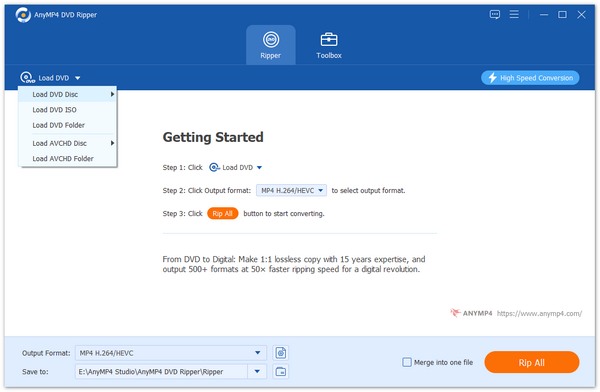
2. With the DVD now loaded, select the output type that you want. Among the three options, the Rip to Video/Audio is the output format that can be used to digitize DVD data.
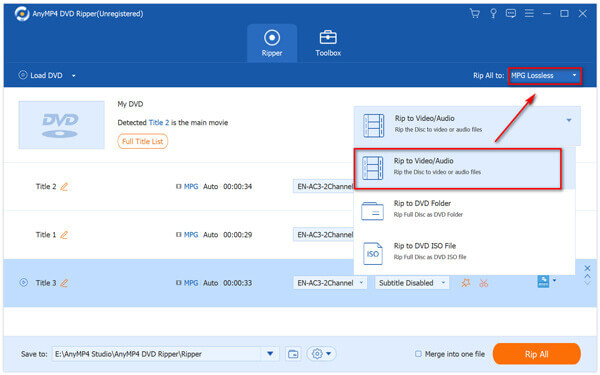
3. Select Rip All after setting the output to Video/Audio to begin the digitizing process of your favorite DVDs. The recovered data can now be watched on your laptop or any device without DVD players.

If you don't mind saving your DVDs into digital ones, this might be the best option for you. This is also the most practical option today since watching movies through DVD players has slowly declined in popularity, and most modern releases are available through digital platforms, some are even exclusively released digitally.
Part 5. Why Can't I Play a DVD on my Laptop
There are many possible reasons for not being able to play DVDs on your laptop. The following are some of the main reasons and solutions:
1. No available DVD drive.
One common reason that may cause this problem is that your laptop does not have an available DVD drive in it. This can be solved by buying and using an external driver or with the HDMI connection option in the second part of the article.
2. External Drive Connection.
If using an external USB optical drive, make sure it is properly connected to the laptop and not loose or physically damaged, and try replacing the USB port for testing.
3. Broken or damaged DVDs.
The condition of the DVD also needs to be confirmed. You can verify the integrity of a DVD by playing it on other devices to make sure it is clean and free of scratches or damage.
4. DVD region code.
DVDs from different regions may have different region codes, and if the region codes of the laptop DVD drive and the DVD do not match, the DVD cannot be played on the laptop properly. You can use some region-free players, such as AnyMP4 Blu-ray Player mentioned above, to play.
5. Player settings.
If the notebook's built-in optical drive can recognize the DVD, but the player cannot play it, then there may be a problem with the player. You can try to adjust the player's settings. For example, in Windows Media Player, select the Play DVD option to play.
Part 6. FAQs About How to Play DVD on Laptop
How do I get my laptop to recognize my DVD drive?
Try to reestablish the connection first. If it does not work, try restarting your laptop. Check the hardware integrity if the connection still fails. These are good first moves to fix or learn how to start a DVD on my Windows 11/10/8/7 computer.
Why is my DVD drive not showing up on my computer?
The driver to support it may not be installed on your computer. Try connecting it again and follow the installation wizard that will appear on the screen. A DVD drive needs digital drivers to be run and recognized by computers.
Does Windows have a DVD player?
Yes, it has. AnyMp4 Blu-ray Player is great and the best example. It is perfect to run DVD on laptop. It can also be used to solve questions such as how to play DVD on Dell laptop and how to play DVD on laptop HP.
Are there laptop with DVD player built-in?
Yes, there are DVD player on laptops. These laptops were more common before, making most of them on the older side today. However, there are a few modern laptops with built-in DVD drives.
Is there a DVD player for laptop available?
Yes, there are. External DVD players are available on laptops. Most of them can be connected via a USB cable.
Conclusion
With the five methods introduced above, you have learned how to play DVDs on a laptop. The best way is AnyMP4 Blu-ray Player, which allows you to view any region and type of DVD on your Windows 11/10/8/7 or Mac OS X 10.9 or later laptop while still guaranteeing the playback quality. We hope that the solutions in this article are helpful enough to help you with your DVD-playing problems. If you have any other questions, feel free to leave them in the comment section.