If you are a Blu-ray movie fan, you may have heard of VLC Blu-ray. VLC is one of the most popular media players and attracts millions of users around the world. VLC is so prevalent, partly because it is the most stable open source media player. And as a media player, the latest version of VLC has the capacity to playback Blu-ray discs and ultra HD Blu-ray discs. However, VLC could only read the blu ray discs with AACS libraries, for digital right regulations. Compared to other blu ray players, it is more complicated to enjoy Blu-ray movies with VLC. Therefore, we will share how to play VLC Blu-ray and the alternative solution.

The DVD, which stands for digital versatile disc or digital video disc, is a digital optical disc data storage medium. The video/audio format that DVD use is MPEG-2. Formerly, it was mostly used for storing software and other computer files and has been widely used as a medium to watch videos with a DVD player later.
But not all DVDs are compatible with all DVD players. So, what formats do DVD players use?
DVD players usually could load regular DVDs, VCDs and SVCDs. A modern DVD player that has DivX certification could read AVI file coded in DivX on data DVD. That is more convenient, because most videos downloaded online are DivX encoded. You can burn the movie to DVD and play it on a modern DVD player directly without transformation. The benefit of DivX codec is to compress long video into small size while maintaining relatively high visual quality. In addition, some modern DVD players can play Blu-ray discs, like AnyMP4 Blu-ray Player.
We use AVI and MP4 on PCs regularly; however, they are not normal formats DVD players use. MP4 has been supposed to be the official container for MPEG-4 video; but it never became prevalent. Instead, people have to compress the video into other formats, like DivX. (Learn the fixes to play MP4 with DVD player.)
There are some specialized DVD players on market, like blu ray DVD players, 4k blu ray DVD players and more. These DVD players could read more disc formats and video files.
Sometimes, your DVD player may refuse to load a DVD. Besides not the format DVD players use, there are some reasons could lead to a DVD unreadable.
Region codes are used to lock software out and allow DVD players to playback DVDs produced for specific geographic regions. A DVD made for one region cannot play on the DVD players with another region code. That is some kind of digital right protection. Only the region free DVD players could playback DVDs from every region.
Ordinary DVD use red laser to save data and blu ray DVDs use blue laser to store videos. When you put a DVD or a blu ray DVD into the DVD player, the drive will read the data from laser layer and play the compatible media files. Every time the drive read data from a DVD, it will cause some damage to the laser layer of the DVD. Finally, the DVD will become too poor to read.
Burn any video to play on DVD players. Actually, some powerful DVD creators could burn any video format to readable DVD for DVD players.
AnyMP4 DVD Creator is a professional DVD creator. It has the capacity to burn any popular video format, like MP4, AVI, WMV, FLV, 3GP and more, to DVD with high image and audio quality. So you can create a playable DVD without understand what format do DVD players use. Moreover, DVD Creator supports to burn video to DVD folder and ISO file. You can playback DVD folder or ISO file on DVD player via USB flash drive.
Recommendation
Secure Download
Secure Download
1. Open AnyMP4 DVD Creator on your computer and insert a new disc into CD-ROM drive.

2. Click on Add Media Files button on home screen and import the videos to burn on DVD. If you want to create a DVD with online videos, you can press Download Online Video button.
3. After videos imported, click on Next button to go to next screen.
4. In settings screen, you can customize some basic parameters, like DVD Type to create, Aspect Ratio and Video Quality.
create-a-dvd5. Tap on Next button to navigate to template screen. And you can choose your favorite template on the video.
6. When you are ready, click on Next button to start burning DVD.
A few minutes later, you get a DVD player compatible disc.
AnyMP4 Blu-ray Player is one of the best player software. It supports playing multiple types of DVDs, such as DVD-ROM, DVD-RW, DVD+RW, DVD-RAM, DVD-DL, DVD-R, and DVD+R. With it, you don't need to take a heavy DVD player to play your DVDs.
Recommendation
Here are a few steps on how to play DVDs with AnyMP4 Blu-ray Player.
1.Download, install, and launch AnyMP4 Blu-ray Player on your computer. Then, insert the DVD into the DVD drive.
Note: You can use this tool to play DVDs on Windows 8, 8.1, 10, and 11.
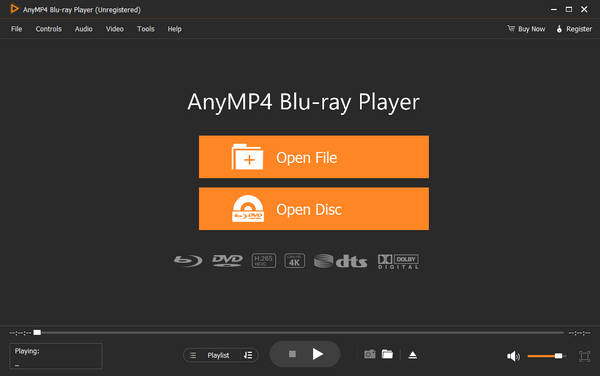
2.Click File on the left top or directly click the Open Disc button in the center of the main interface to open the file you want to play. Then, the player will play your video automatically.
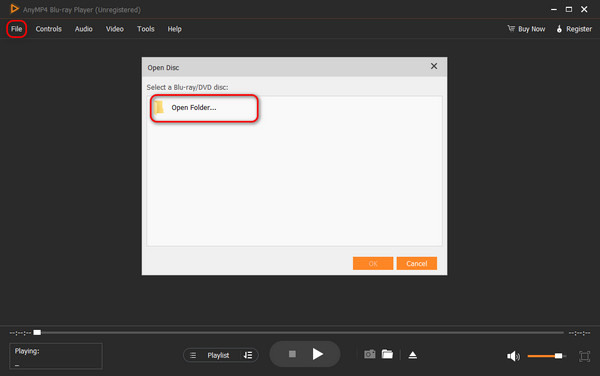
How do I make a DVD that will play on a DVD player?
To play a DVD on a DVD player, you need to insert the DVD into the hardware DVD player to play it directly. Moreover, you can insert the DVD into a DVD drive and then connect your DVD drive to a computer, then get a DVD player software to open it.
What is the highest quality DVD format?
720p HD is the highest resolution of the DVD format. It is 720 × 480 pixels per frame for NTSC and 720 × 576 pixels per frame for PAL.
How to fix unsupported format in a DVD player?
To fix unsupported DVD format in a DVD player, you just need to select the DVD supported formats before you burn DVD files.
In this article, we have introduced what format do DVD players use. For most ordinary people, it is difficult to understand the specialized concepts related to encode. And readable formats to various DVD players are different. A regular DVD player, for example, could play videos in MPEG-2; while only the DVD players that have DivX certification could read AVI. And you cannot play popular online video on DVD players directly.
Actually, ordinary people could use DVD creator to burn playable DVD easily. We introduced a simple DVD burning program, DVD Flick, for Windows users. If you need a more powerful DVD creator, you can try AnyMP4 DVD Creator. It not only produces readable DVDs for DVD players, but also creates DVD folder and ISO files. Moreover, AnyMP4 DVD Creator is a cross-platform application available to both Windows and Mac OS.